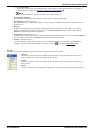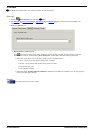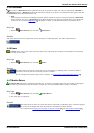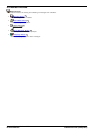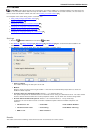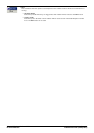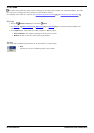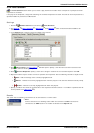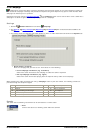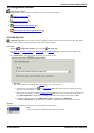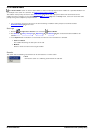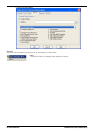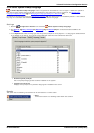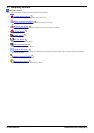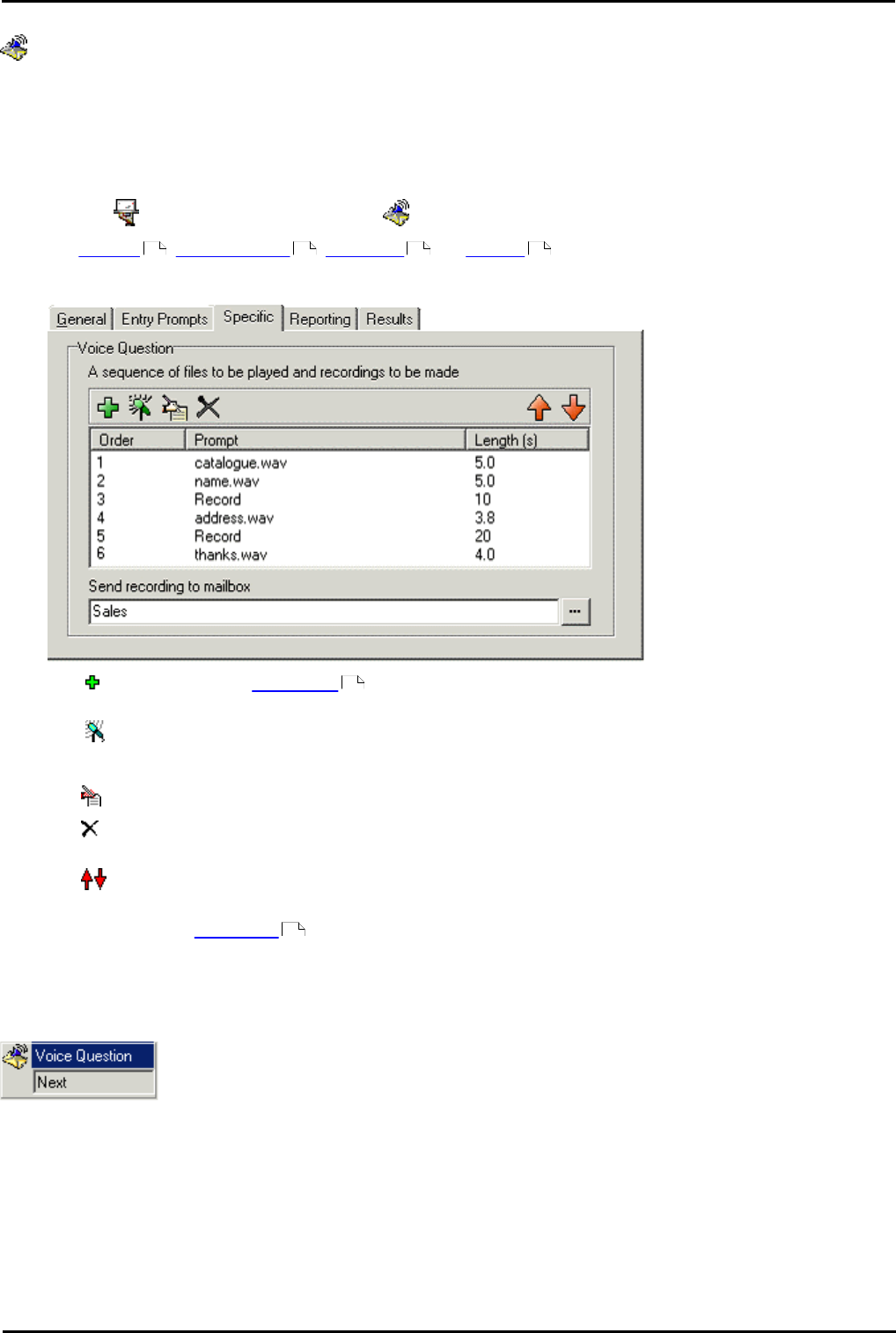
Voicemail Pro Installation and Maintenance Page 209
15-601063 Issue 22e (16 May 2010)IP Office Release 6
Voicemail Pro Actions: Mailbox Actions
4.5.4 Voice Question
The Voice Question action allows you to create a play list where the caller hears a sequence of prompts and their
responses are recorded.
If the play list is completed, a single file containing the recorded responses is created. That file can then be placed into a
specified mailbox or passed to an eMail action.
Settings
1.
Click the Mailbox Actions icon and select Voice Question.
2.
The General , Entry Prompts , Reporting and Results tabs are standard tabs available to all
actions.
3.
In the Specific tab questions need to be added to the play list.
4.
Click Add a Prompt. The Wave Editor window opens. Specify a new file name and then record the new
prompt or select an existing prompt.
5.
Click Record a Response. Specify a name and a length in seconds for the recorded response. Click OK.
6.
Repeat the above steps to create a series of questions and responses. Use the following controls to adjust the list.
· Edit: - Edit the settings of the currently highlighted item.
· Delete: - Deletes the currently highlighted item from the play list. This does not delete the actual prompt
file.
· Shuffle: - Move the currently highlighted item within the play list.
7.
Specify a mailbox into which the recorded file of the responses should be stored. If no mailbox is specified the file
can be passed to an eMail action .
Results
This action has the following result which can be connected to a further action:
· Next
Connect the action to a following action within the call flow. The Next result can be
connected to an eMail action if no mailbox is selected in the Specific tab.
176 177 182 183
179
234