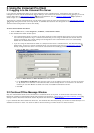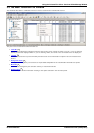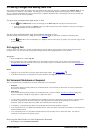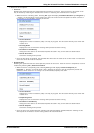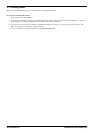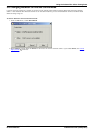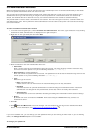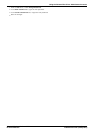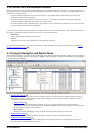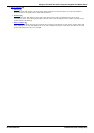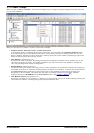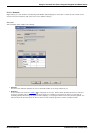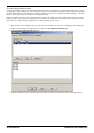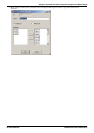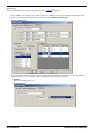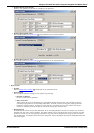Voicemail Pro Installation and Maintenance Page 128
15-601063 Issue 22e (16 May 2010)IP Office Release 6
3.10 Confirm Call Flow Download Window
When you connect to a server across a LAN or WAN to view or modify the call flow on the server, a check is made to see if
the call flow that is stored locally on the Client machine is the same. The call flow on the server might be different to the
call flow on the Client because:
· The local call flow is older than the version on the server, for example if the call flow on the server has been
modified by another Client connection.
· The local call flow is newer than the version on the server, for example if the call flow on the server has been
worked on while the local Client was being used in offline mode.
· The local call flow is from a different server, for example if you are connecting to a different server to the one from
which the call flow was previously downloaded.
If the call flow is the same no data will need to be copied back from the server to the Client. If the call flow is different you
can chose to download the call flow from the server or to use the local call flow.
· Download
Click to download the call flow from the server.
· Cancel
Click this if you do not want to download the call flow from the server.
To upload the local call flow to the server, use the Save or Save and Make Live options from the File menu. See Saving
Changes and Making them Live .
3.11 Using the Navigation and Details Panes
The information displayed in the main right-hand window of the Voicemail Pro client depends on what is currently selected
in the left-hand navigation windows. For instance, if Users is selected, details of all the user mailboxes and the messages
in those mailboxes is displayed.
· Specific Start Points
The start points are used to create and edit call flows. Each of the different types of call flow created are group
under icons for users, groups and short codes. Double-clicking on those icons will expand or collapse the list of
individual start points of that type.
· Users/ Groups
Clicking on these icons will display a summary of the user or group mailboxes on the voicemail server.
Information about the size and contents of the mailbox is displayed and some key settings. You can right click
on the mailbox to perform various actions.
· Short Codes
Clicking on this icon will display a list of the short code start points configured on the server.
· Default Start Points
These icons are used to display the default call flows for different types of voicemail operations.
· Voicemail Pro Administrator
Clicking on this icon will display a list of administrator accounts configured on the voicemail server. These are
accounts used for remote access to the server.
122
150
130
152
136