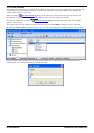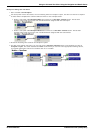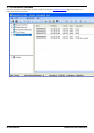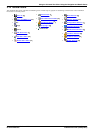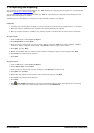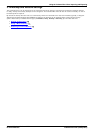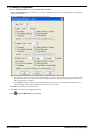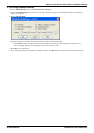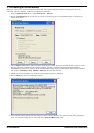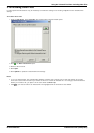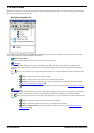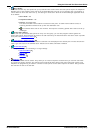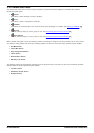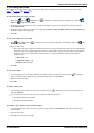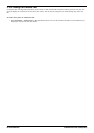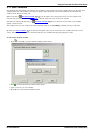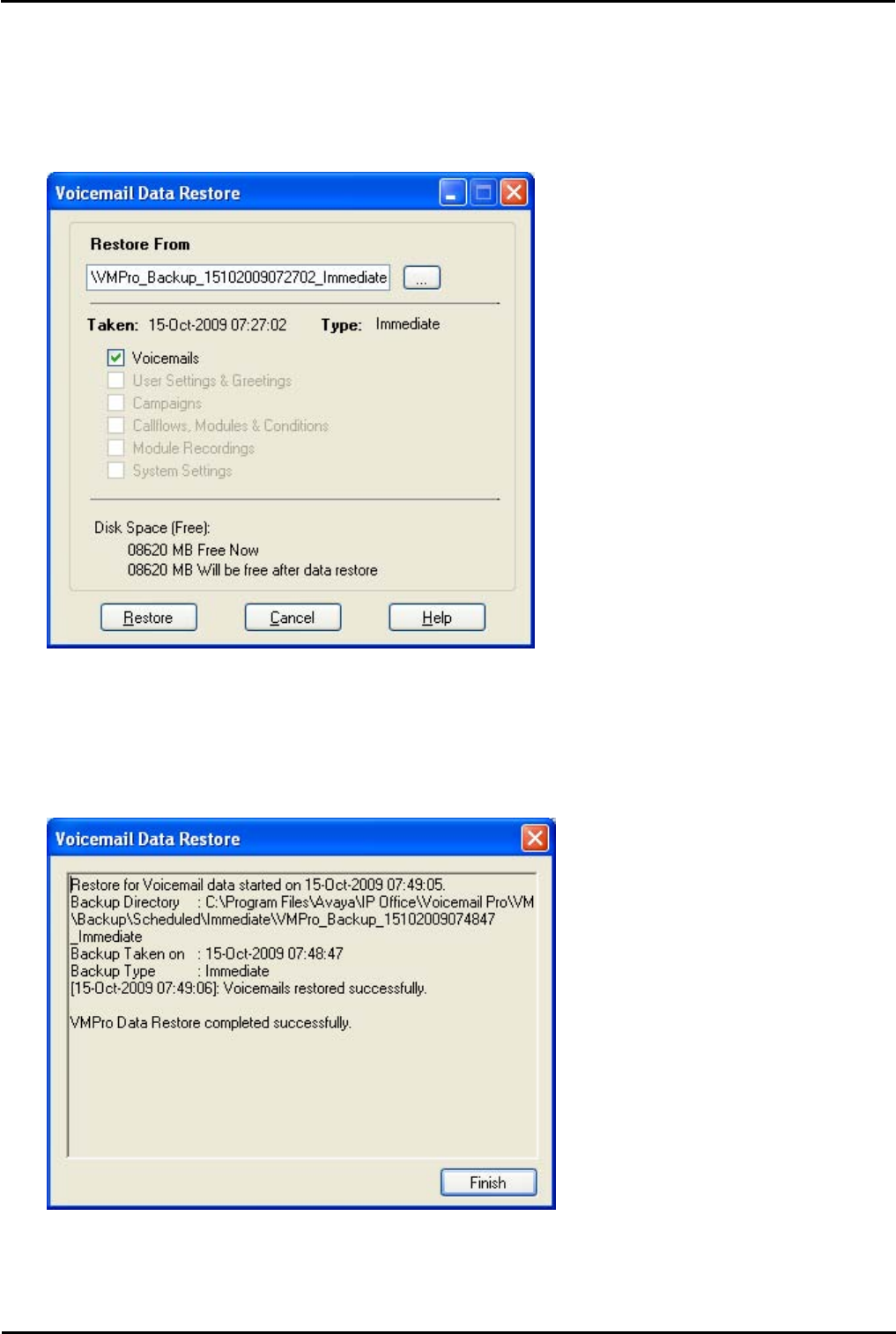
Voicemail Pro Installation and Maintenance Page 148
15-601063 Issue 22e (16 May 2010)IP Office Release 6
3.14.3 Restoring a Previous Backup
When you select to do a restore, the voicemail server will first suspend calls before it starts restoring files. Once the
restoration has been complete, normal server operation is resumed.
1.
From the Administration menu, select Preferences > General.
2.
Click the Housekeeping tab. A summary of the last run backup and the next scheduled backup are listed at the
bottom of the menu.
3.
Click on Restore.
4.
Use the Restore from field to select the folder containing the backup. By default the backup files are sent to a sub-
directory where the voicemail server has been installed, typically c:\Program Files\Avaya\IP Office\Voicemail
Pro\VM\Backup. However the location can be specified when configuring the backup options. Each backup is labeled
with its type (Immediate, Daily, Weekly or Monthly) plus the date and time.
5.
Details of the items available to be restored and the space required are displayed.
6.
Click on Restore to being the restoration process.
7.
Once restoration has been completed, details of the files restored are shown.
8.
If the restored settings include call flow changes or server settings different from those currently being used by the
sever, the restored settings are not used until after a Save and Make Live action.