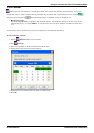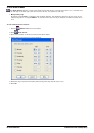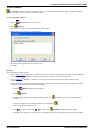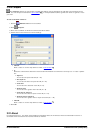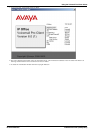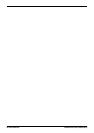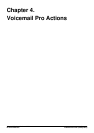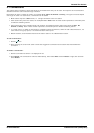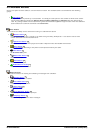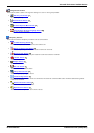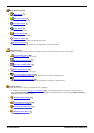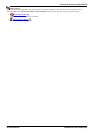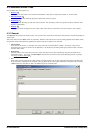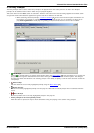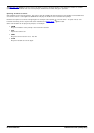Voicemail Pro Installation and Maintenance Page 171
15-601063 Issue 22e (16 May 2010)IP Office Release 6
Voicemail Pro Actions:
4.1 Connections
The actions that are added to a start point must be connected before they can be used. The sequence of the connections
determines how the call is routed through voicemail.
Each action can have a number of results (for example True, False, No Answer and Busy). The types of results depend
of the type of action. For each result, a connection can be added.
· Most actions only have a Next result, i.e. a single connection to the next action.
· Other actions may have two results, for example True or False. Each of these results represents a connection point
for different following actions.
· Some actions may have multiple results. For example, the Assisted Transfer action has results for Next, No
Answer and Busy. Each of these results represents a connection point for different following actions.
· If a result occurs, for which no connection to a following action has been set, either the call is disconnected or, if it
came from a hunt group queue, it is transferred back to the queue.
· Within modules, all connections should end in another action or in a Module Return action.
To add a connection:
1.
Click the icon.
2.
Click and drag the cursor from action's result that triggers the connection to the action that should follow the
connection.
To delete a connection:
1.
Click the connection to delete. It is displayed in red.
2.
Press Delete. The connection is removed. Alternatively, either select Edit and then Delete or right-click and then
select Delete.