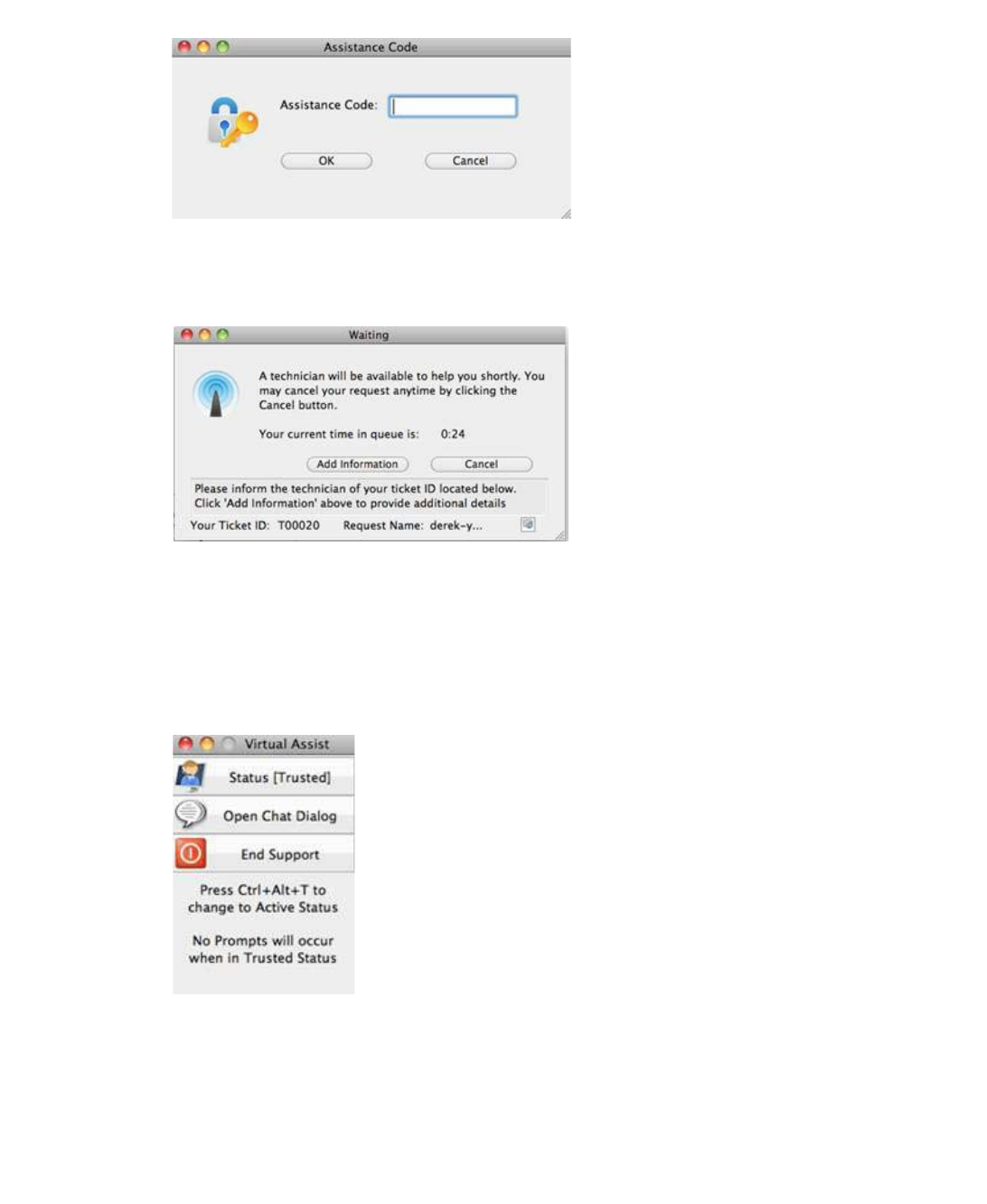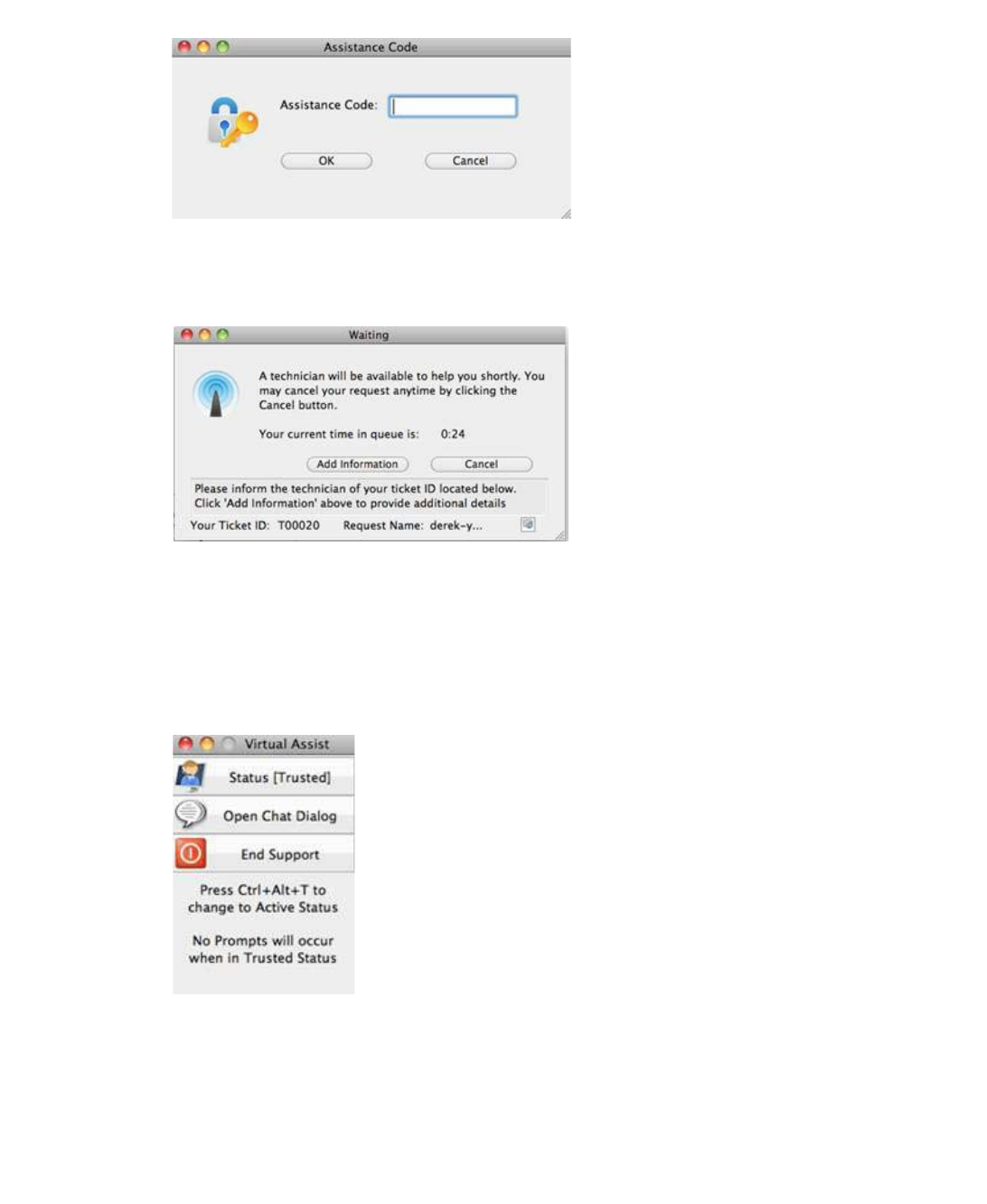
Using Secure Virtual Assist | 95
Step 6 You may be prompted to enter an Assistance Code.
Step 7 If prompted to read and accept a disclaimer, click OK.
Step 8 A pop-up window indicates that you are in the Virtual Assist queue. The Technician will be
alerted that you are ready. Click Cancel to cancel the Virtual Assist request.
Step 9 The Virtual Assist queue window provides two options:
• Click Add information to provide the Technician with information about your issue.
• Click the icon next to the Request Name line in the queue window to specify your name.
By default, the computer name is used.
Step 10 When the Technician initiates the session, the Virtual Assist toolbar appears in the bottom right
of your screen. The Technician now has control of your computer.
Step 11 For information on using Virtual Assist once the session is active, see “Using Secure Virtual
Assist” section on page 99.