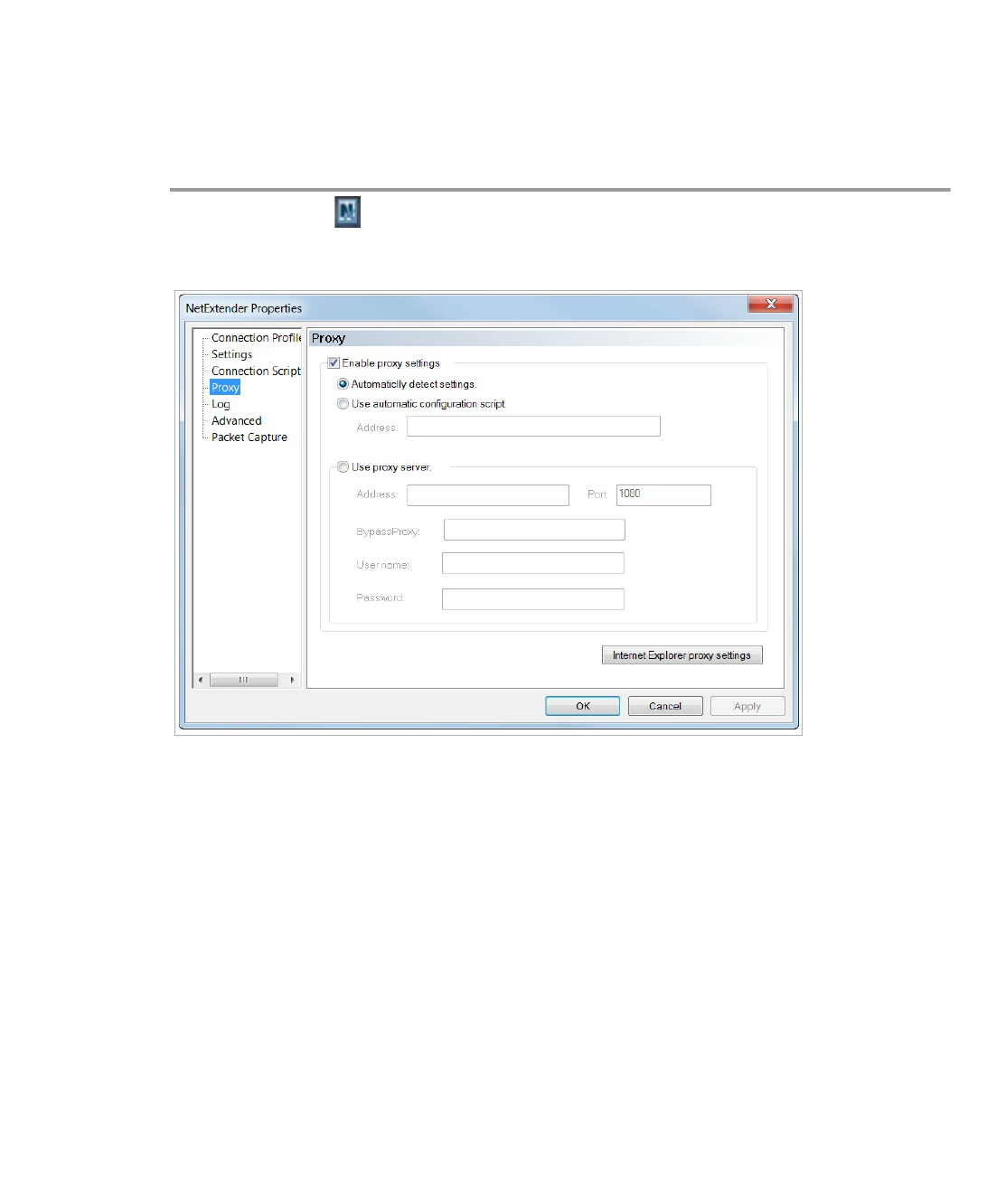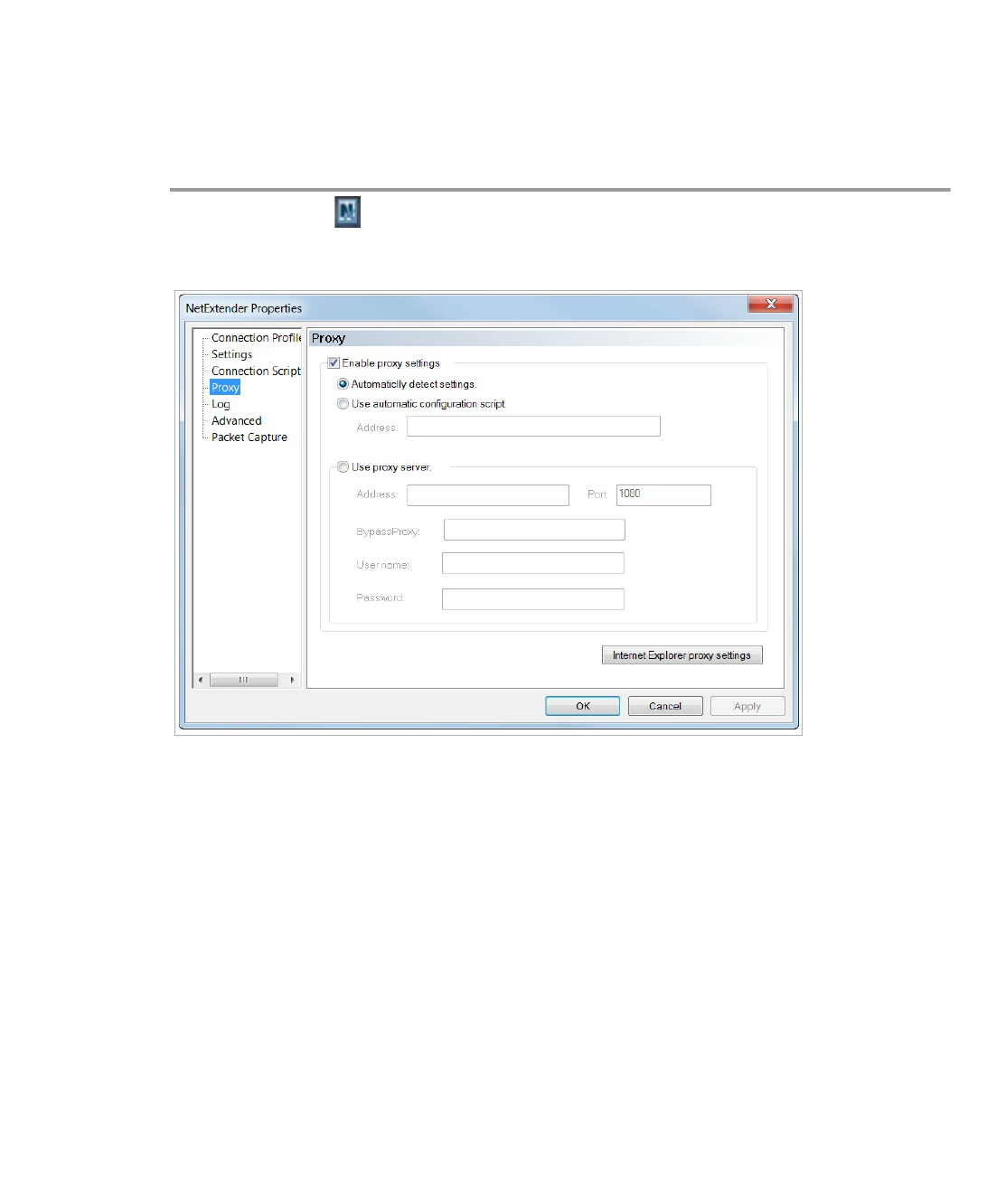
Using NetExtender | 39
Configuring Proxy Settings
Dell SonicWALL SSL VPN supports NetExtender sessions using proxy configurations.
Currently, only HTTPS proxy is supported. When launching NetExtender from the Web portal,
if your browser is already configured for proxy access, NetExtender automatically inherits the
proxy settings.
To manually configure NetExtender proxy settings, perform the following tasks.
Step 1 Right click the icon in the task bar and click Preferences... The NetExtender Preferences
window is displayed.
Step 2 Click Proxy.
Step 3 Select the Enable proxy settings check box.
Step 4 NetExtender provides three options for configuring proxy settings:
–
Automatically detect settings - To use this setting, the proxy server must support
Web Proxy Auto Discovery Protocol (WPAD)), which can push the proxy settings script
to the client automatically.
–
Use automatic configuration script - If you know the location of the proxy settings
script, select this option and enter the URL of the scrip in the Address field.
–
Use proxy server - Select this option to enter the Address and Port of the proxy
server. Optionally, you can enter an IP address or domain in the BypassProxy field to
allow direct connections to those addresses that bypass the proxy server. If required,
enter a User name and Password for the proxy server. If the proxy server requires a
username and password, but you do not specify them in the Properties window, a
NetExtender pop-up window will prompt you to enter them when you first connect.
Step 5 Click the Internet Explorer proxy settings button to open Internet Explorer’s proxy settings.