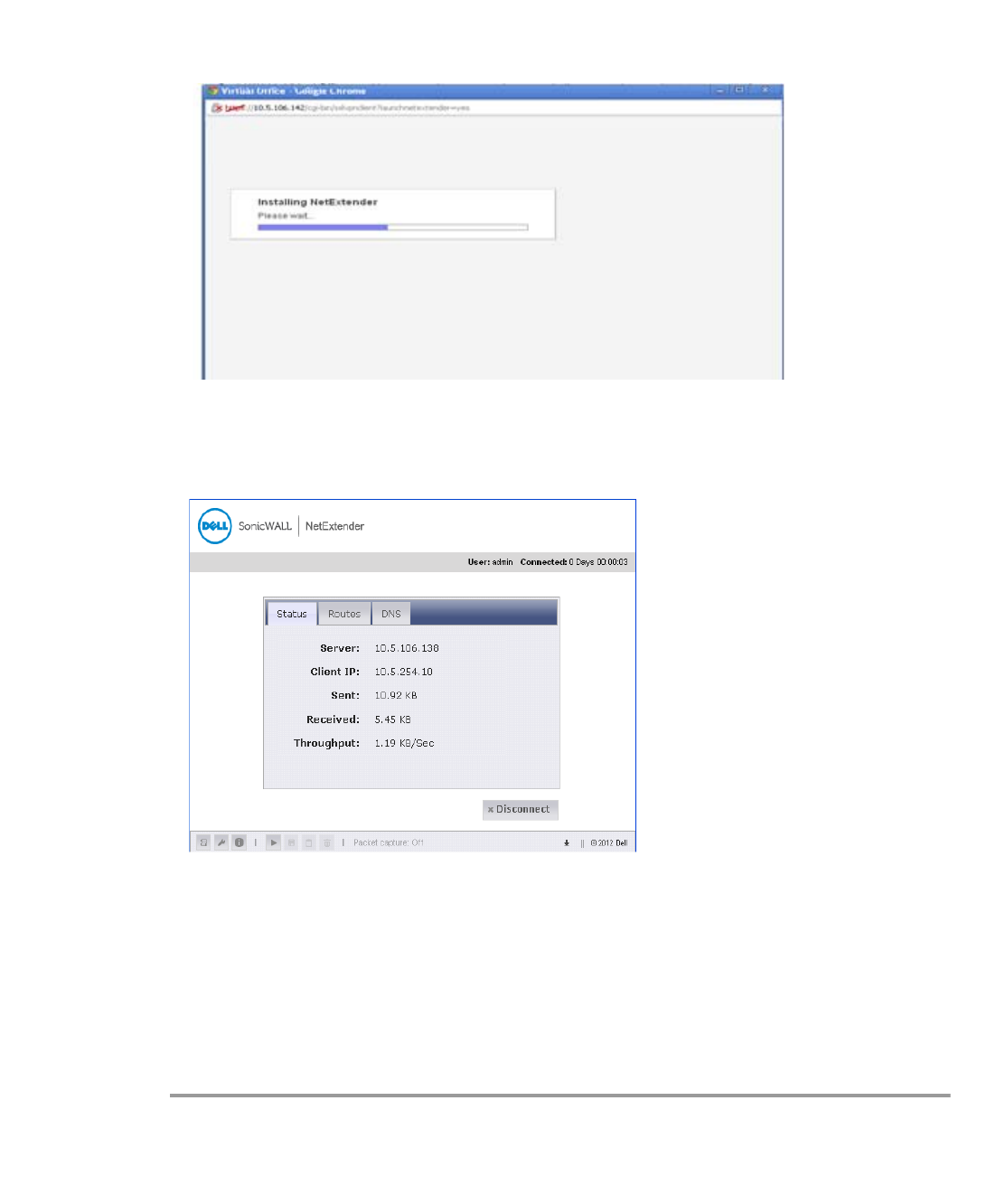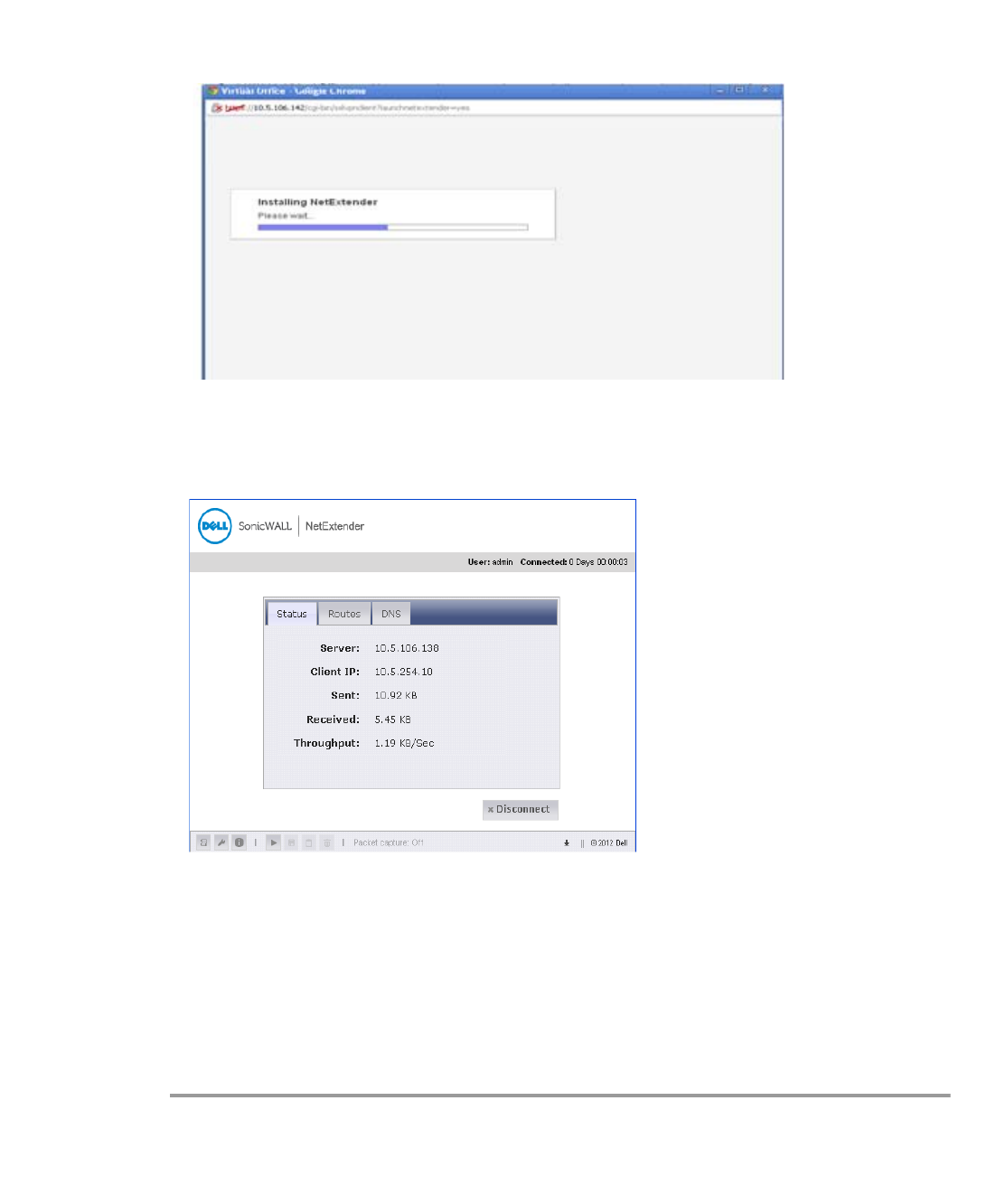
Using NetExtender | 33
Step 4 Return to the SSL VPN portal and click the NetExtender button. The portal will automatically
install the NetExtender stand-alone application on your computer. The NetExtender installer
window opens.
If an older version of NetExtender is installed on the computer, the NetExtender launcher will
remove the old version and then install the new version.
Step 5 When NetExtender completes installing, the NetExtender Status window displays, indicating
that NetExtender successfully connected.
The information provided in the NetExtender Status window is described in the table on
“Installing NetExtender Using the Mozilla Firefox Browser” on page 28.
Launching NetExtender Directly from Your Computer
After the first access and installation of NetExtender, you can launch NetExtender directly from
your computer without first navigating to the SSL VPN portal. To launch NetExtender, complete
the following procedure:
Step 1 Navigate to Start > All Programs.
Step 2 Select the Dell SonicWALL NetExtender folder, and then click SonicWALL NetExtender. The
NetExtender login window is displayed.