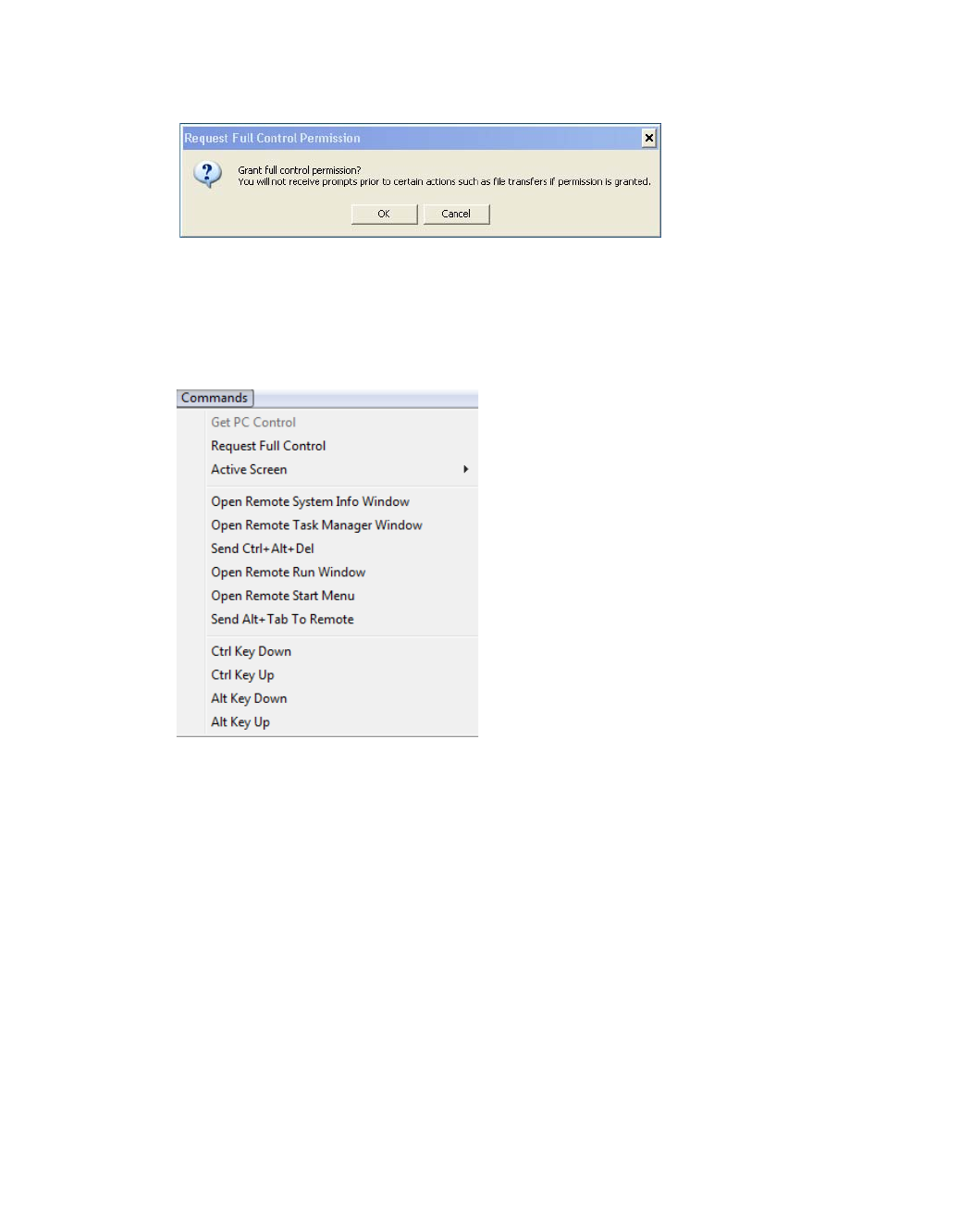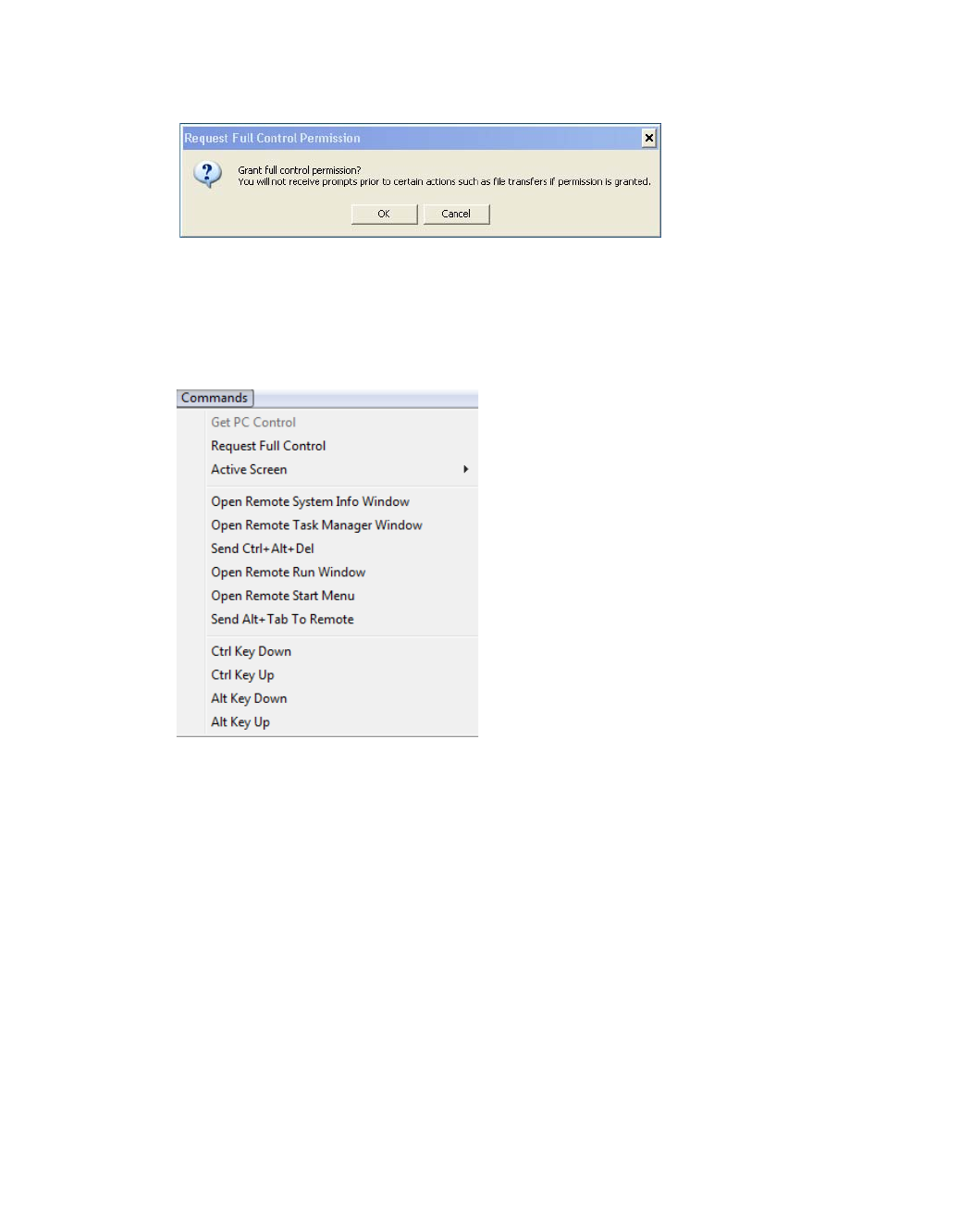
Using Secure Virtual Assist | 87
• Request Full Control - Technicians can request full control of a customer’s desktop,
allowing them to reboot the system, delete files, or over-write files on the customer’s
computer without the customer being repeatedly prompted for permission. Select Request
Full Control under the Commands menu to issue a request that will appear on the
customer’s desktop.
Using Additional Secure Virtual Assist Technician Commands
The Commands drop-down menu in the top left of the Virtual Assist window provides access
to several of the options described above along with additional options.
• Open Remote System Info Window - Opens the System Info Window on the customer’s
computer.
• Open Remote Task Manager Window - Opens the Task Manager on the customer’s
computer.
• Send Ctrl+Alt+Del - Enters Control-Alt-Delete on the customer’s computer.
• Open Remote Run Menu - Opens the Run menu on the customer’s computer.
• Open Remote Start Menu - Opens the Start menu on the customer’s computer.
• Send Alt+Tab to Remote - Enters Alt-Tab on the customer’s computer to toggle between
open windows.
• Ctrl Key Down - Engages the Control key on the customer’s computer.
• Ctrl Key Up - Disengages the Control key on the customer’s computer.
• Alt Key Down - Engages the Alt key on the customer’s computer.
• Alt Key Up - Disengages the Alt key on the customer’s computer.