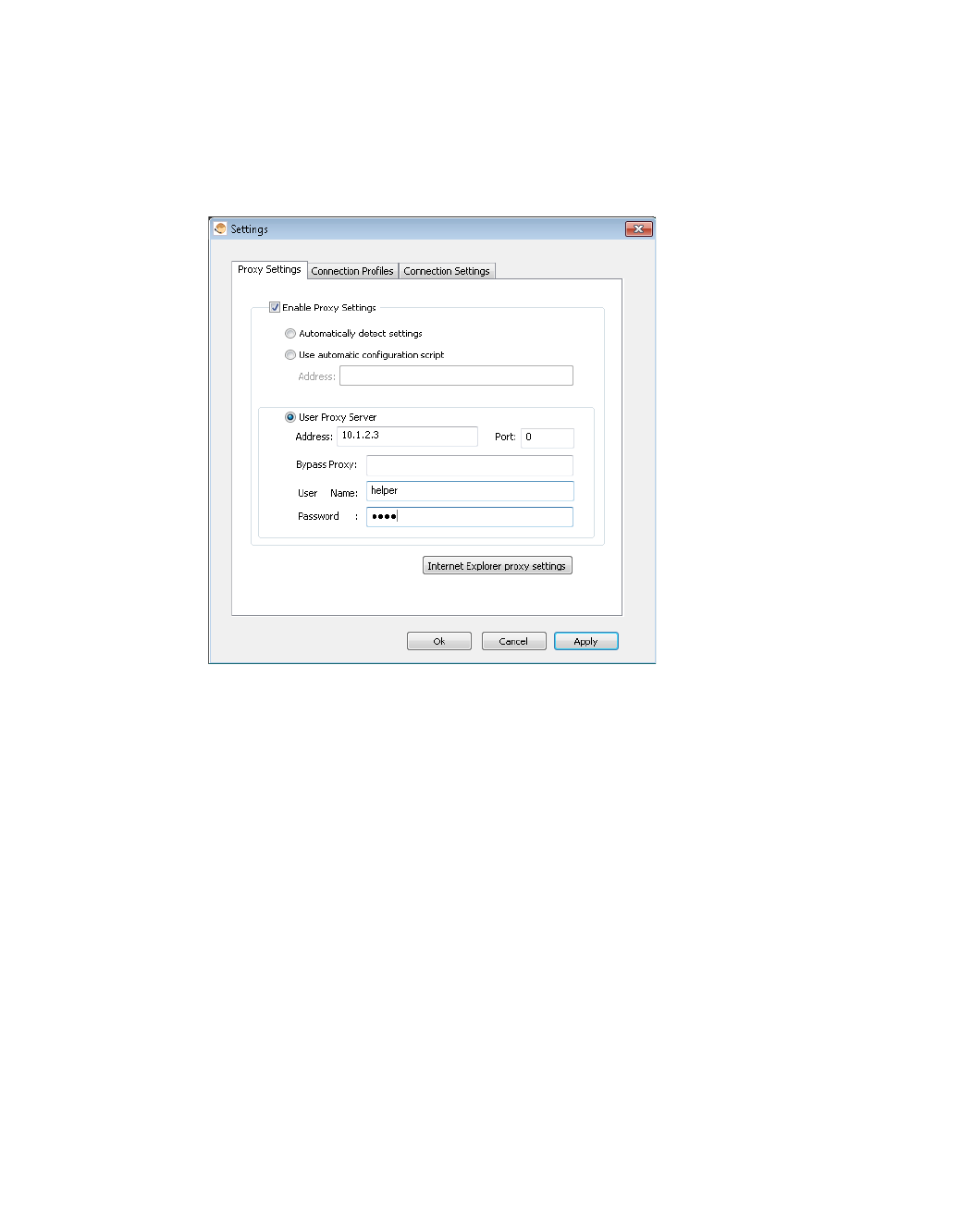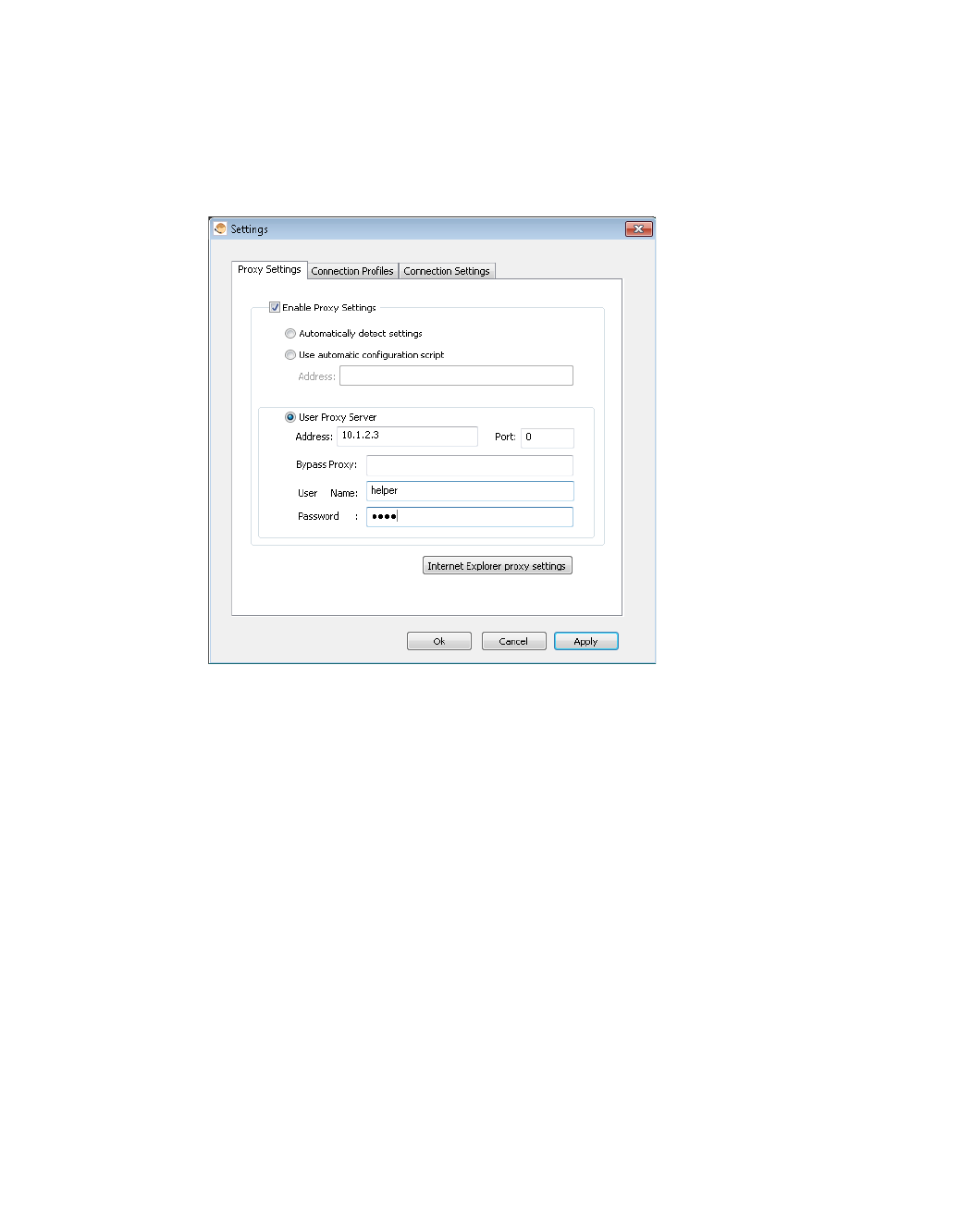
Using Secure Virtual Assist | 79
Configuring Secure Virtual Assist Settings
The Secure Virtual Assist Settings window can be accessed either by clicking the Settings
button in the top left corner of the application window or by right-clicking on the Virtual Assist
icon in the taskbar and selecting Settings.
The Virtual Assist Settings window has three panes:
• Proxy Settings - Allows users to configure a Proxy server to access the SRA appliance.
There are three options for configuring proxy settings.
–
Automatically detect settings - To use this setting, the proxy server must support
Web Proxy Auto Discovery Protocol (WPAD)), which can push the proxy settings script
to the client automatically.
–
Use automatic configuration script - If you know the location of the proxy settings
script, select this option and enter the URL of the scrip in the Address field.
–
Use proxy server - Select this option to enter the Address and Port of the proxy
server. Optionally, you can enter an IP address or domain in the BypassProxy field to
allow direct connections to those addresses that bypass the proxy server. If required,
enter a User name and Password for the proxy server. If the proxy server requires a
username and password, but you do not specify them in the Properties window, a
NetExtender pop-up window will prompt you to enter them when you first connect.
–
Optionally, you can click the Internet Explorer proxy settings button to open Internet
Explorer’s proxy settings page.