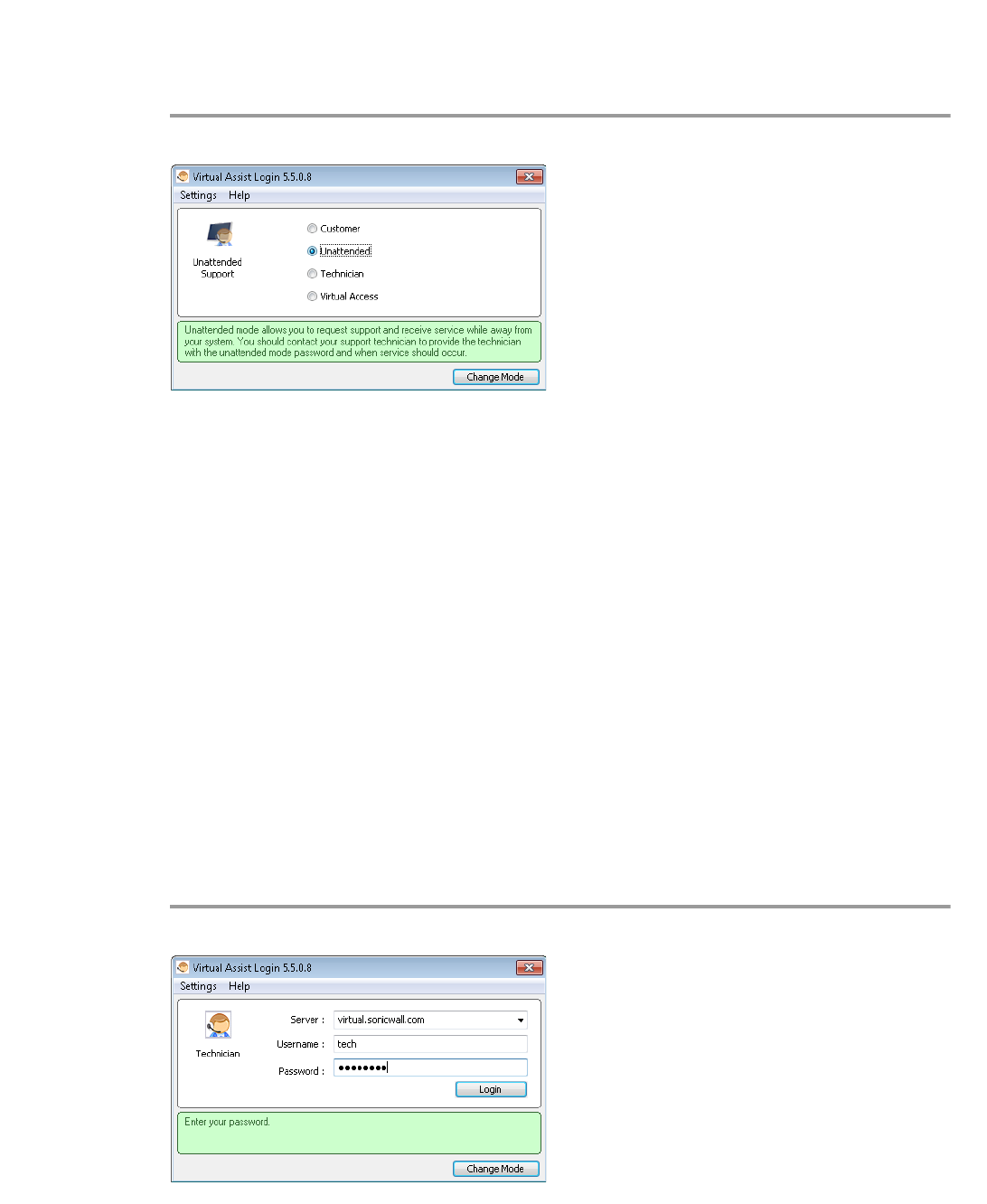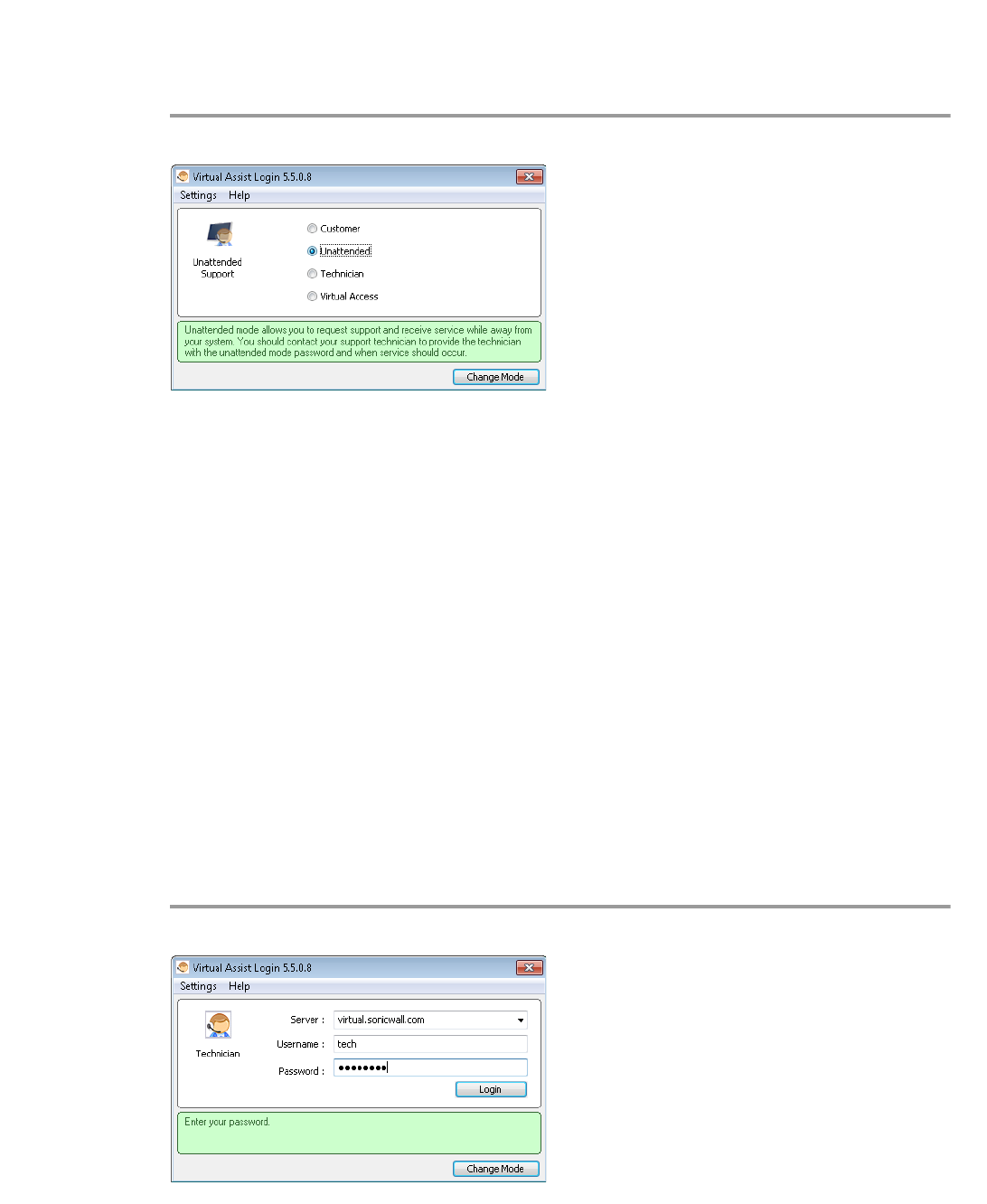
Using Secure Virtual Assist | 81
Selecting a Secure Virtual Assist Mode
When you first launch Secure Virtual Assist, by default it will be in customer mode. To change
the mode, perform the following steps.
Step 1 Click Change Mode to select one of four possible modes.
Step 2 Select one of the following four Virtual Assist modes:
• Customer - Select this mode to request support. For information on customer mode, see
the “Initiating a Secure Virtual Assist Session from the Customer View” section on page 89.
• Unattended - Select this mode to receive support help while you are away from your
computer. You will be prompted to enter a password, which the Technician can then enter
and assume control of your system without further confirmation from you. For information
on unattended mode, see the “Using Secure Virtual Assist in Unattended Mode” section on
page 100.
• Technician - Select this mode to service customers by remotely controlling their systems.
For information on Technician mode, see the “Launching a Secure Virtual Assist Technician
Session” section on page 81.
• Virtual Access - Select this mode to make your computer remotely accessible at all times
from the SSL VPN appliance. For information on Secure Virtual Access mode, see the
“Enabling a System for Secure Virtual Access” section on page 101.
Step 3 Click Change Mode again to login with the selected mode.
Launching a Secure Virtual Assist Technician Session
To launch a Virtual Assist Technician session to remotely assist customers, perform the
following steps.
Step 1 Launch Virtual Assist and select the Technician Mode.