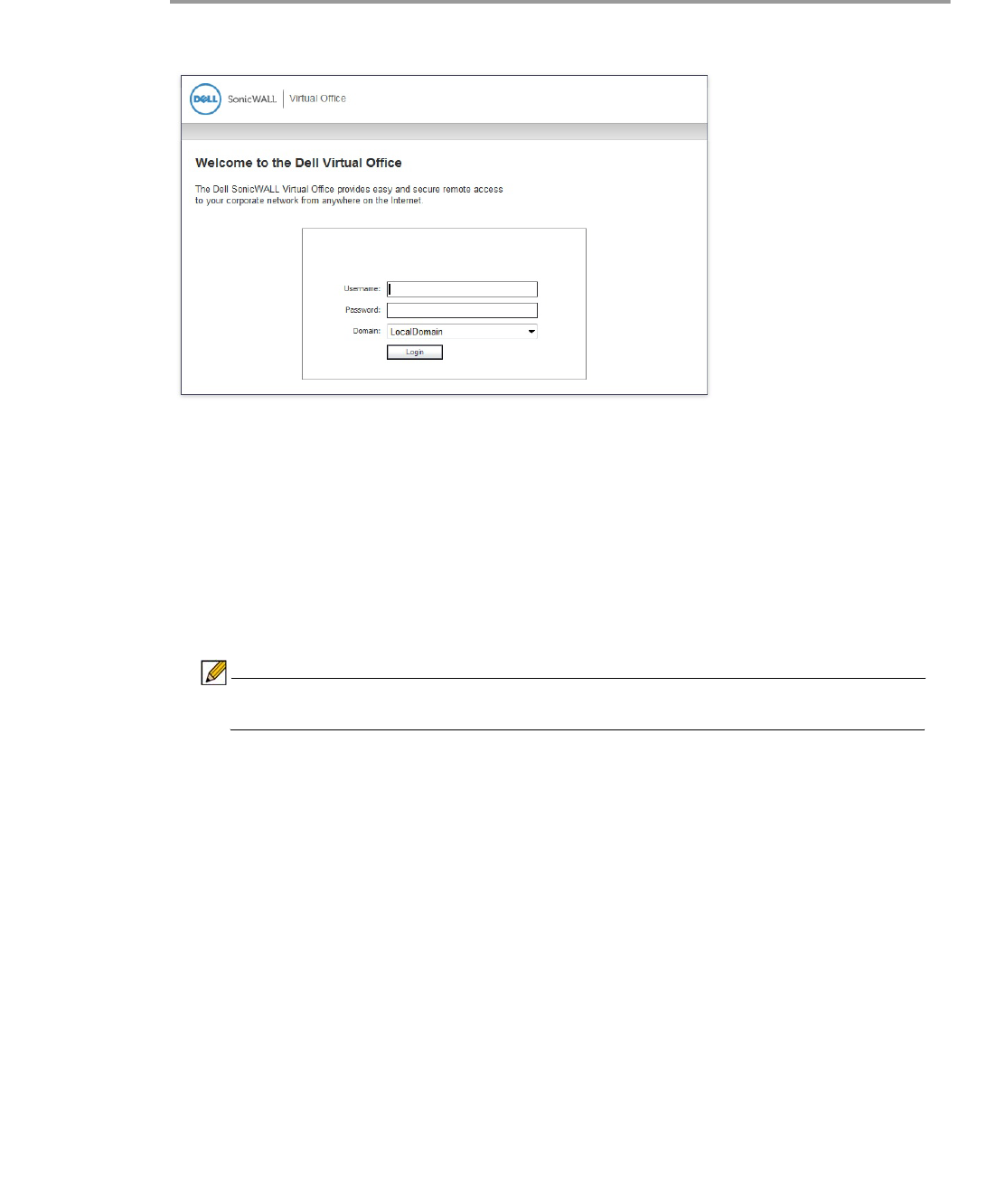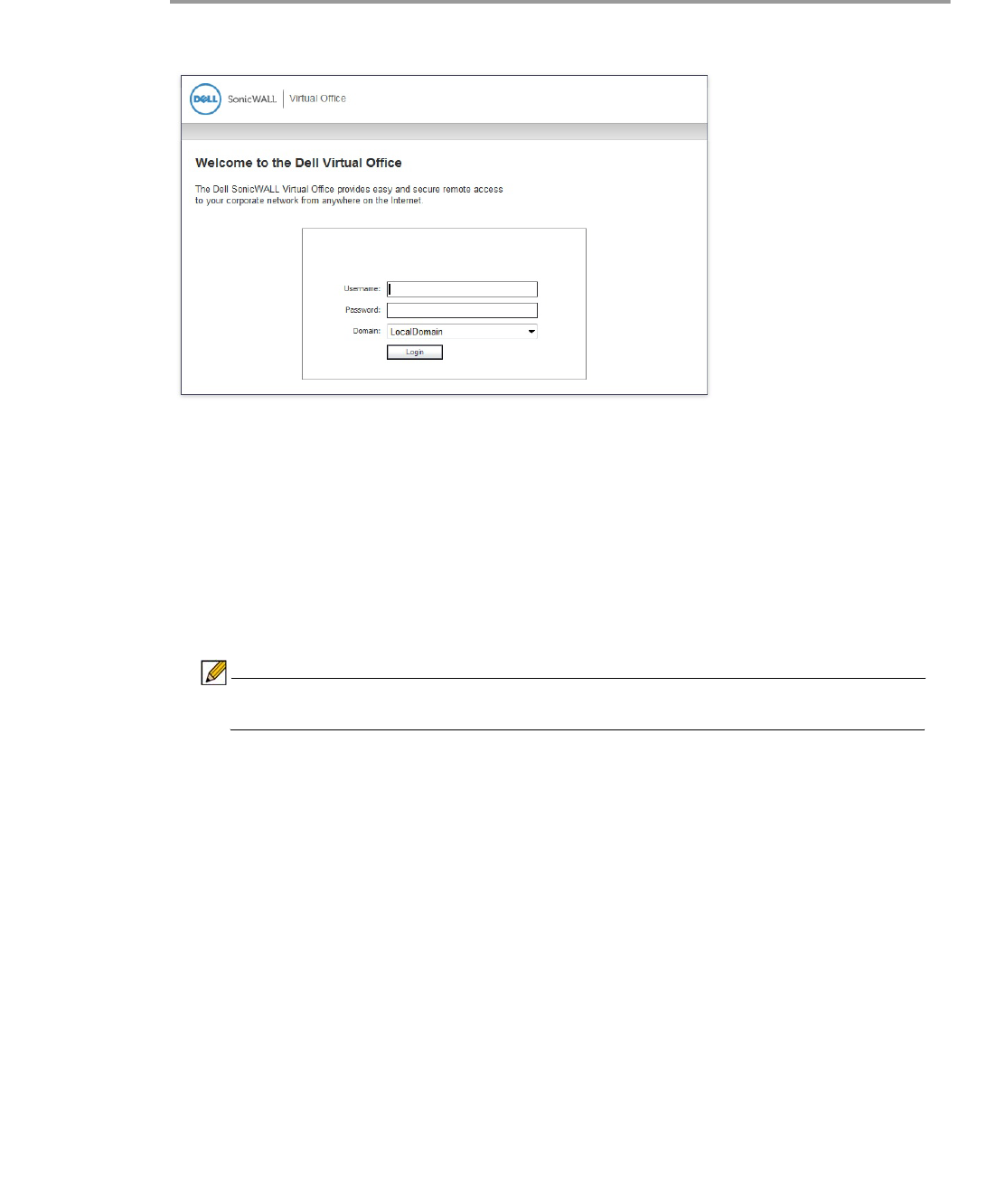
Using Virtual Office Features | 19
Step 1 Enter the IP address of the SRA appliance in your computers browser. The authentication
window is displayed.
Step 2 Enter your username in the Username field.
Step 3 The first time you log in to the Virtual office, your entry in the password field depends on
whether your system requires a PIN:
–
If you already have a PIN, enter the passcode in the Password field. The passcode is
the user PIN and the SecurID token code. For example, if the user’s PIN is 8675 and
the token code is 30966673, then the passcode is 867530966673.
–
If a PIN is required, but you do not yet have a PIN, enter the SecurID token code in the
Password field. You will be prompted to create a PIN.
–
If the RSA server does not require a PIN, simply enter the SecurID token code.
Note Consult with your network Administrator to determine if your configuration requires
a PIN.
Step 4 Select the appropriate Domain. If manually entering the Domain, it is case-sensitive.
Step 5 Click Login.
Creating a New PIN
The RSA Authentication Manager automatically determines when users are required to create
a new PIN. will determines that user associated with a particular token requires a new PIN. The
SRA appliance prompts the user to enter new PIN.