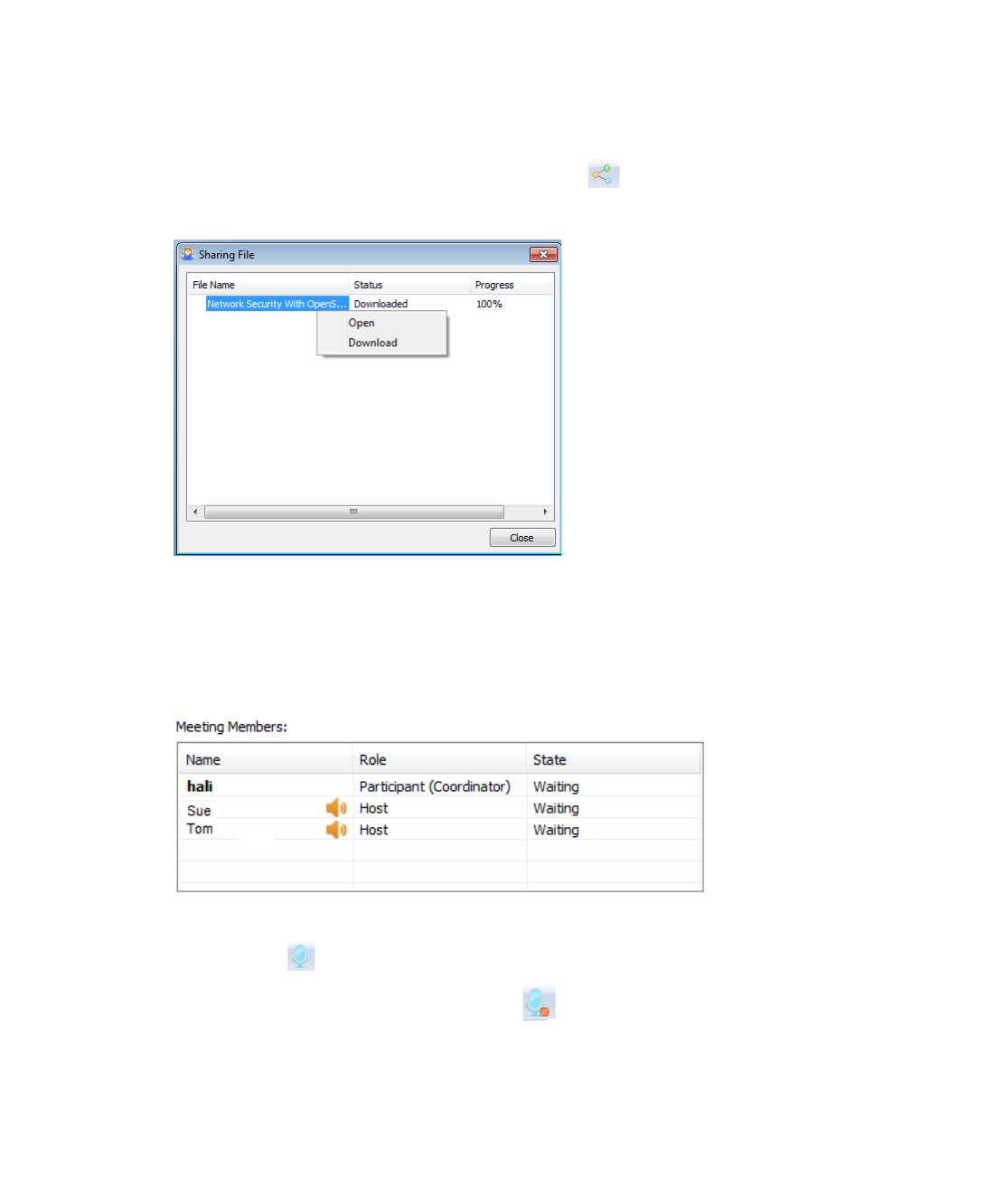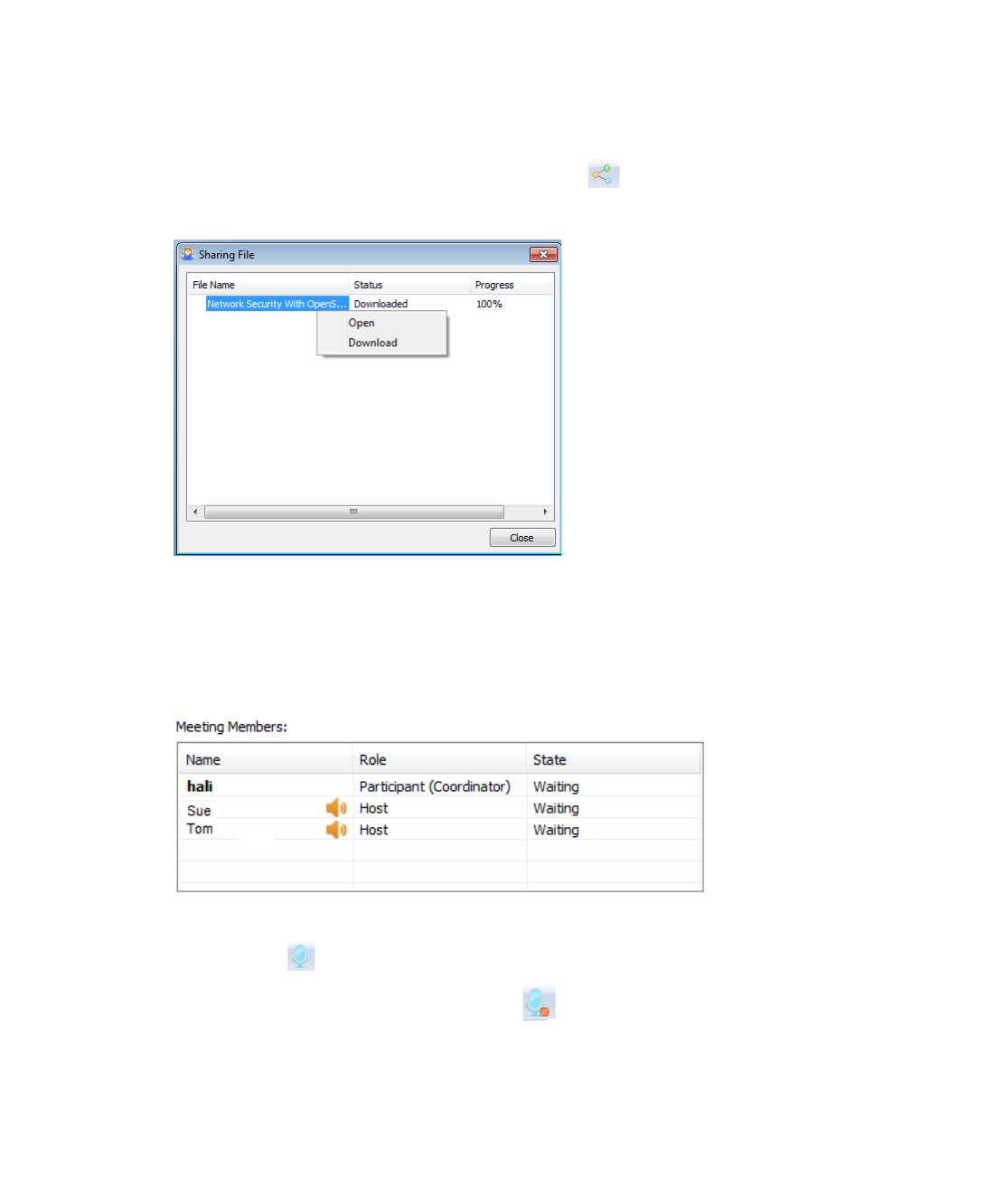
Using Secure Virtual Assist | 121
To share a file, select File > Select File from the menu on the Sharing File window and select
the file. By default, the file will be shared with all meeting Participants. To share the file with
specific meeting Participants select Customize. Next, click Publish to notify Participants that
a file is available for download.To change the list of Participants who can download the file,
right-click the file and select Setting at any time. To remove the file from the download list, right-
click the file and select Remove at any time.
When a file is published, the selected Participants receive a notification in the lower right corner
of their screens. Download the file by clicking the File Sharing button, right-clicking the
file and selecting Download, and then right-clicking the file and selecting Open once the file
has been downloaded,
Starting Voice Conversation
The Coordinator can share one-way voice communication with meeting Participants. Only the
Host can be heard. When voice communication is started an icon appears on the Meeting
Members section of the Lobby window next to each meeting Participant.
To use voice communication:
1. Click the Start Voice Conversation button to open voice communication with
Participants in the meeting lobby.
2. When a voice conversation starts, the Start Voice Conversation button changes to
the Stop Voice Conversation button. Click the Stop Voice Conversation button to end
voice communication.