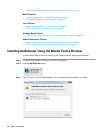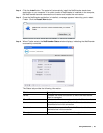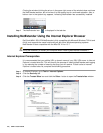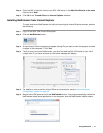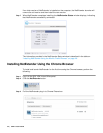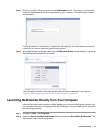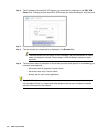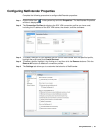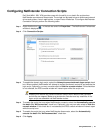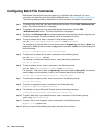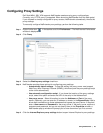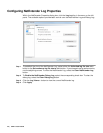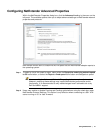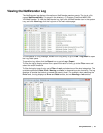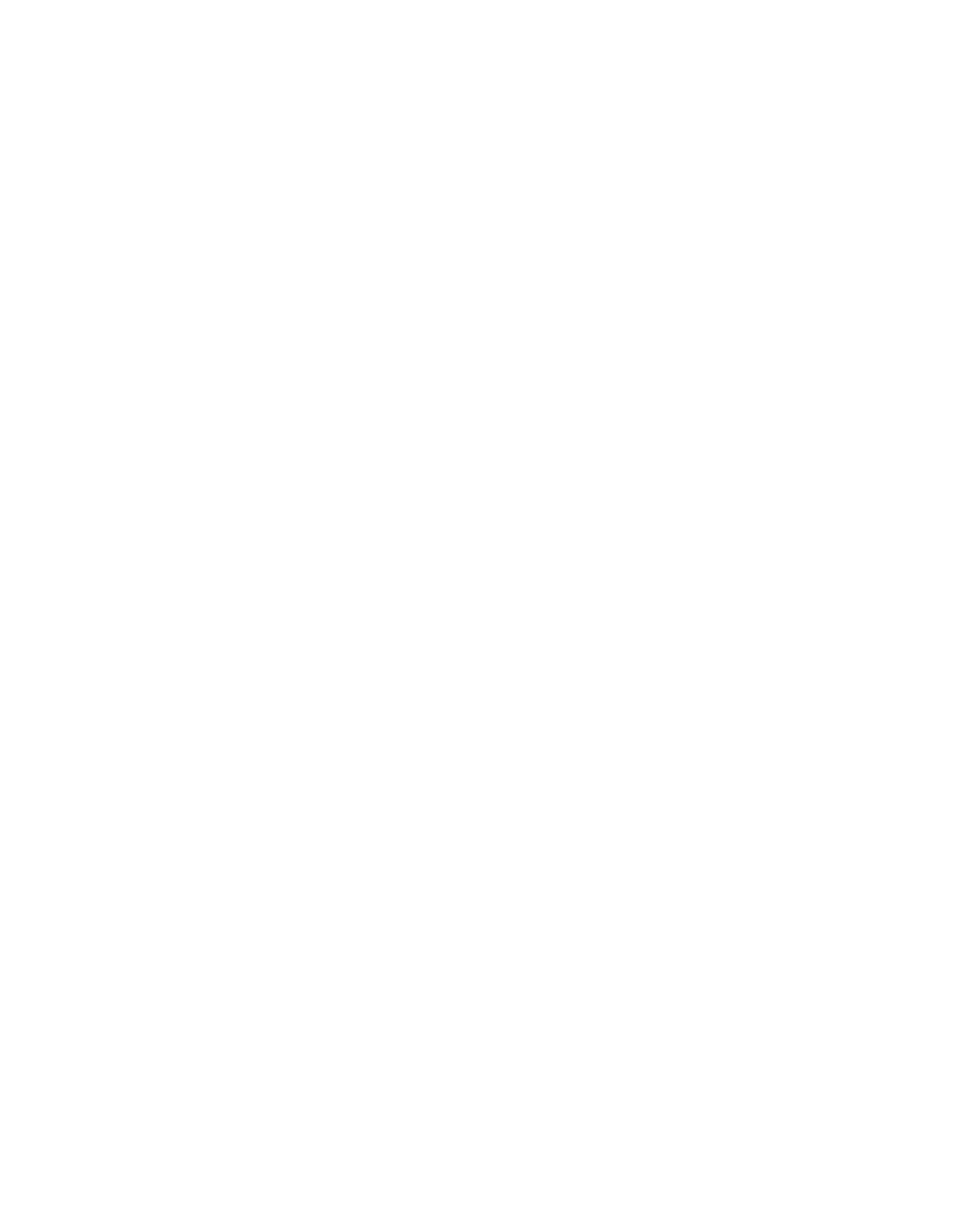
36 | SRA 7.0 User Guide
Step 6 To have NetExtender launch when you log in to your computer, check the Automatically start
NetExtender UI. NetExtender will start, but will only be displayed in the system tray. To have
the NetExtender log-in window display, check the Display NetExtender UI check box.
Step 7 Select Minimize to the tray icon when NetExtender window is closed to have the
NetExtender icon display in the system tray. If this option is not checked, you will only be able
to access the NetExtender UI through Window’s program menu.
Step 8 Select Display Connect/Disconnect Tips from the System Tray to have NetExtender display
tips when you mouse over the NetExtender icon.
Step 9 Select Automatically reconnect when the connection is terminated to have NetExtender
attempt to reconnect when it loses connection.
Step 10 Select Display precise number in connection status to display precise byte value
information in the connection status.
Step 11 Select the Enable UI animations check box to enable the sliding animation effects in the UI.
Step 12 Select Uninstall NetExtender automatically to have NetExtender uninstall every time you end
a session.
Step 13 Select Disconnect an active connection to have NetExtender log out of all of your SSL VPN
sessions when you exit a NetExtender session
Step 14 Click Apply.