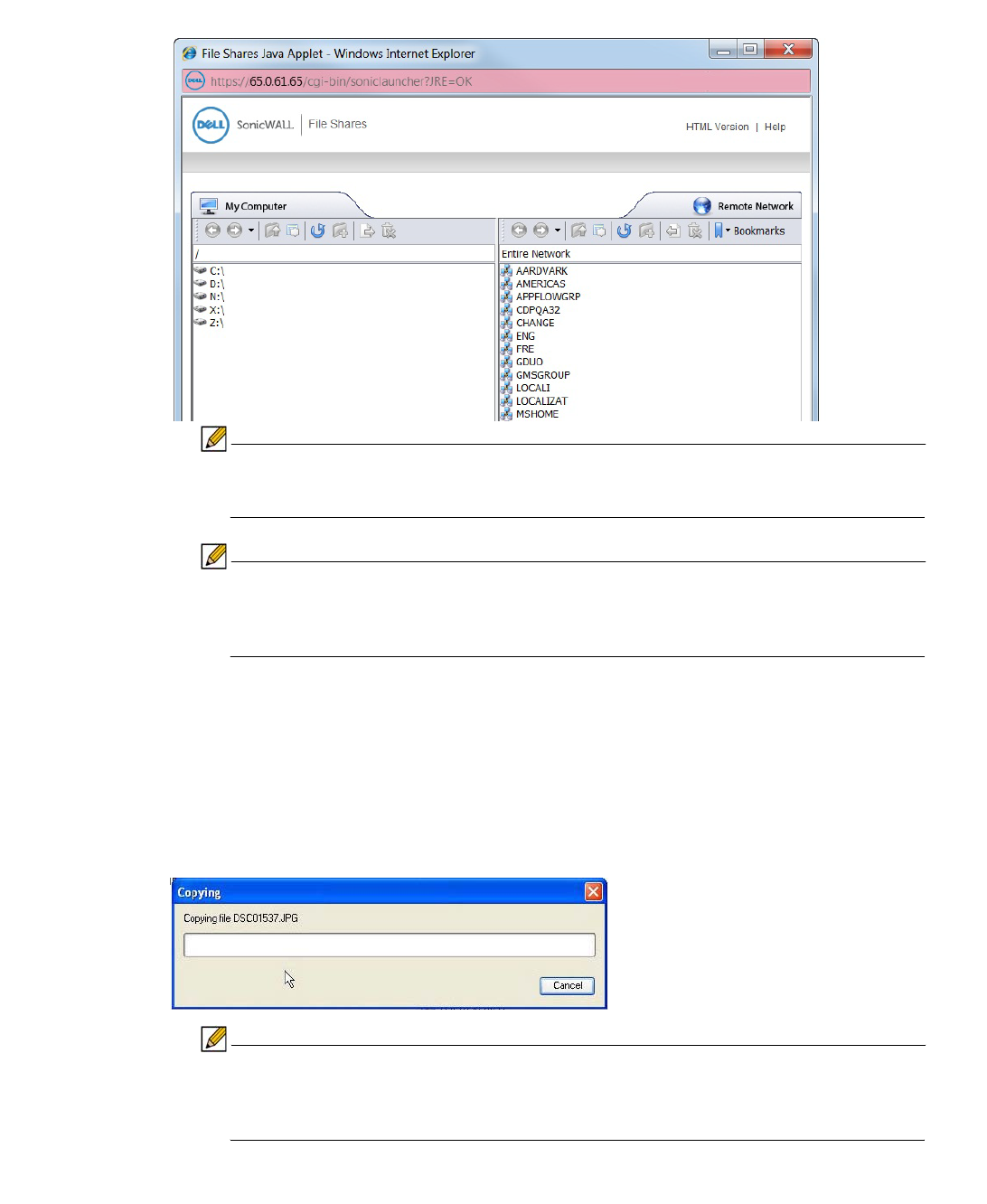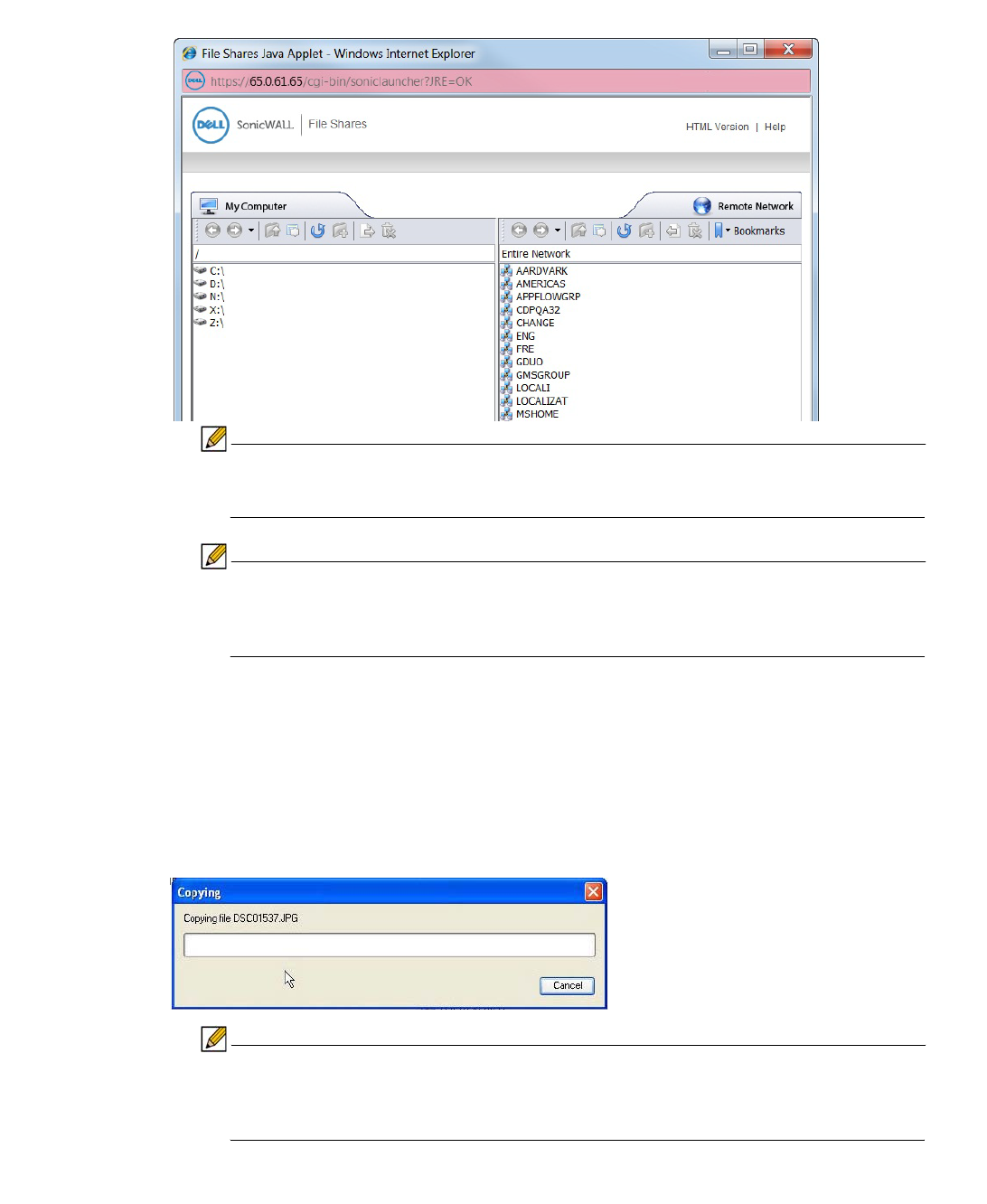
Using File Shares | 129
The File Shares Applet displays.
Note The File Shares Applet window will not automatically refresh when its contents have
changed or if it has been previously viewed. To refresh, click the Refresh icon from
the toolbar, or use the Refresh option from the right-click menu.
Note The remote network can be browsed from the remote window’s address bar. The
local directory can not be changed from the address bar. The remote path is capped
at 1024 characters. The actual maximum string size will change depending on
language.
Step 5 To select multiple items, click the items while holding the shift or the ctrl key. Clicking on an
item again will de-select it and remove it from the group.
Step 6 To copy a file or group of files either to or from the network, select desired items and click-and-
drag them across the center boundary. This will copy the file(s) into the open directory.
Alternatively, the file(s) can be copied directly into a folder by dragging the icon and dropping
over the desired folder; one could also use the copy button on the toolbar, or use the copy
option from the right-click menu. A progress bar displays the waiting time required to copy the
files.
Note The File Shares Applet supports overwriting existing files. If a file exists with the
same name as the one you are trying to copy over, the Applet will prompt you to
rename the file being copied. If the name is kept the same, the copied file will
overwrite the existing one.