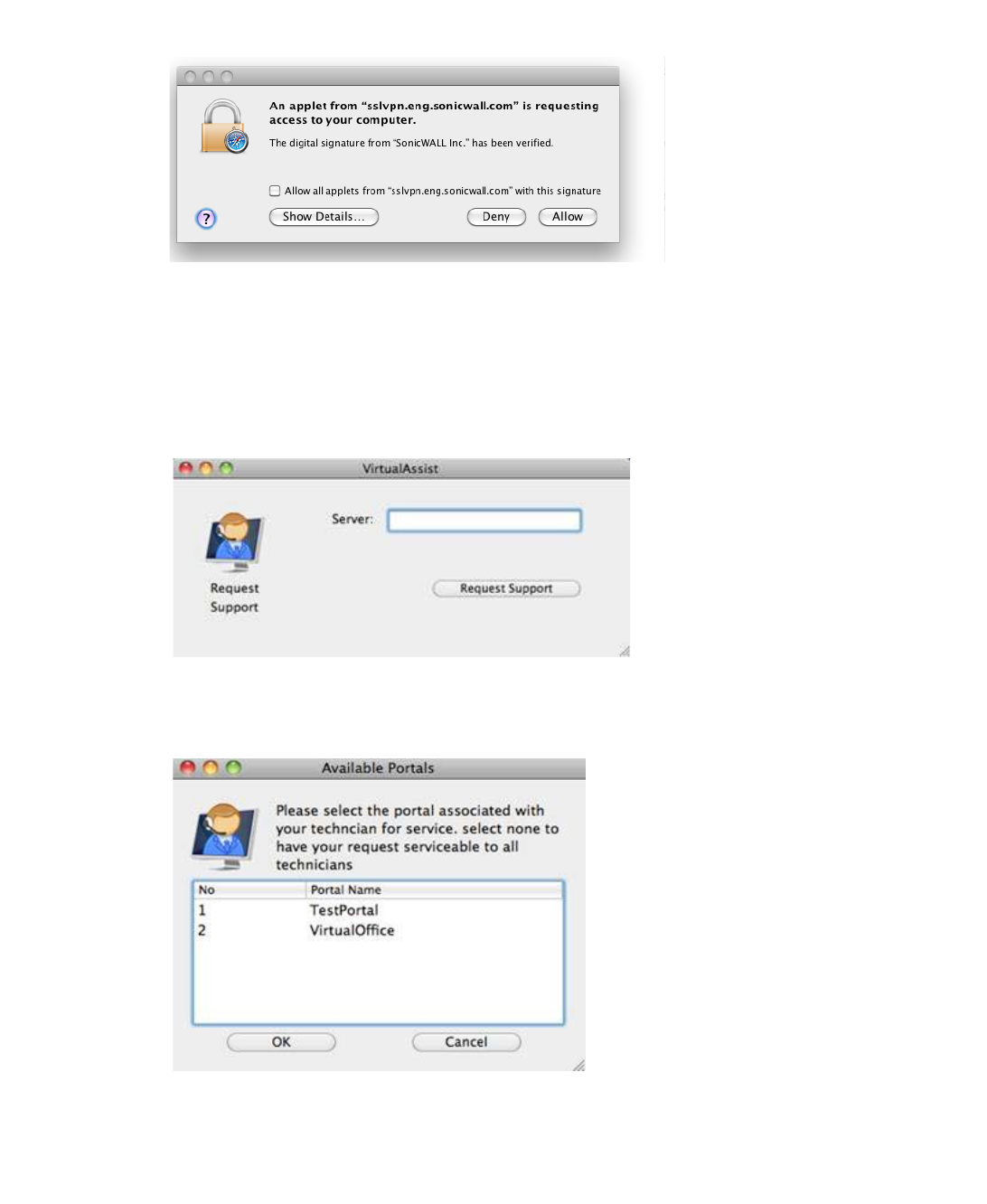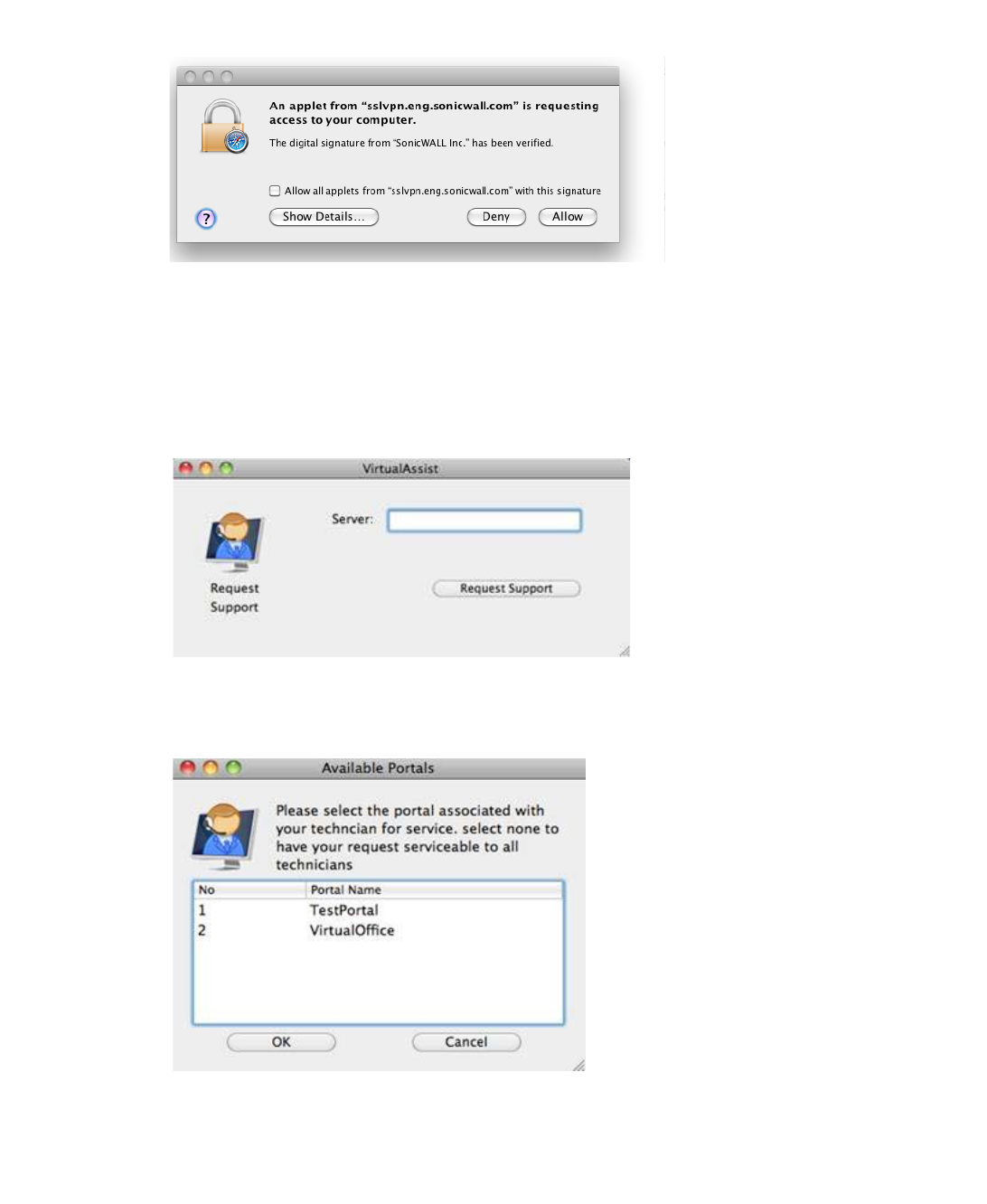
94 | SRA 7.0 User Guide
Step 2 The first time you launch Virtual Assist, you will be prompted to allow the Secure Virtual Assist
applet to be installed on your computer. Click Allow.
Step 3 The Secure Virtual Assist client installs and launches. In the future, you can either launch
Virtual Assist either by navigating to the Virtual Office window in your browser, or you can
launch it directly from your Applications folder.
Step 4 If the Server address is not auto-propagated in the login window, enter the Server address and
click Request Support. The server address can be either an IP address, IPv6 address, or
hostname of the Dell SonicWALL SRA appliance. IPv6 addresses must be enclosed in brackets
(the [ and ] symbols).
Step 5 The list of Available Portals is displayed. To connect to a specific portal, select it and click OK.
To have your request be serviceable by all of the portals, click OK without selecting a specific
portal.
Your service request will be displayed to all Technicians if you do not select a specific
Technician. When you request a specific Technician, only that Technician will see your request.