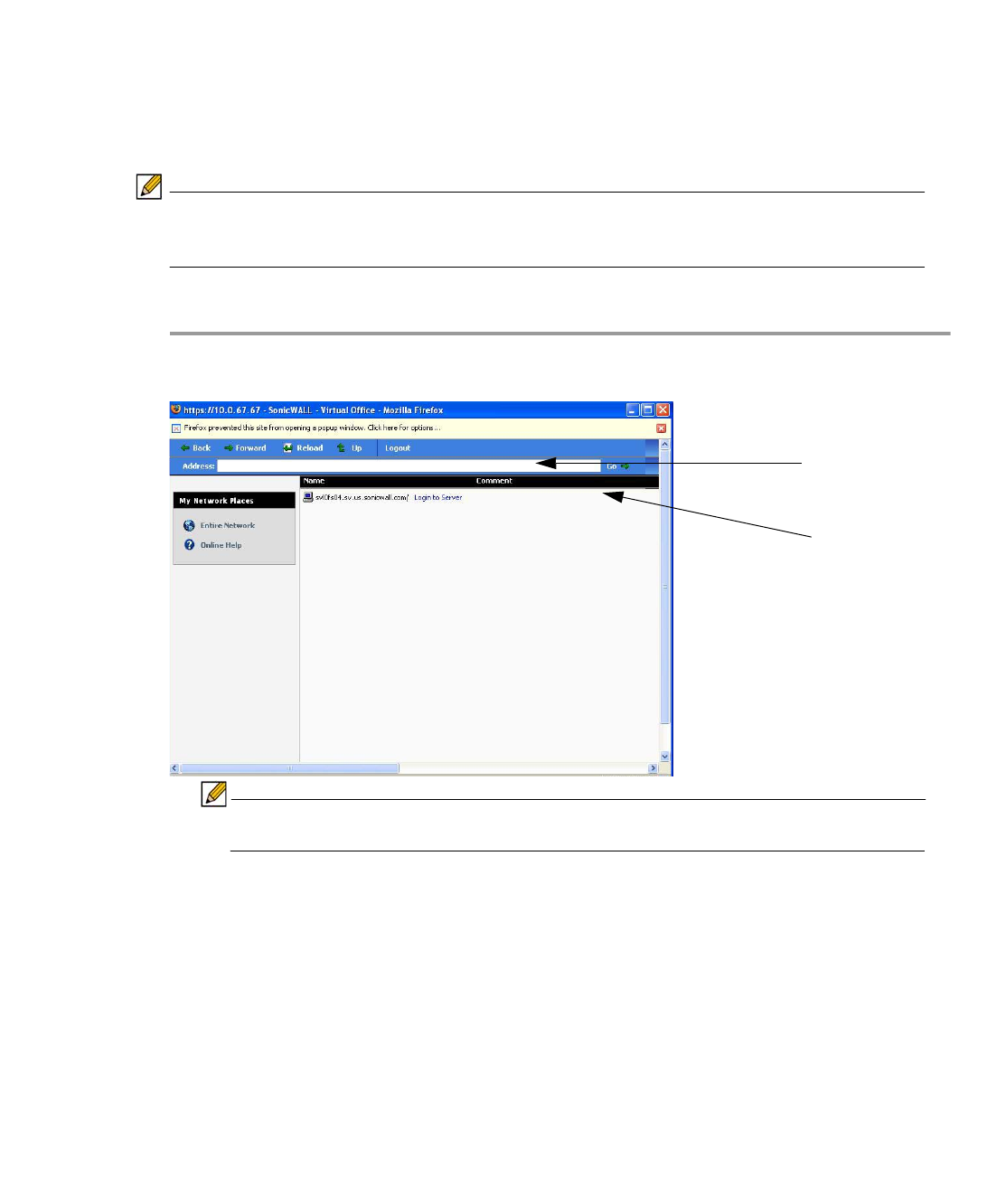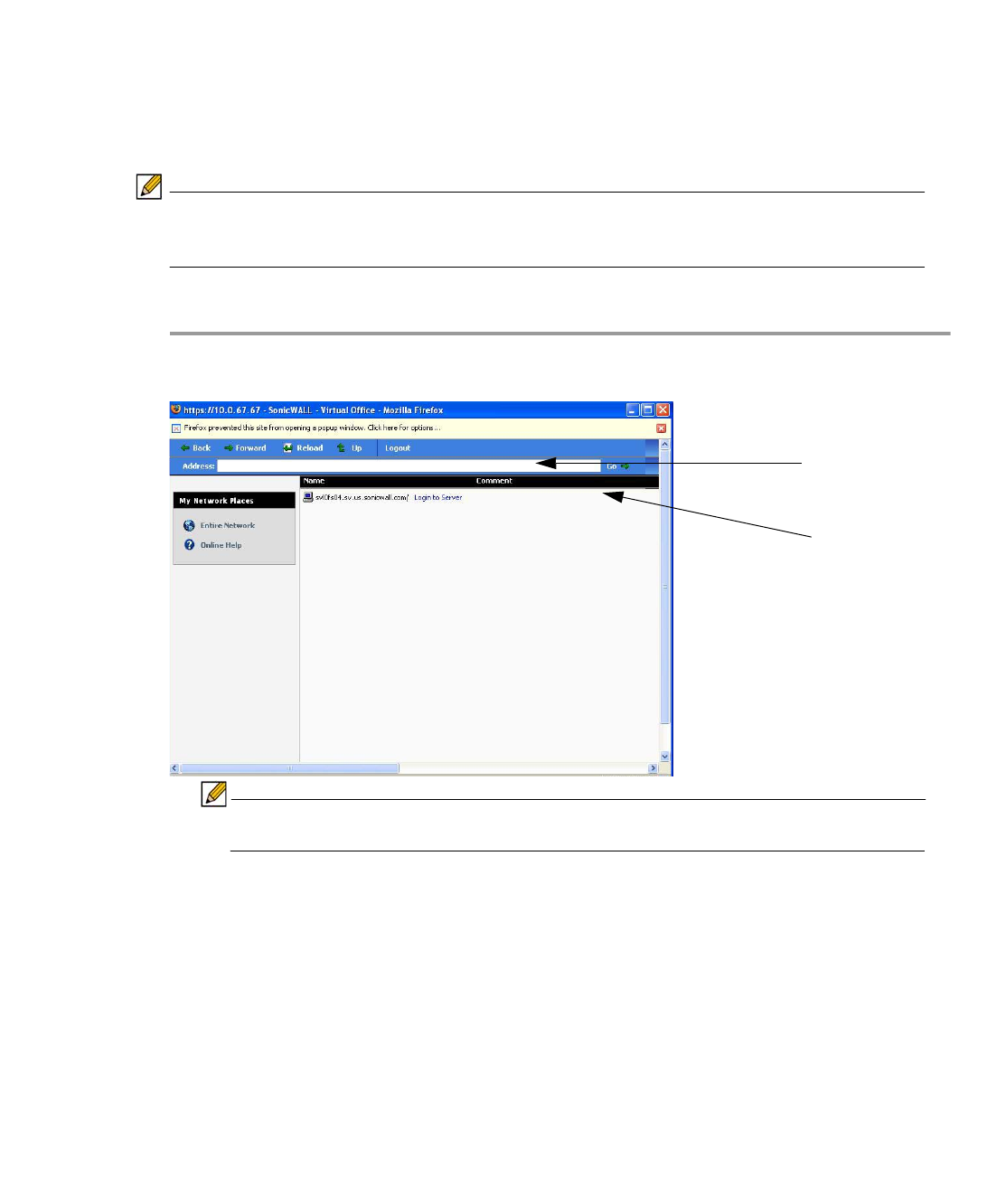
136 | SRA 7.0 User Guide
Using HTML-Based File Shares
File shares provide remote users with a secure Web interface to Microsoft File Shares using
the CIFS (Common Internet File System) or SMB (Server Message Block) protocols. Using a
Web interface similar in style to Microsoft’s familiar Network Neighborhood or My Network
Places, File Shares allow users with appropriate permissions to browse network shares,
rename, delete, retrieve, and upload files, and to create bookmarks for later recall.
Note The server can be specified either by name or by IP address, for example, \\moosedc or
\\10.50.165.2. For names to work, it is necessary that DNS and/or WINS be properly
configured by the Administrator on the SRA appliance to be able to resolve host names.
To create a file share, perform the following steps:
Step 1 Click the File Shares button. Virtual Office displays a dialog box that provides a hot link to a
login prompt.
Note Pop-up window blockers may prevent File Shares from functioning properly.
Configure your browser to allow pop-up windows on the SSL VPN portal site.
Step 2 To specify a new share path (as an example, \\moosedc) in the Address field. You need to
precede the share name with two back slashes. For example: \\file-directory01.example.com.
Step 3 To connect to a pre-existing file share, click the Login to Server link next to the file share name.
Step 4 Click the go prompt to display the Enter Network Password dialog box.