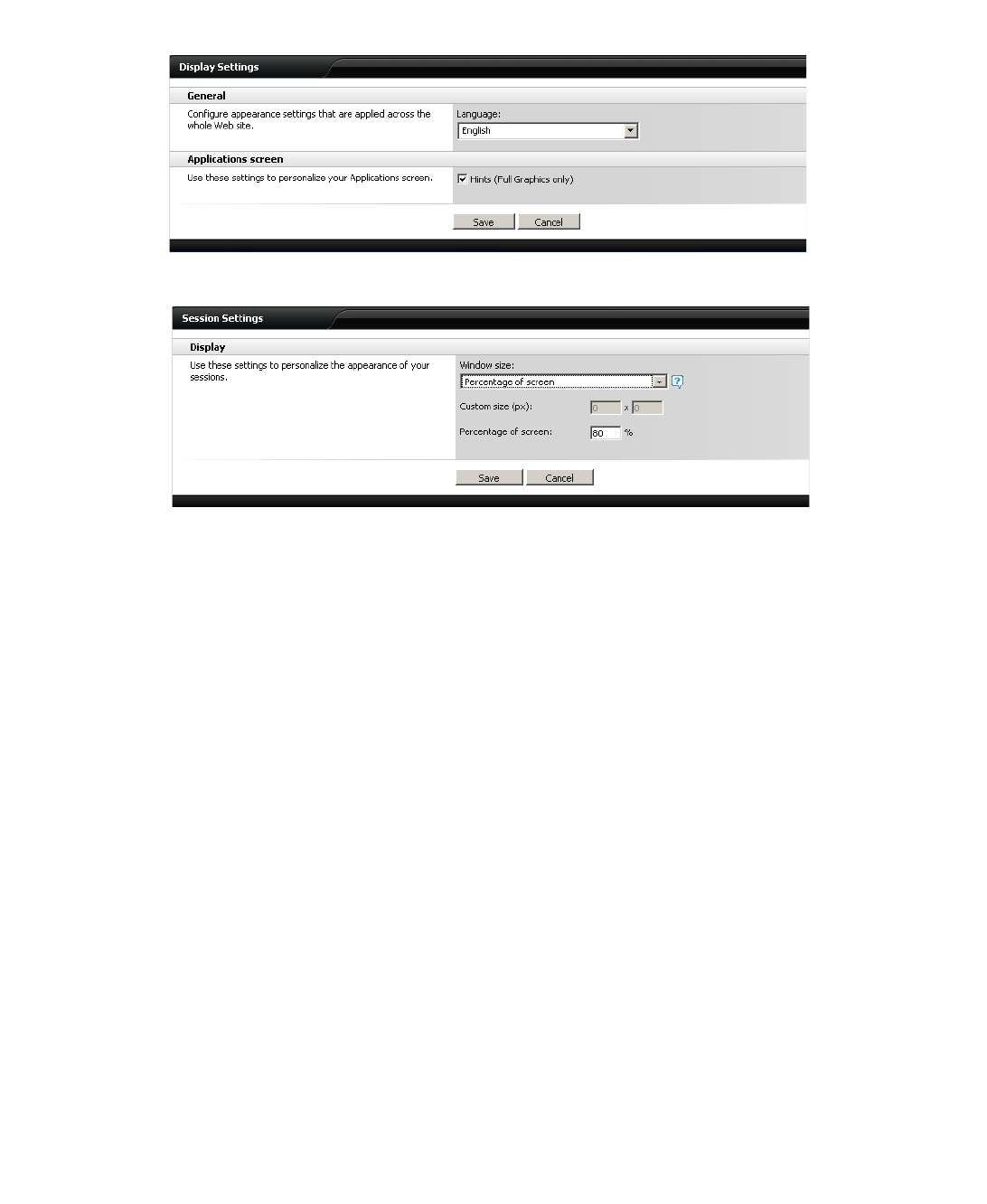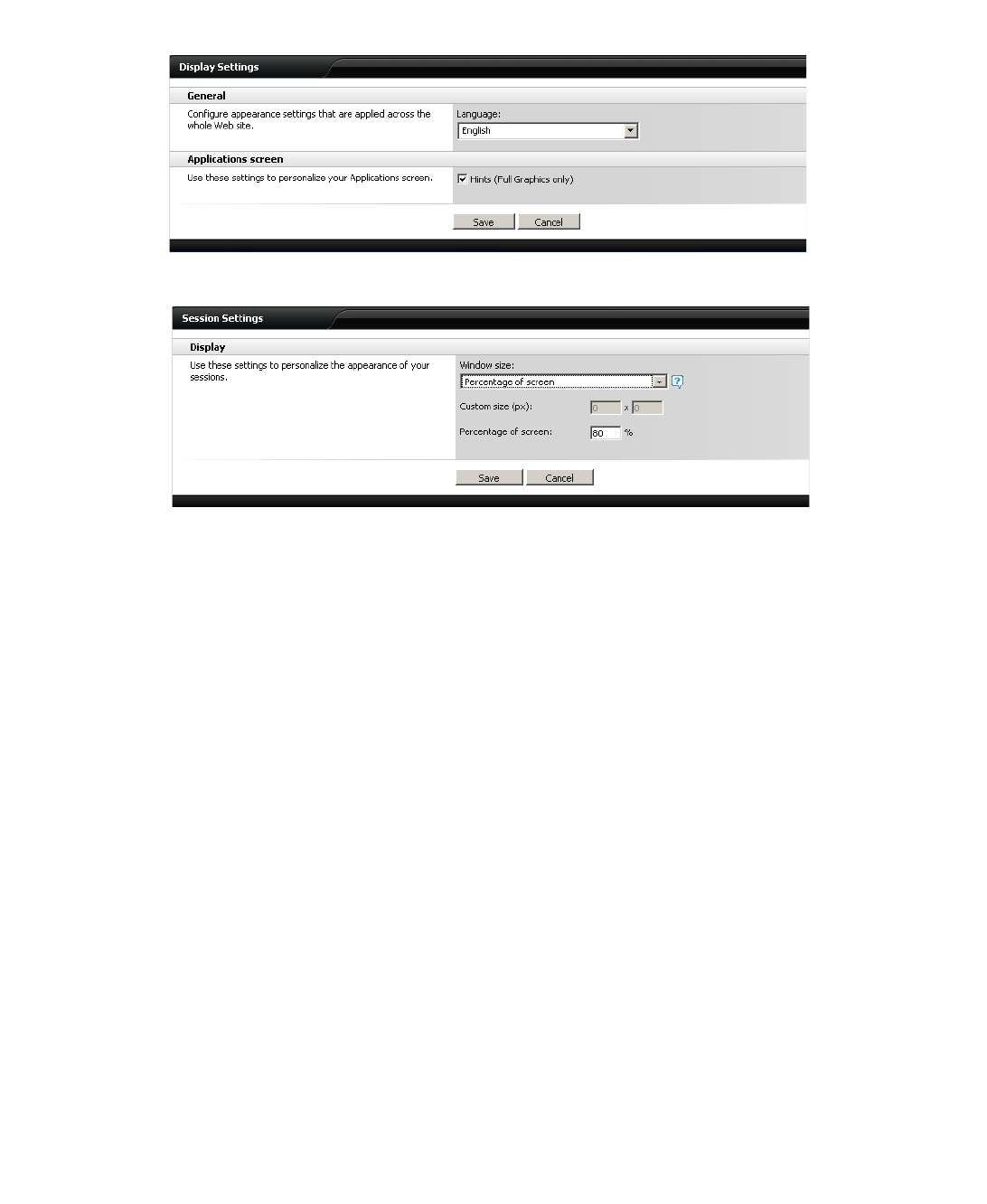
Managing Bookmarks | 163
Step 6 Select Display Settings to change the language and to specify if Citrix hints should be
displayed.
Step 7 Select Session Settings to customize the default window size for Citrix sessions.
Step 8 In the Window Size drop-down menu, select one of the following options:
• No preference: Uses the default setting configured by your Administrator.
• Full screen: Resources are maximized to fill your screen.
• Seamless: Resources that support resizing appear in resizable windows.
• Custom dimensions: Enables you to specify the width and height of the resource window
in pixels.
• Percentage of screen: Enables you to specify the percentage of your screen the resources
will occupy.
Step 9 Select Account Settings to configure the behavior of your sessions when you log out.
Step 10 Select the Log off all sessions check box to shut down all of your active resources when you
log off from the Citrix session. If you disable this check box, any active resources that are
hosted on a remote server continue to run when you log off. (Offline applications always
continue to run when you log off from the Citrix session.)