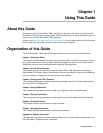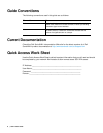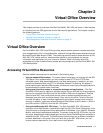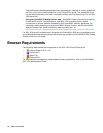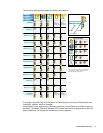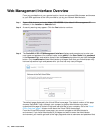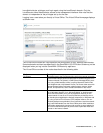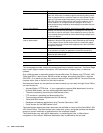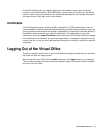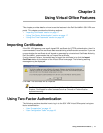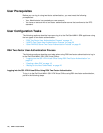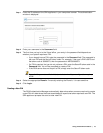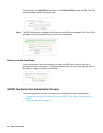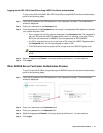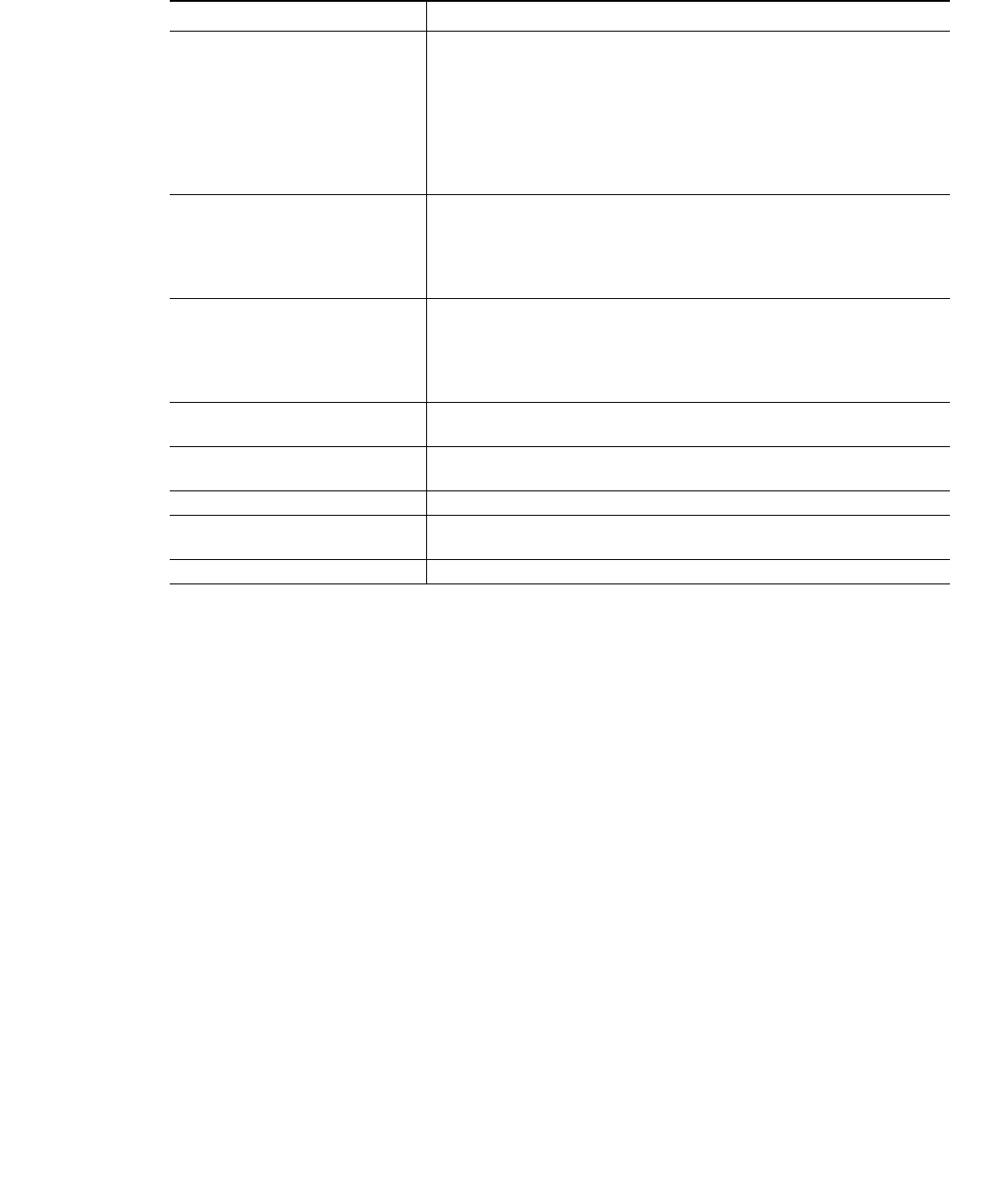
14 | SRA 7.0 User Guide
The Home page provides customized content and links to network resources. The Home Page
may contain support contact information, VPN instructions, company news, or technical
updates.
Only a Web browser is required to access intranet Web sites, File Shares, and FTP sites. VNC,
Telnet and SSHv1 require Java. SSHv2 provides stronger encryption than SSHv1, requires
SUN JRE 1.4 or above and can only connect to servers that support SSHv2. Terminal Services
requires either Java or ActiveX on the client machine.
As examples of tasks you can perform and environments you can reach through Virtual Office,
you can connect to:
• Intranet Web or HTTPS sites – If your organization supports Web-based email, such as
Outlook Web Access, you can also access Web-based email
• The entire network by launching the NetExtender client
• FTP servers for uploading and downloading files
• The corporate network neighborhood for file sharing
• Telnet and SSH servers
• Desktops and desktop applications using Terminal Services or VNC.
• Email servers via the NetExtender client.
The Administrator determines what resources are available to users from the SonicWALL SSL
VPN Virtual Office. The Administrator can create user, group, and global policies that disable
access to certain machines or applications on the corporate network.
The Administrator may also define bookmarks, or preconfigured links, to Web sites or
computers on the intranet. Additional bookmarks may be defined by the end user.
Secure Virtual Assist Provides access to Virtual Assist, an easy to use tool that allows Sonic-
WALL SSL VPN users to remotely support customers by taking control
of their computers while the customer observes. Virtual Assist is a light-
weight, thin client that installs automatically using Java from the Sonic-
WALL SSL VPN Virtual Office without requiring the installation of any
external software. For computers that do not support Java, Virtual
Assist can be manually installed by downloading an executable file from
the Virtual Office.
Secure Virtual Meeting Provides access to Virtual Meeting, which allows multiple users to view
a desktop and interactively participate in a meeting from virtually any-
where with an Internet connection. Virtual Meeting is similar to the one-
to-one desktop sharing provided by Virtual Assist except multiple users
can share a desktop.
Secure Virtual Access (if config-
ured by Administrator
Secure Virtual Access allows Technicians to gain access to systems
outside the LAN of the SRA appliance. After downloading and installing
the thin client for Secure Virtual Access mode, the system will appear
only on that Technician’s Virtual Assist support queue, within the SRA’s
management interface.
Bookmarks Provides a list of available bookmarks which are objects that enable
you to connect to a location or application conveniently and quickly.
Options Provides the option to change user password and use single sign-on, if
enabled by the Administrator.
Online Help Launches online help for Virtual Office.
Tips/Help Provides a short list of common questions and tips about the Virtual
Office.
Logout Logs you out of the Virtual Office environment.
Node Description