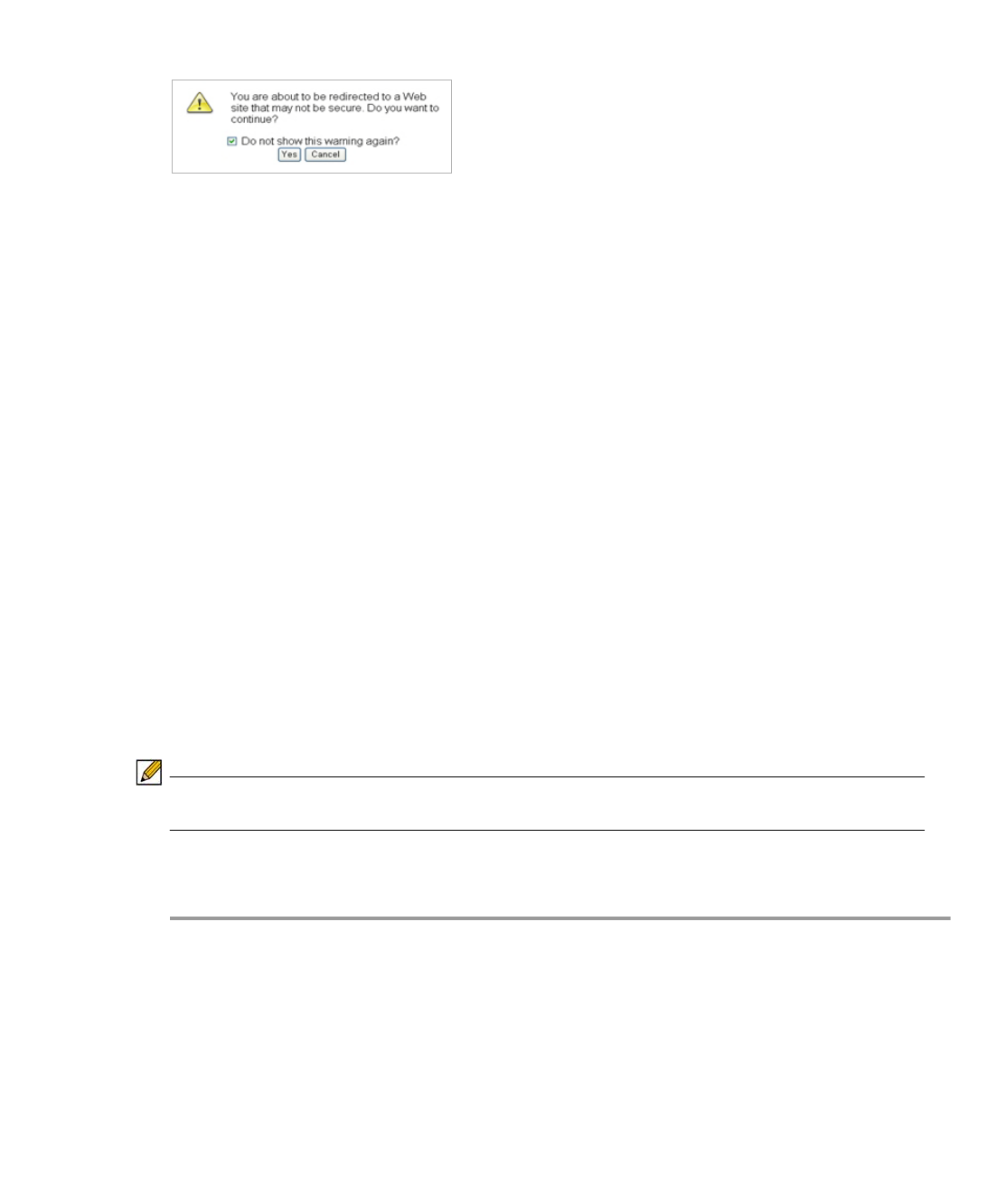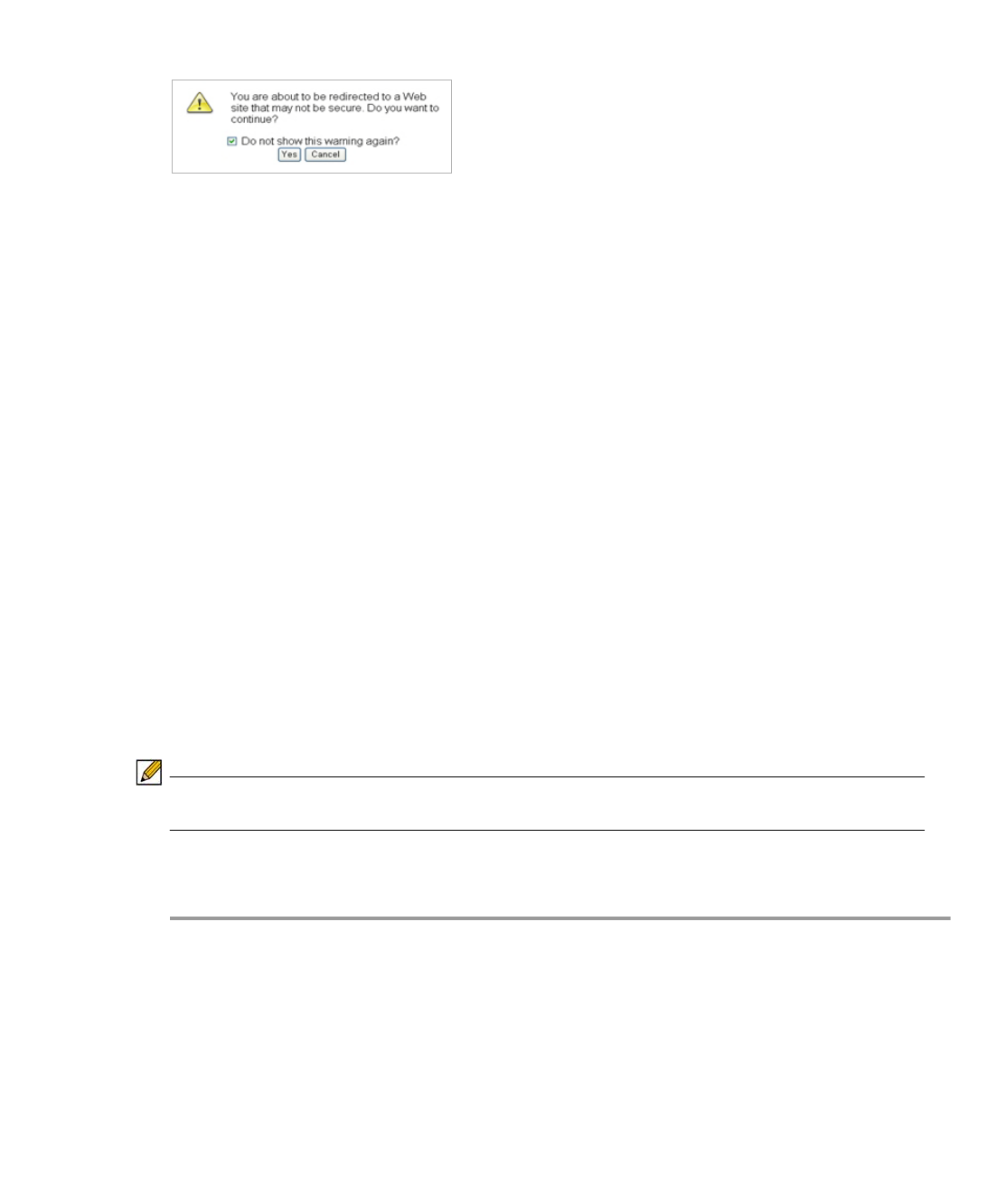
Managing Bookmarks | 147
to be displayed when a user clicks this bookmark. If left unchecked, the warning dialog will allow
the user to select a “Do not show this warning again” option if the user has permissions to edit
this bookmark (set above).
For more information about offloaded applications, see the Application Offloading section in the
Dell SonicWALL SSL VPN Administrator Guide.
FTP Bookmarks
For FTP bookmarks, click Show advance server configuration to select the character
encoding. You can also select Use SSL-VPN account credentials to log in or configure
custom credentials for use with Single Sign-On. To disable the use of SSO, clear the
Automatically log in check box.
SSHv2 Bookmarks
For SSHv2 bookmarks, you must have SUN JRE 1.6.0_10 or higher and must be connecting
to a server that supports SSHv2. There are also options to Automatically accept host key and
to Bypass username. The bypass option should only be used for SSHv2 servers that do not
require authentication in the initial connection session (such as Dell SonicWALL security
appliances).
Editing Bookmarks
You can change the IP address, domain name, or IPv6 address as well as the service and other
settings associated with an existing bookmark.
Note Only user-created Bookmarks can be edited or deleted by the user. Global or Group
Bookmarks pre-defined by the Administrator cannot be edited or deleted.
To edit a bookmark to change its name or associated IP address, perform the following steps:
Step 1 Identify a bookmark in the Virtual Office Bookmarks list for which you want to change an IP
address or domain name or other settings.
Step 2 In the Virtual Office Bookmarks list, click the Configure icon for an existing bookmark. The Edit
Bookmark dialog box displays.
Step 3 To change the bookmark name, domain name or IP address of the bookmark, edit the names
in the Bookmark Name or Name or IP Address fields.
Step 4 To change the service, select a new Service from the drop-down menu.