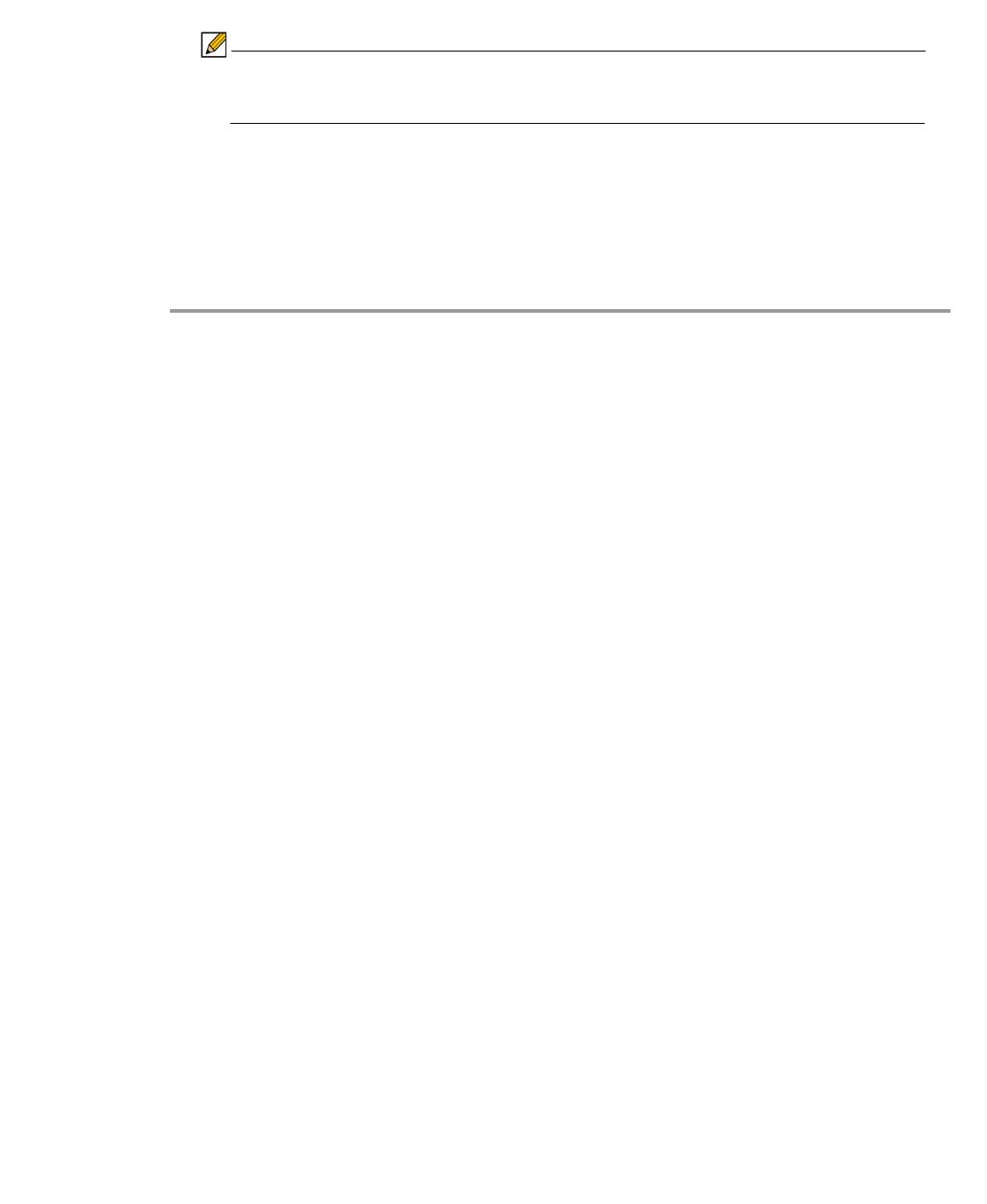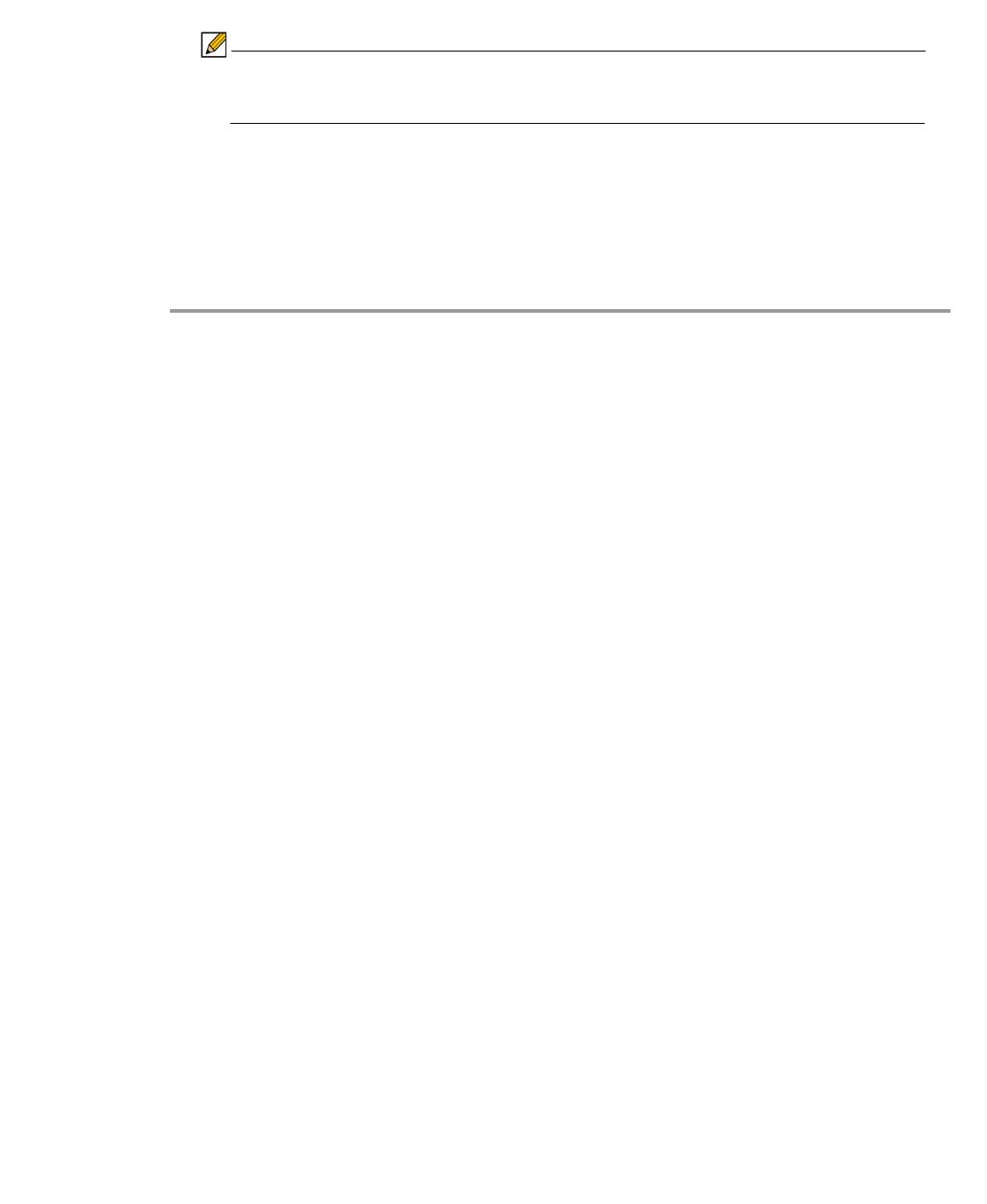
44 | SRA 7.0 User Guide
To view the Debug Log, either click the Debug Log icon or go to Log > Debug Log.
Note It may take several minutes for the Debug Log to load. During this time, the Log
window will not be accessible, although you can open a new Log window while the
Debug Log is loading.
To clear the log, click Log > Clear Log.
Disconnecting NetExtender
To disconnect NetExtender, perform the following steps:
Step 1 Right click the NetExtender icon in the system tray to display the NetExtender icon menu and
click Disconnect.
Step 2 Wait several seconds. The NetExtender session disconnects.
You can also disconnect by double-clicking on the NetExtender icon to open the NetExtender
window and then clicking the Disconnect button.
When NetExtender becomes disconnected, the NetExtender window displays and gives you
the option to either Reconnect or Close NetExtender.
Upgrading NetExtender
NetExtender automatically notifies users when an updated version of NetExtender is available.
Users are prompted to click OK and NetExtender downloads and installs the update from the
Dell SonicWALL SRA security appliance.
When using releases prior to 2.5, users should periodically launch NetExtender from the Dell
SonicWALL Virtual Office to ensure they have the latest version. Prior to release 2.5, the
standalone NetExtender does not check for updates when it is launched directly from a user’s
computer.
Changing Passwords
Before connecting to the new version of NetExtender, users may be required to reset their
password by suppling their old password, along with providing and re-verifying a new one.