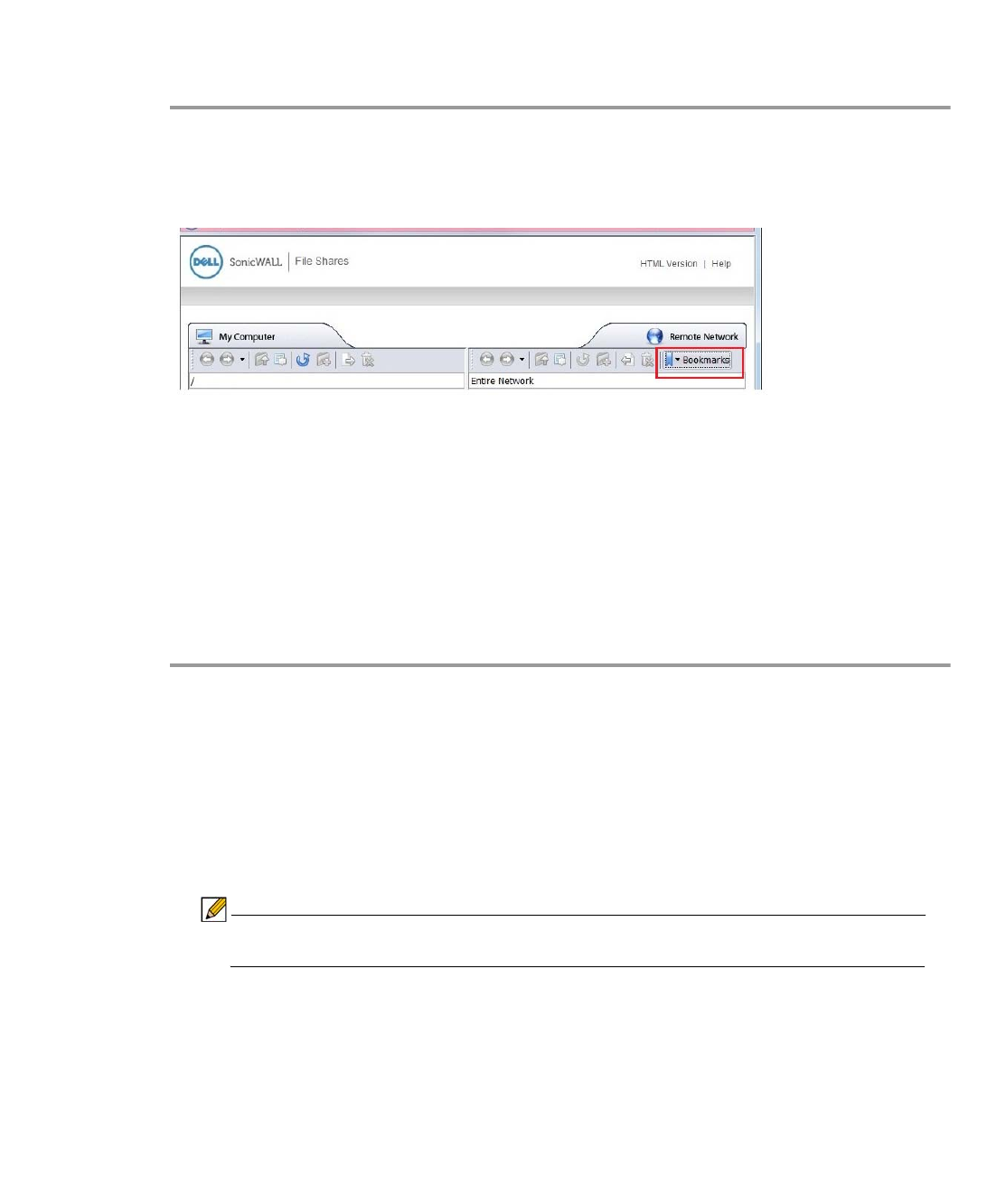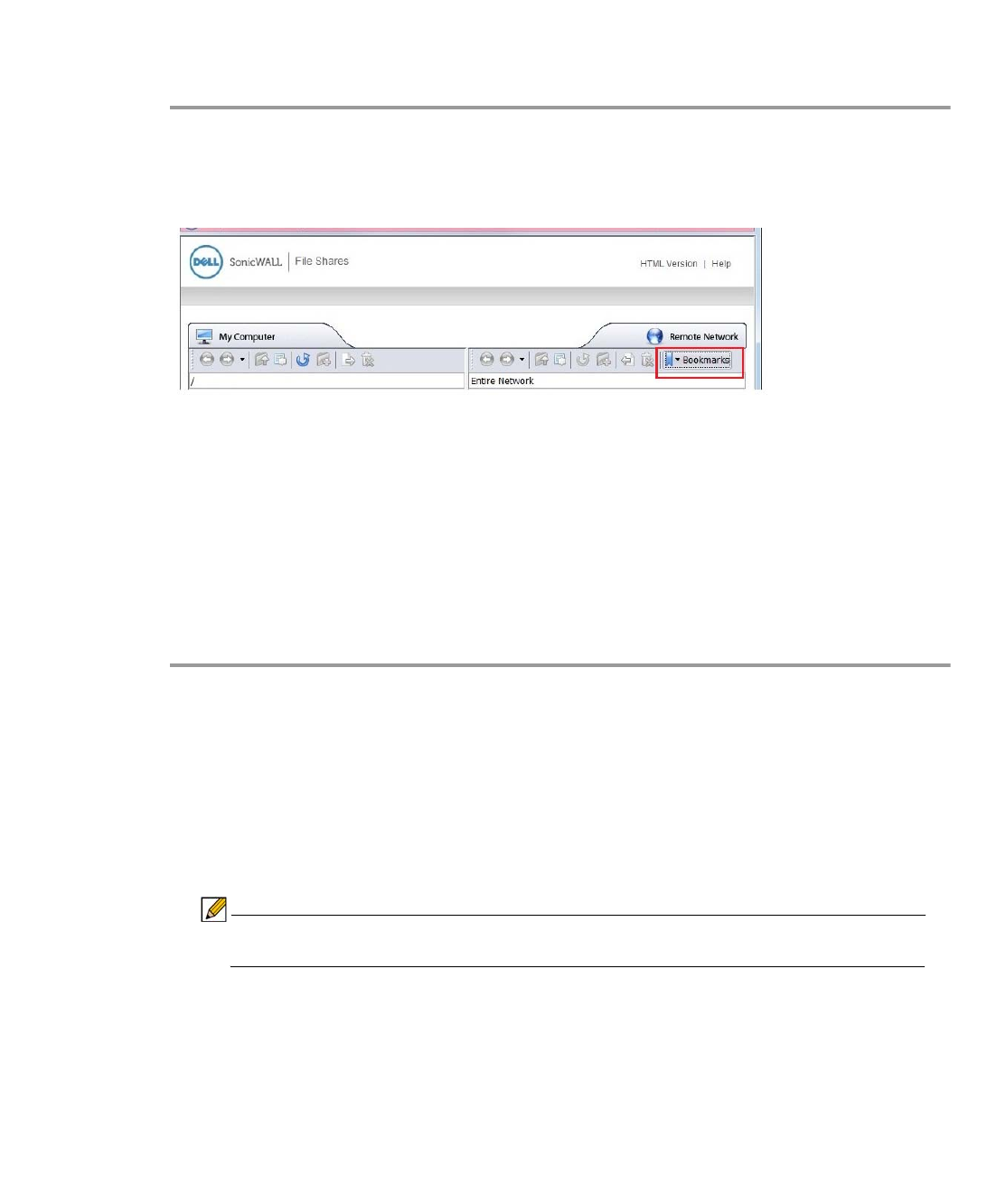
Using File Shares | 133
Using Bookmarks from Within the File Shares Applet
In Addition to accessing bookmarks from the Virtual Office portal, bookmarks can be easily
accessed from within the File Shares Applet.
Step 1 Launch the File Shares Applet by clicking on the File Shares button in the Virtual Office portal.
Step 2 Click the Bookmarks button on the task bar in the remote window. A pull down menu displays
with the message Loading Bookmarks. Keep the mouse within the pull down menu as the File
Shares Applet loads the bookmarks.
Step 3 Once loaded, click book mark to load the desired file or folder.
Moving Files and Folders
The File Shares Applet is designed for ease of use. There is more than one way to perform file
transfers.
This section provides an example of a folder that is copied from a remote machine onto the local
machine’s desktop, deleted from the remote machine, and moved back from the local machine
unto the remote machine, all from the File Shares Applet.
Step 1 Launch the File Shares Applet by clicking on a bookmark in the Virtual Office portal.
Step 2 Double-click the C:\ drive, double-click the Documents and Settings folder, then double-click
a specific folder, for example, the one that holds the Desktop folder.
Step 3 The current directory shows the Desktop folder. Select a file or folder from the remote machine
and drag its icon onto the Desktop folder in the local machine. This will copy the item from the
remote machine directly onto the desktop.
Step 4 Once the transfer is complete, double-click the Desktop folder. The folder copied from the
remote machine will display in that folder.
Note The item still exists on the remote machine. To initiate a move, not a copy, you must
use the Move command from the right-click menu.
Step 5 To delete the original file or folder, select it by clicking on it once, and press the Delete button
on the tool bar. Alternatively, the item can be deleted by using the right-click menu. The File
Shares Applet displays a delete confirmation window. Click the Delete button in the pop-up to
delete the item.