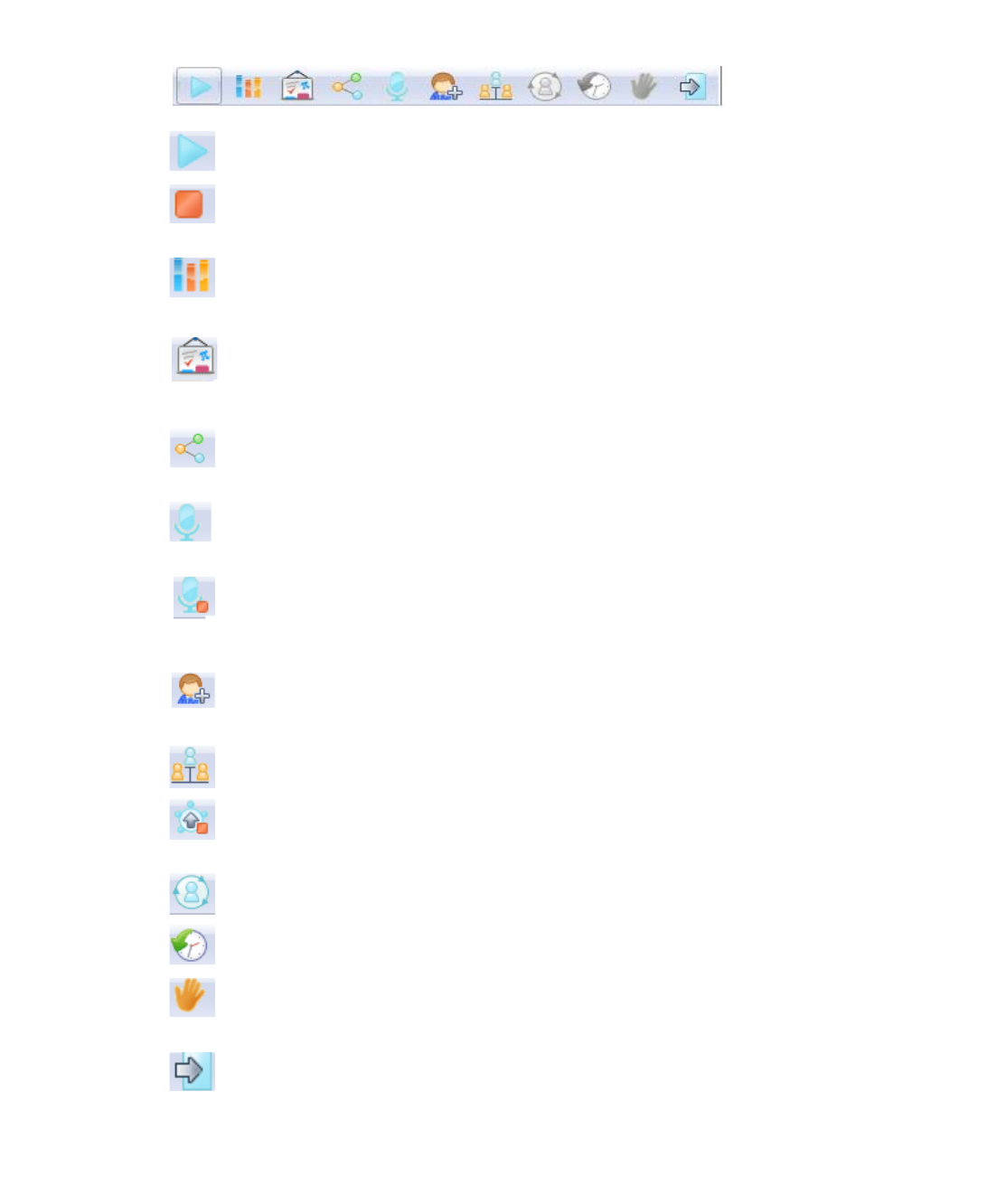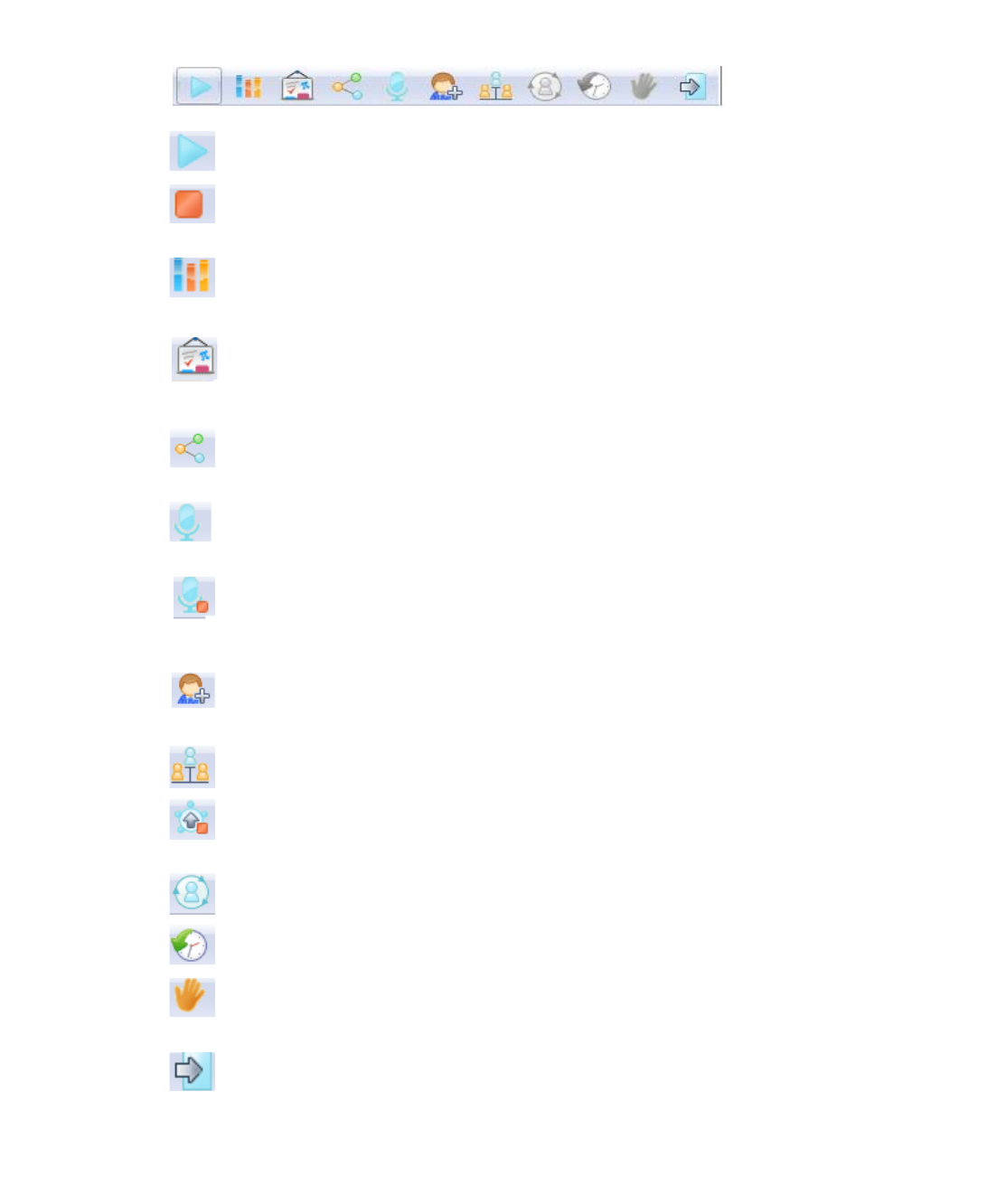
110 | SRA 7.0 User Guide
Performing Lobby Functions
The following functions can be performed from the lobby by clicking buttons at the top:
Clicking the Start Meeting button starts the meeting. Only the Coordinator and
Assistant can start a meeting.
When a meeting is started, the Start Meeting button changes to the Stop Meeting
button. Clicking the Stop Meeting button ends the meeting. Only the Coordinator and
Assistant can end the meeting.
Clicking the Polling button opens the polling window where you can load, edit, and start
a poll for Participants currently in the meeting. Only the Coordinator and Assistant can
initiate polling. Polling details are described in“Polling” on page 117.
Clicking the White Board button displays a white board to all meeting Participants
where the Coordinator can add objects, text, and highlighting. White board is available
only during a meeting. White board details are described in“Using a White Board” on
page 119.
Clicking the File Share button opens the file share window where you can select files for
Participants to download and monitor Participants’ downloads. Only the Coordinator and
Assistant can initiate file sharing. Details are described in“File Sharing” on page 120.
Clicking the Start Voice Conversation button shares voice communication with
Participants in the meeting lobby. Only the Host can be heard. Voice Conversation
details are described in“Starting Voice Conversation” on page 121.
When a voice conversation is started, the Start Voice Conversation button changes to
the Stop Voice Conversation button. Clicking the Stop Voice Conversation button
ends voice communication. Voice Conversation details are described in“Starting Voice
Conversation” on page 121.
Clicking the Invite button sends an email invitation to Participants. Only the Coordinator
and Assistant can invite Participants. Invite details are described in “Creating Email
Invites” on page 116.
Clicking the Start Sharing button shares the Host desktop with all Participants in the
meeting. Sharing is only available during a meeting.
When a desktop is being shared, the Start Sharing button changes to the Stop Sharing
button. Clicking the Stop Sharing button stops sharing the Host System desktop. Only
the Host can stop sharing.
Clicking the Request Control button requests that the Host give you control of the
keyboard and mouse. Only Participants who aren’t the Host can request control.
.Clicking the Reschedule Meeting button reschedules the meeting start and end times.
Only the Coordinator and Assistant can reschedule a meeting.
Clicking the Request Host button informs the Host that you want to become the Host
and share your desktop. Only Participants who are not currently the Host can request to
become the Host.
Clicking the Quit button exits the meeting and return to the meeting selection window.
Anyone in the meeting can quit the meeting.