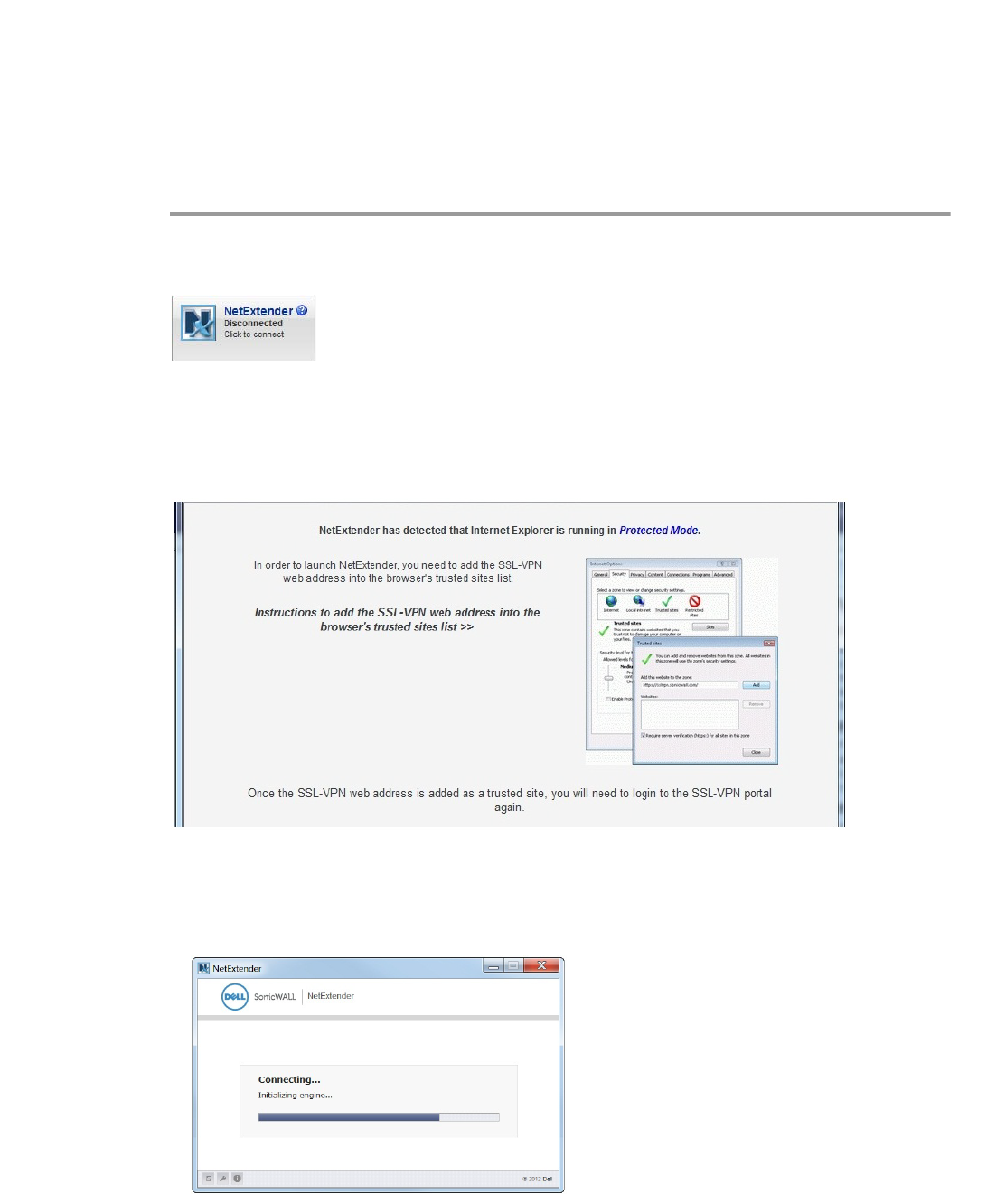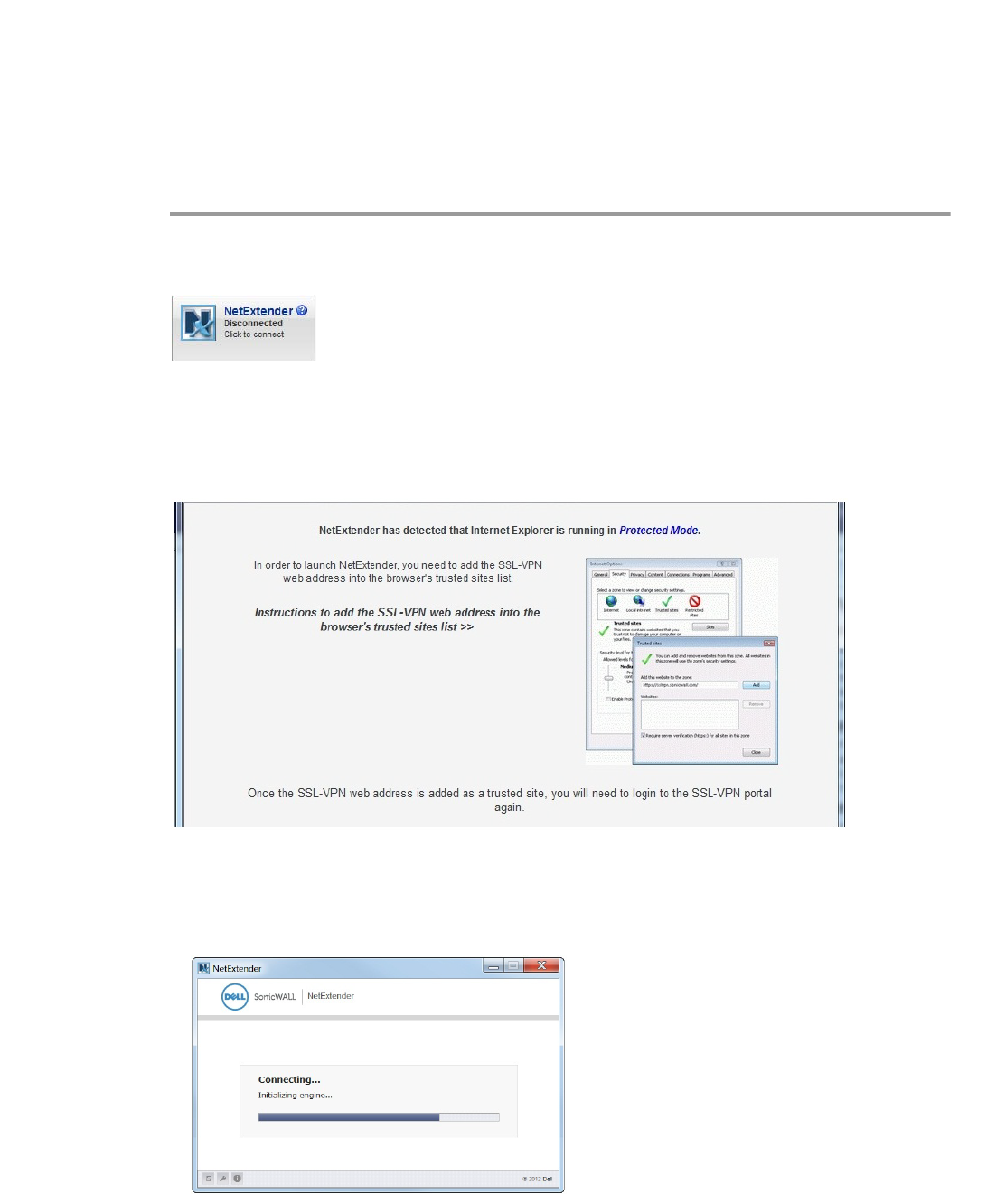
Using NetExtender | 31
Step 4 Enter the URL or domain name of your SSL VPN server in the Add this Web site to the zone
field and click Add.
Step 5 Click Ok in the Trusted Sites and Internet Options windows.
Installing NetExtender from Internet Explorer
To install and launch NetExtender for the first time using the Internet Explorer browser, perform
the following:
Step 1 Log in to the SSL VPN Virtual Office portal.
Step 2 Click the NetExtender button.
Step 3 A User Account Control window may appear asking “Do you want to allow this program to make
changes to this computer?” Click Yes.
Step 4 The first time you launch NetExtender, you must first add the SSL VPN portal to your list of
trusted sites. If you have not done so, the follow message will display.
Step 5 For details on how to add the Virtual Office as a trusted site, see the “Internet Explorer
Prerequisites” section on page 30.
Step 6 Return to the SRA portal and click the NetExtender button. The portal automatically installs the
NetExtender stand-alone application on the computer, and the NetExtender installer opens.