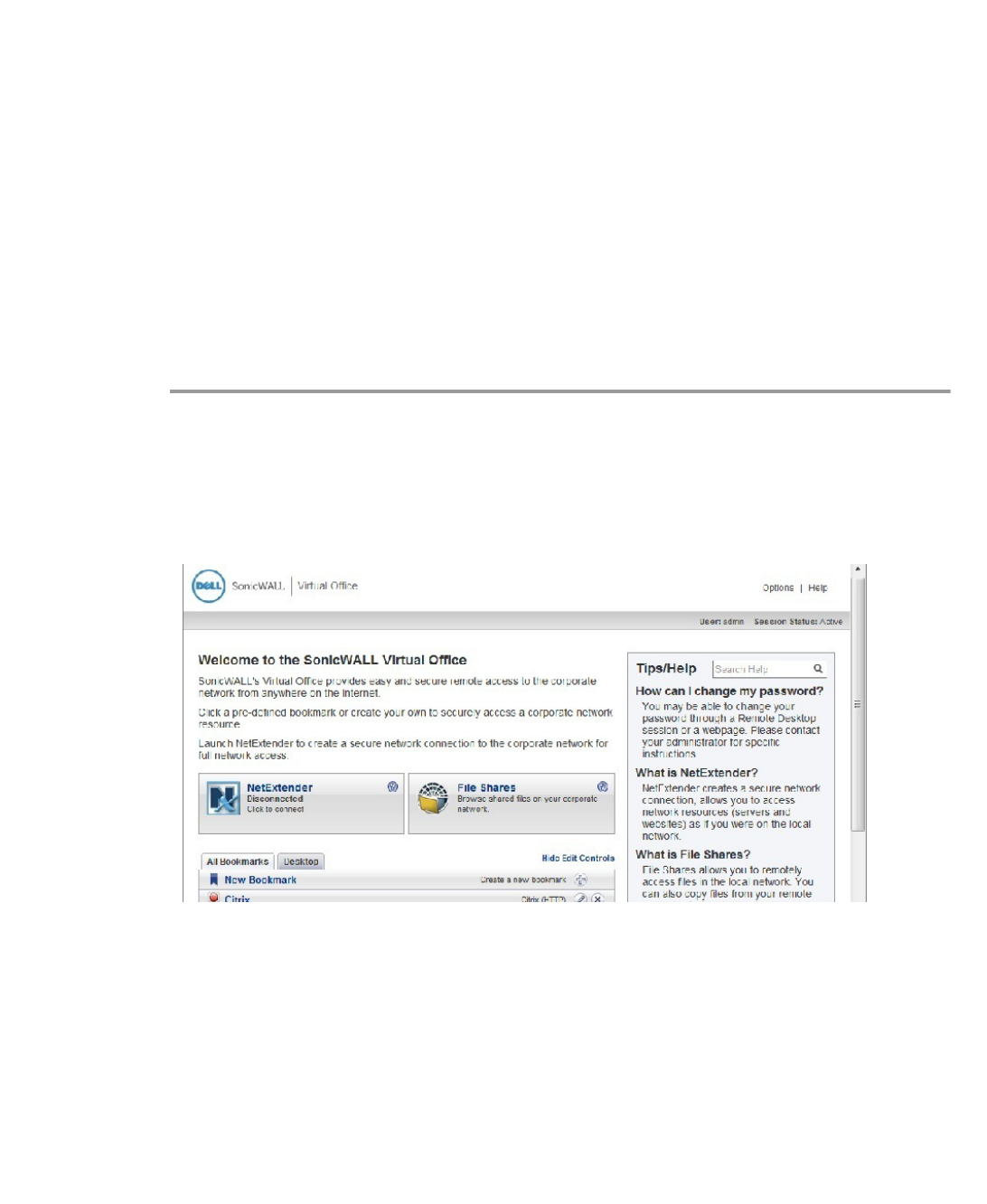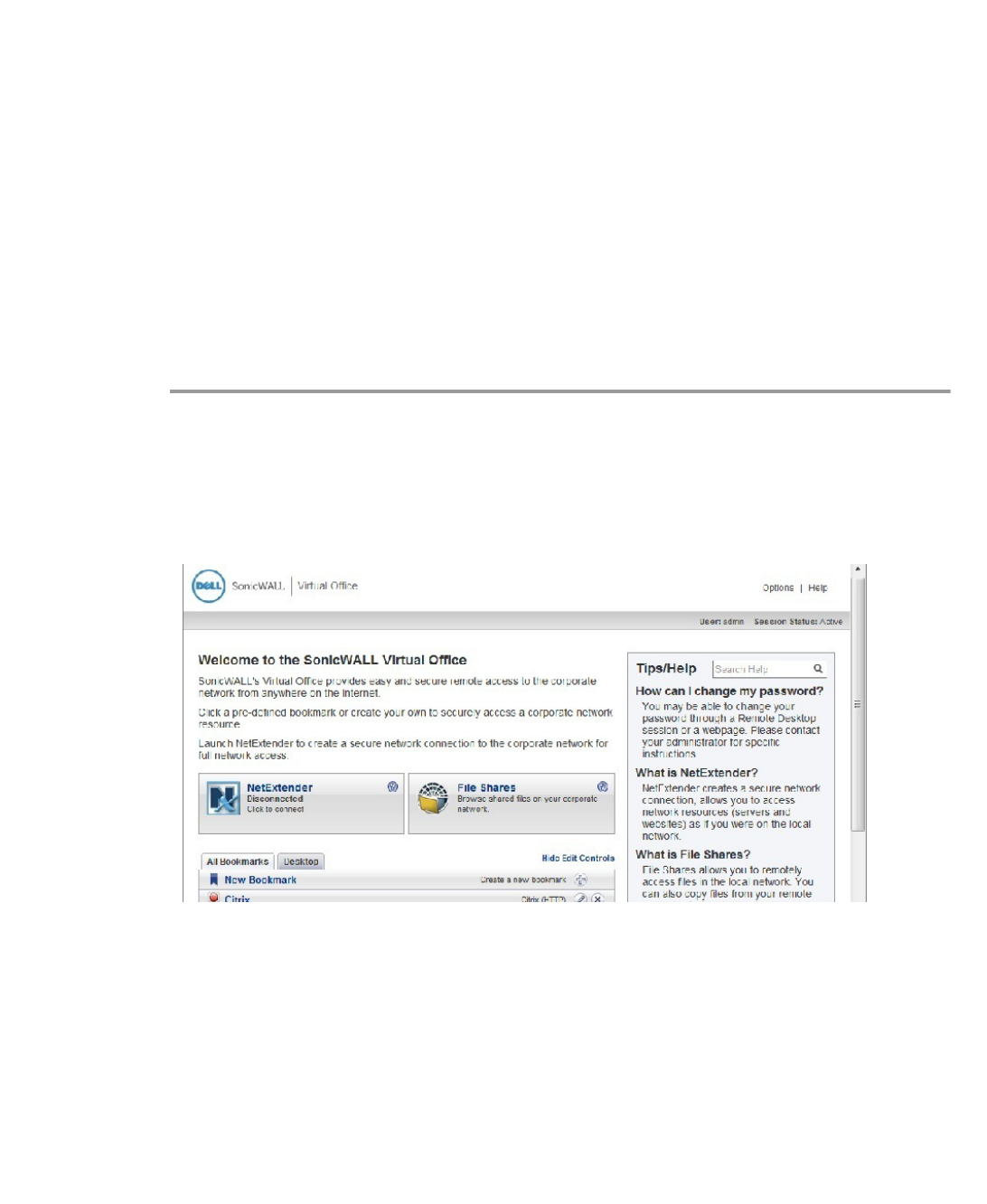
126 | SRA 7.0 User Guide
Configuration Overview
The SSL VPN File Shares Applet is easy and intuitive to use. User should be aware of its
functions and limitations. Setting up bookmarks and the browser interface are covered in this
section, along with an overview of the browser and sample use cases.
This section contains the following subsections:
• “Setting up Bookmarks” section on page 126
• “Using the Java File Shares Applet” section on page 128
• “File Shares Applet Browser Overview” section on page 130
Setting up Bookmarks
Bookmarks can be set up for folders and for files. A file bookmark will not launch the Applet,
but instead will download and launch the file directly. Bookmarks must be enabled by the
Administrator. To set up bookmarks from the Virtual Office Portal, perform the following steps.
Step 1 Open a Web browser and log into the SSL VPN Virtual Office interface by typing the URL in the
Location or Address bar and press Enter. Type in your user name in the User Name field and
your password in the Password field, then select the appropriate domain from the Domain
drop-down. Click Login.
Step 2 Click the Show Edit Controls link in the middle of the portal page.
Step 3 Click the New Bookmark tab in the portal page.