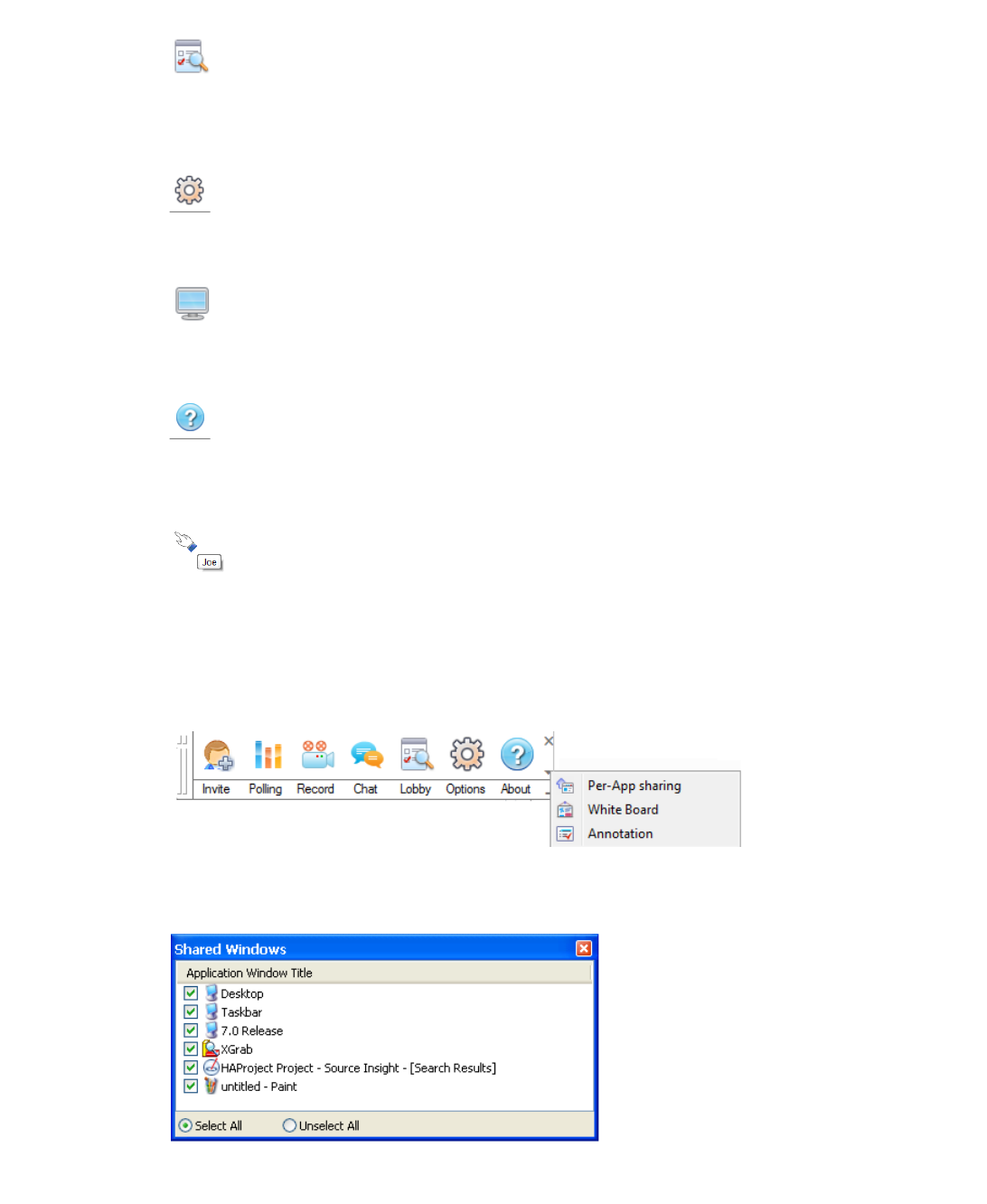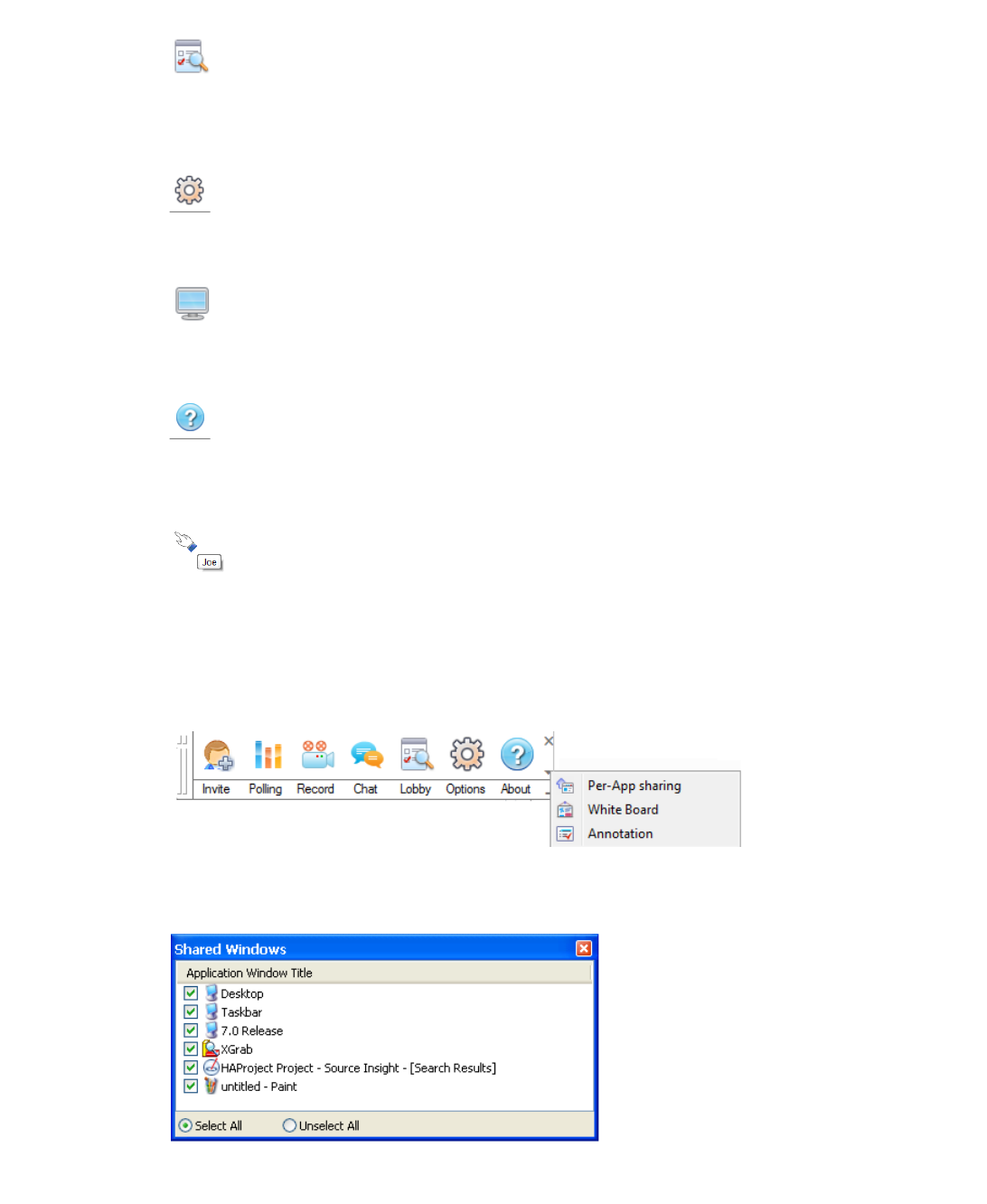
Using Secure Virtual Assist | 115
The Lobby button is available for all meeting members, including View-only Participants.
If the lobby is hidden during a meeting, it displays the lobby window when the Host is sharing
the screen.
The Options button opens the Meeting Settings window described in “Revising Meeting
Settings” on page 112 and is available for all Participants.
The Viewer button is available for all Participants except the Host. It toggles the window
between the Participant’s window and the Host’s desktop.
The About button opens the About dialog, which identifies the Secure Virtual Meeting
client and version. The About button is available for all meeting members, including View-only
Participants.
In addition, Participants can double-click something on the Host’s desktop while it is
being shared to call the Host’s attention to it. The Participant Mark will be displayed on the
shared desktop in the area where the Participant double-clicked. This feature, which is enabled
by default, is enabled/disabled on the Settings > General Settings tab.
The drop-down arrow shown on the right of the Control Menu opens a list of additional features:
Per-App Sharing, White Board, and Annotation:
Per-App Sharing allows the Coordinator to select specific windows to share with meeting
Participants instead of sharing the entire desktop. Selecting this feature displays a window
where the windows are chosen.