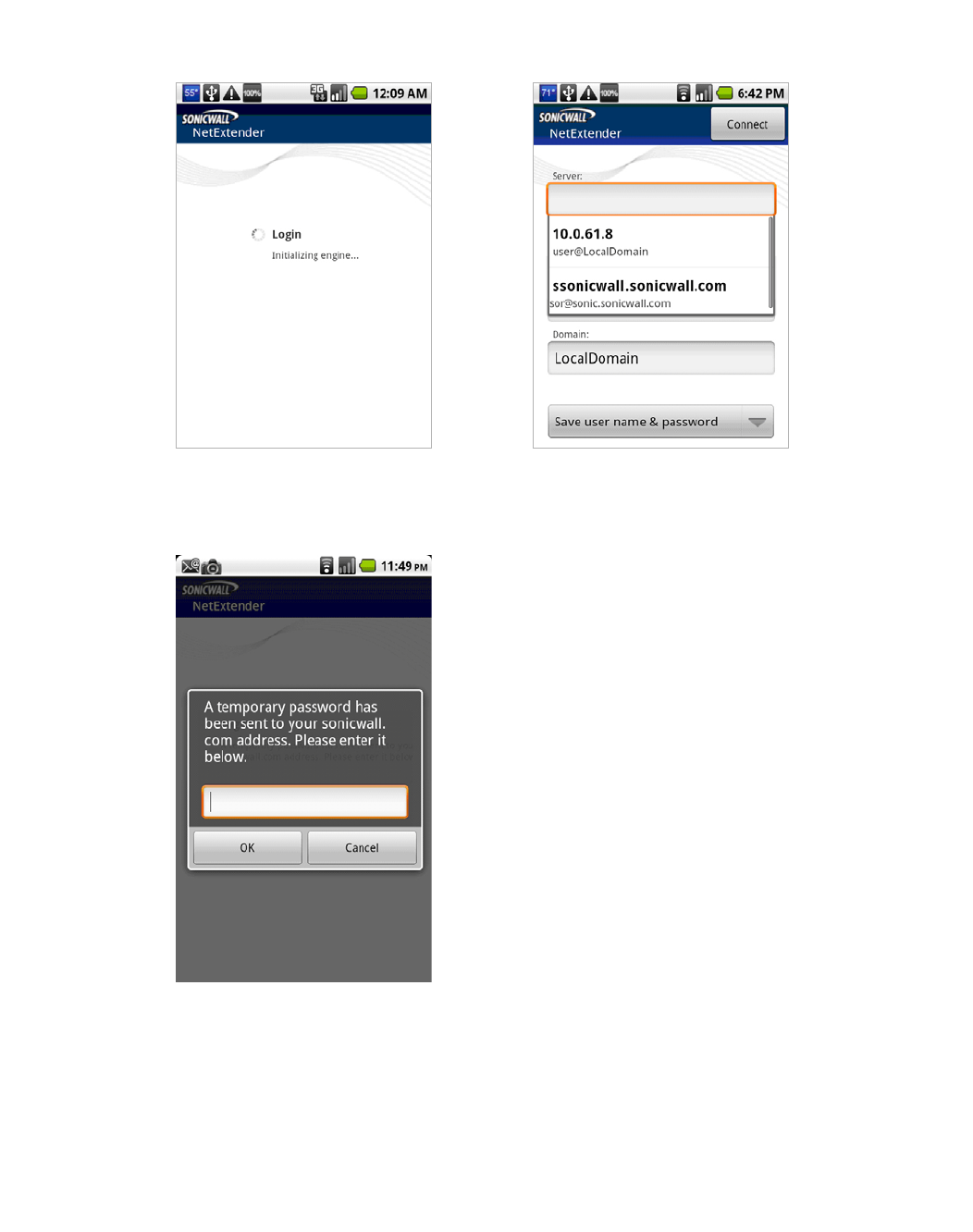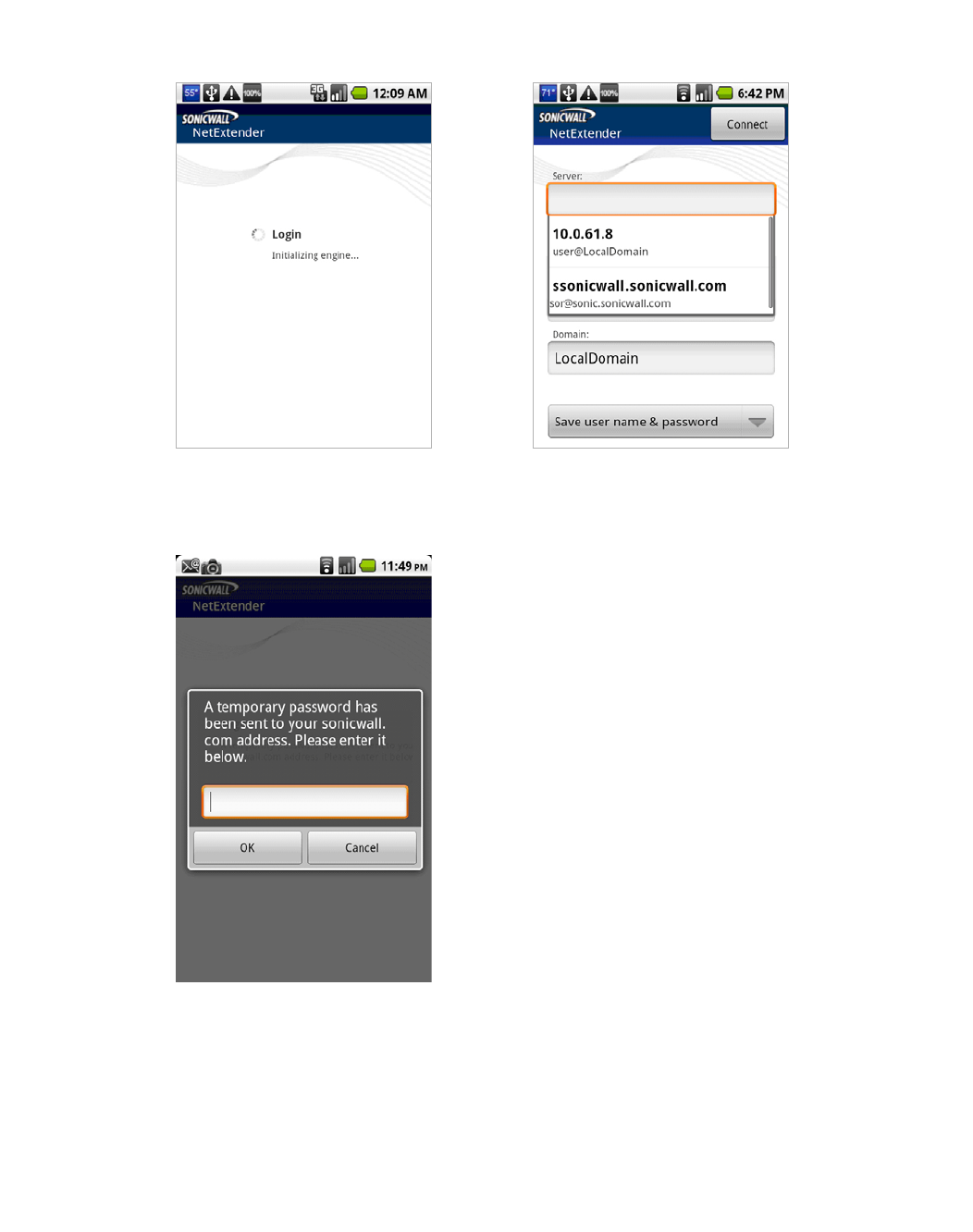
Using NetExtender | 65
After a successful connection, the entered values are saved as a profile that you can select
when starting NetExtender. NetExtender saves the information in a secure file on the
smartphone.
Step 4 If One Time Password is enabled on the Dell SonicWALL SRA appliance, the One Time
Password prompt is displayed. Enter the temporary password that was emailed to your
configured account, and tap OK.
If your smartphone is synchronized to your email account, you can pull down the email
notification from the top bar, or switch to your home page and access your email from there.
After viewing the temporary password in your email or copying it to your clipboard, tap the
NetExtender application icon to return directly to this screen.
To use the clipboard, press the password in your email and select Select Text. Press the
selected text again and select Copy. Then in the OTP screen, press the field and select Paste.
Some Android smartphones require you to hold the OK button for clipboard access.
Step 5 If Two Factor Authentication is enabled on the Dell SonicWALL SRA appliance, you may be
prompted to update your PIN (Personal Identification Number) or create a new one.