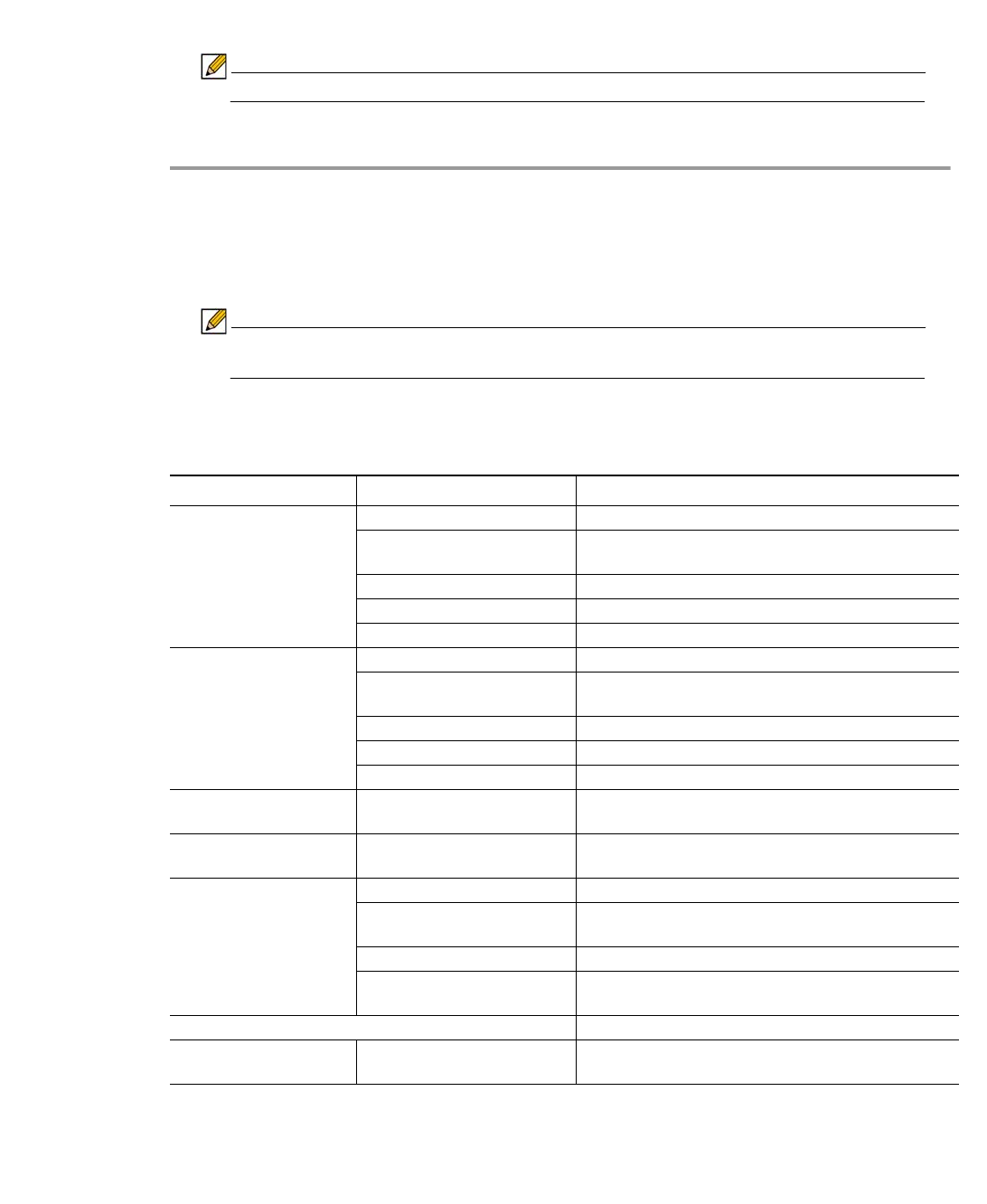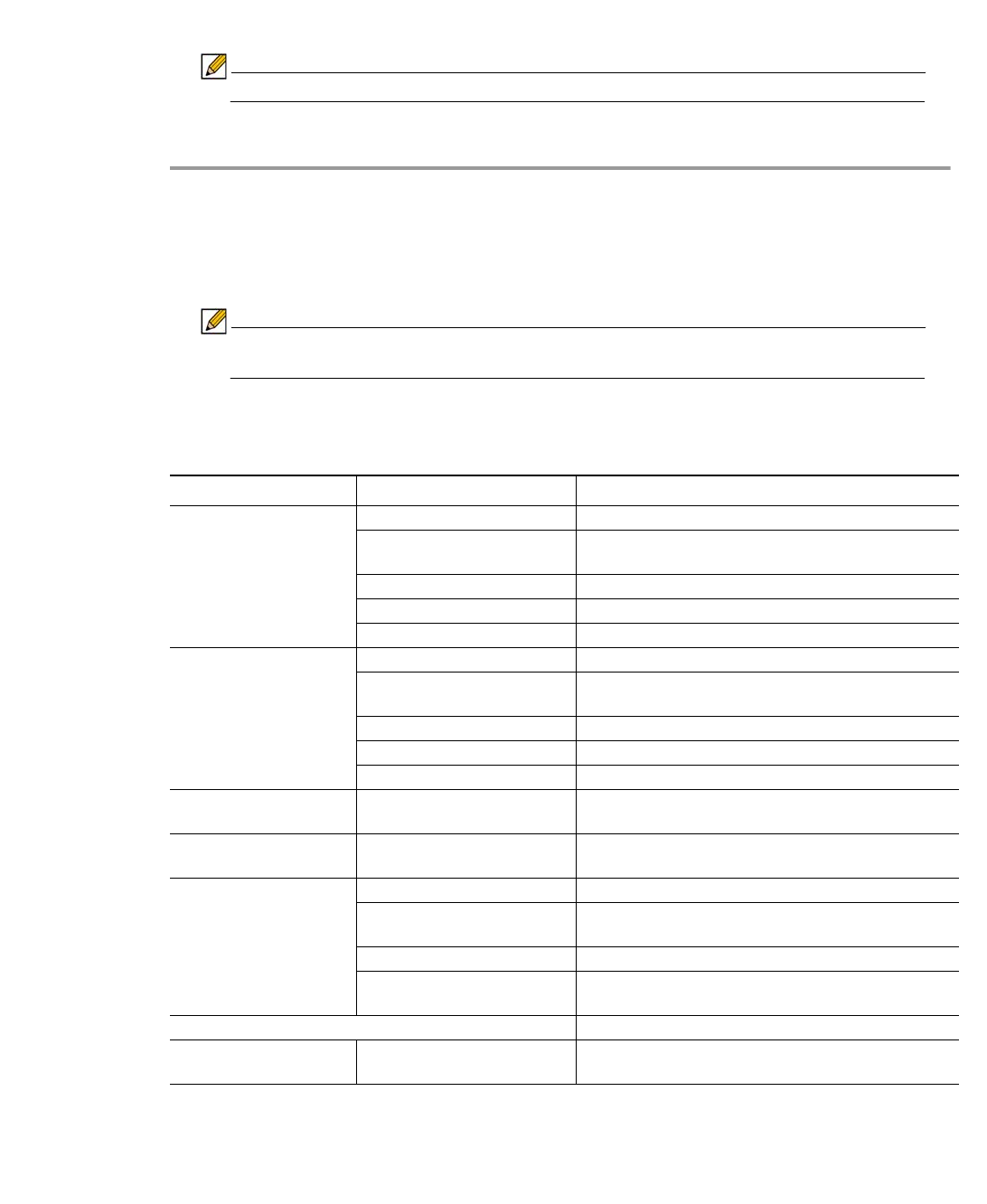
Using NetExtender | 47
Using the NetExtender Command Line Interface
Note The NetExtender command line interface is only available on Windows platforms.
To launch the NetExtender CLI, perform the following tasks:
Step 1 Launch the Windows Command Prompt by going to the Start menu, select Run, enter cmd,
and click OK.
Step 2 Change directory to where NetExtender is installed. To do this, you first must move up to the
root drive by entering the cd .. command. Repeat this command until you are at the root drive.
Then enter cd Program Files\SonicWALL\SSL-VPN\NetExtender.
Note The specific command directory may be different on your computer. Use Windows
Explorer to find the directory path where NetExtender is located.
The following table describes the commands available in the NetExtender CLI and their options.
Table 1 NetExtender CLI Commands
Command Option Description
NECLI addprofile Creates a NetExtender profile
-s server The IP address or hostname of the SSL VPN
server.
-u user-name The username for the account.
-p password The password for the account.
-d domain-name The domain to connect to.
NECLI connect Initiates a NetExtender session.
-s server The IP address or hostname of the SSL VPN
server.
-u user-name The username for the account.
-p password The password for the account.
-d domain-name The domain to connect to.
- clientcertificatethumb
thumb
The SSL Client Certificate thumbprint value.
- clientcertificatename
name
The SSL Client Certificate name.
NECLI deleteprofile Deletes a saved NetExtender profile.
-s server The IP address or hostname of the SSL VPN
server.
-u user-name The username for the account.
-d domain-name The domain to connect to.
NECLI disconnect Disconnects
timeout (Optional) Timeout duration, after which the session
is disconnected.