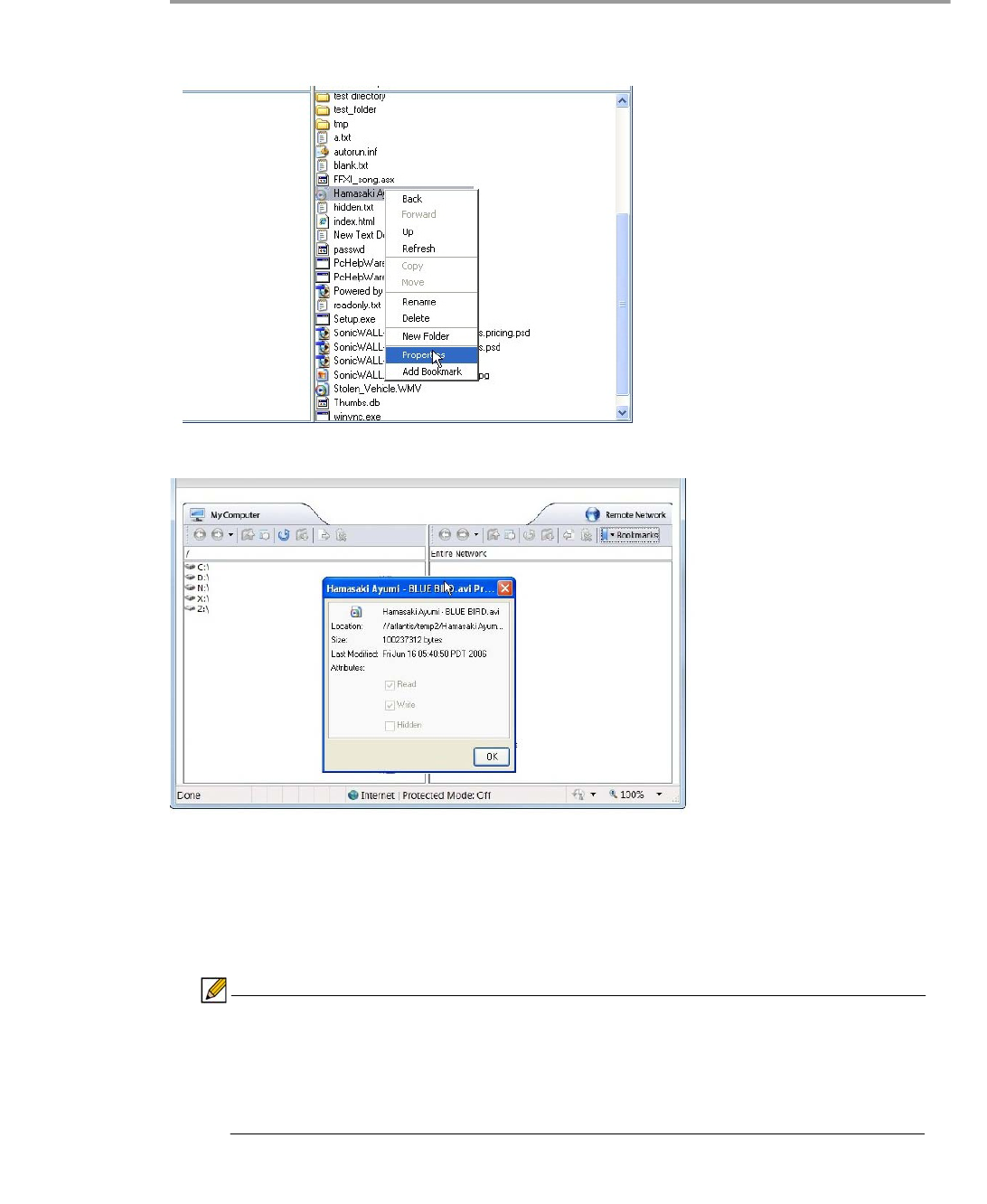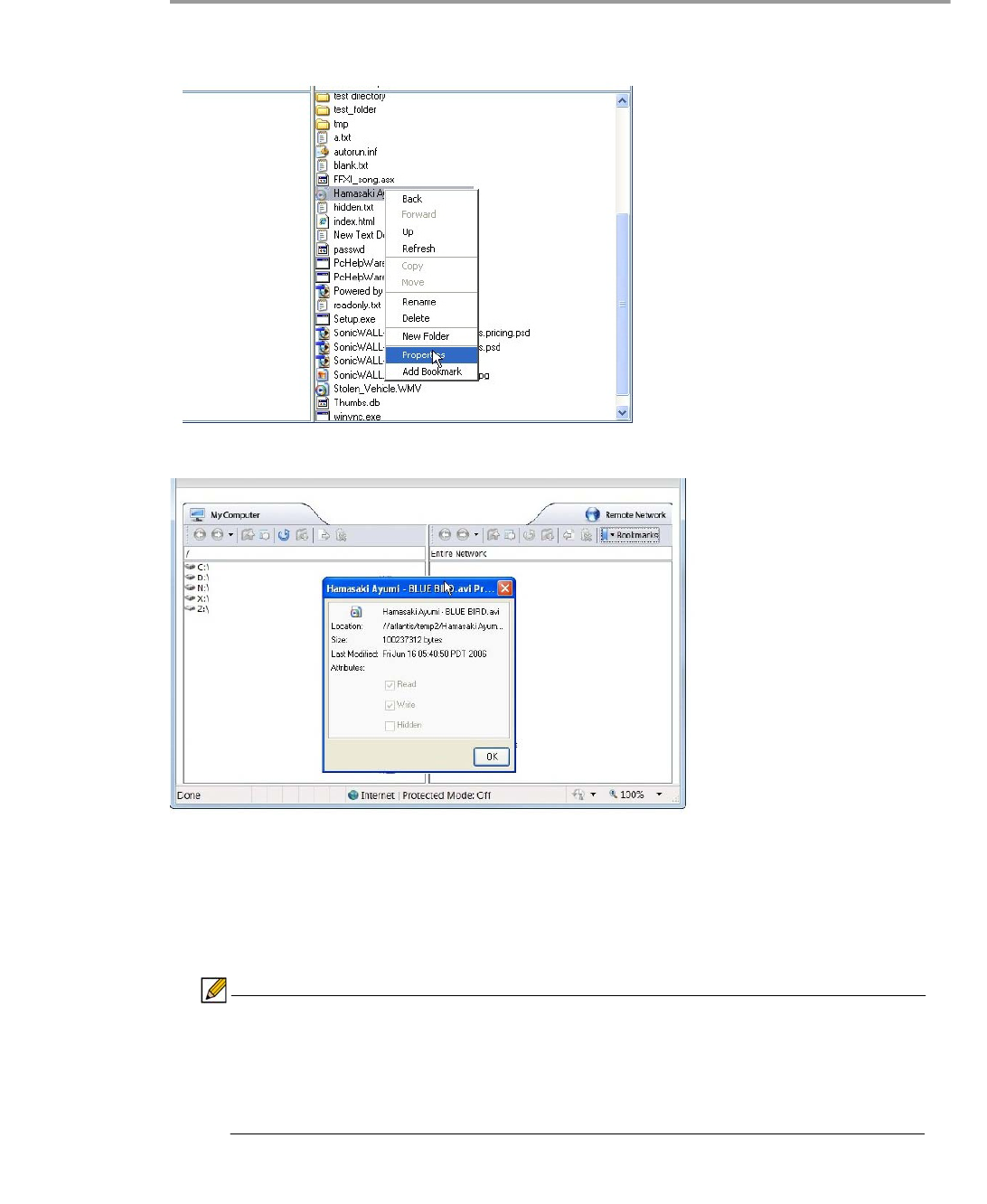
Using File Shares | 135
Step 1 Launch the File Shares Applet by clicking on a bookmark in the Virtual Office portal.
Step 2 Right click the file and select Properties.
The file’s properties will be displayed in a separate window.
Step 3 To open the file, double-click the file. Alternatively, create a bookmark to it, and launch the file
from the bookmark menu. To create a bookmark, select the Add Bookmark option from the
right-click menu. The name of the file is the default name of the new bookmark, but a new name
can be entered if so desired.
Step 4 Then select the bookmark, either from the portal or from the bookmark tab in the toolbar.
Note Files launched from within the File Shares Applet must be downloaded to the local
machine before they can be opened. The File Shares Applet will store the file in a
temporary directory while it is being used. The File Shares Applet will also try to
delete the file after use, but may be unable to do so depending on whether or not
another program is accessing it. Use caution when opening files with sensitive
material.