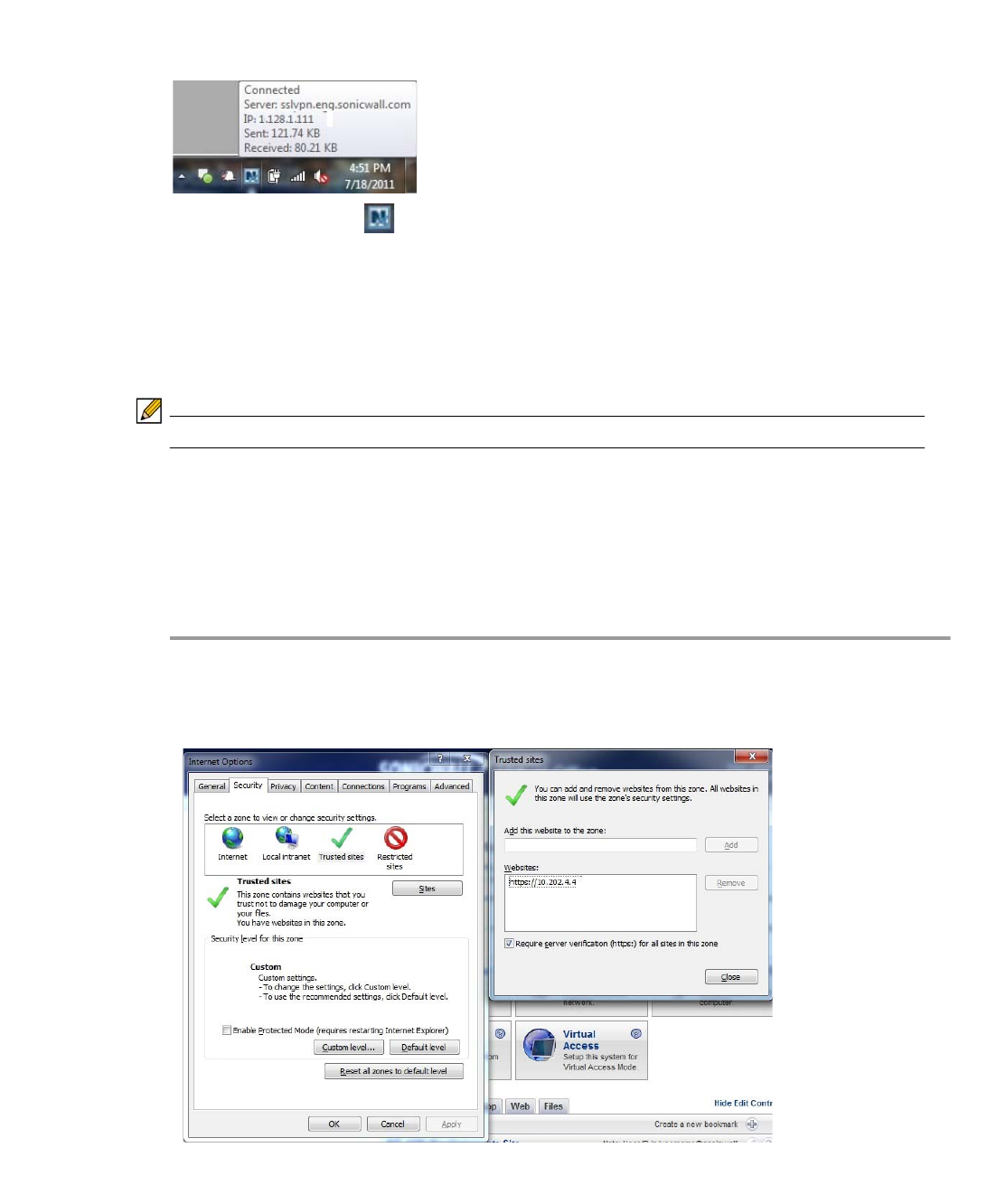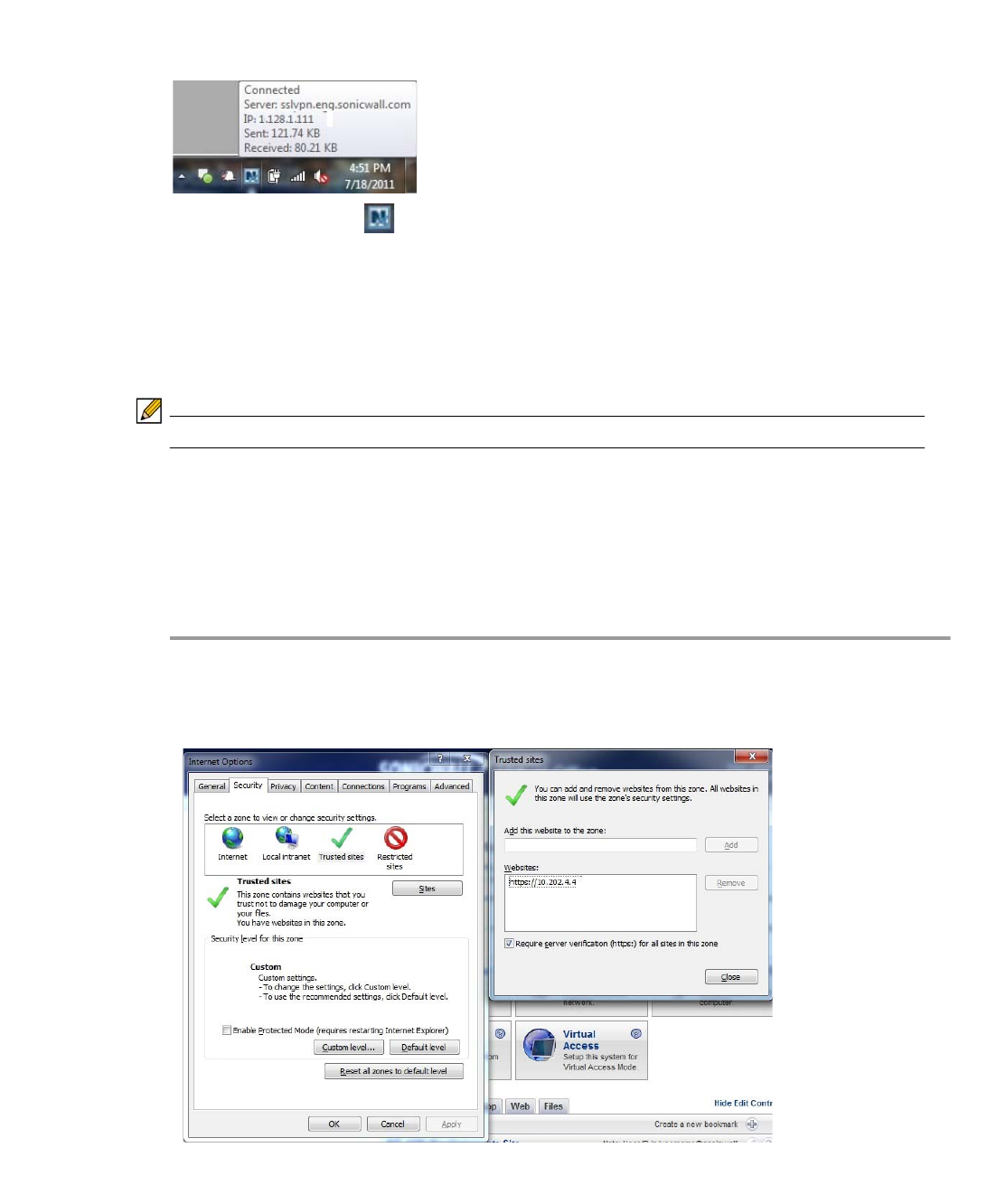
30 | SRA 7.0 User Guide
Closing the window (clicking the x icon in the upper right corner of the window) does not close
the NetExtender session, but minimizes it to the system tray for continued operation. Also, a
balloon icon in the system tray appears, indicating NetExtender has successfully installed.
Step 7 The NetExtender icon is displayed in the task bar.
Installing NetExtender Using the Internet Explorer Browser
Dell SonicWALL SSL VPN NetExtender is fully compatible with Microsoft Windows 7 32-bit and
64-bit, and supports the same functionality as with other Windows operating systems.
NetExtender is also compatible with the Mac OS X Lion 10.7.
Note It may be necessary to restart your computer when installing NetExtender Windows 7.
Internet Explorer Prerequisites
It is recommended that you add the URL or domain name of your SSL VPN server to Internet
Explorer’s trusted sites list. This will simplify the process of installing NetExtender and logging
in, by reducing the number of security warnings you will receive. To add a site to Internet
Explorer’s trusted sites list, complete the following procedure:
Step 1 In Internet Explorer, go to Tools > Internet Options.
Step 2 Click the Security tab.
Step 3 Click the Trusted Sites icon and click the Sites... button to open the Trusted sites window.