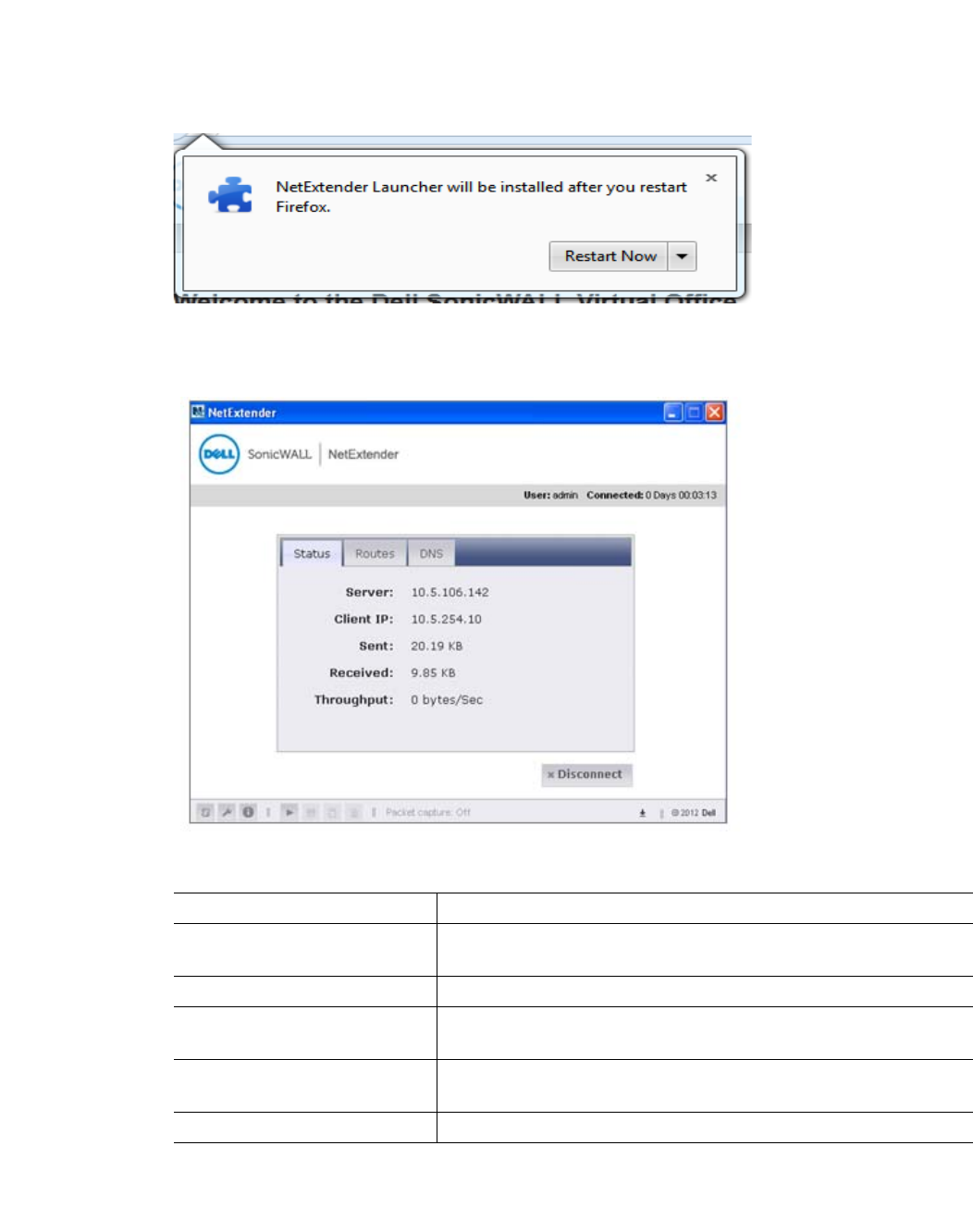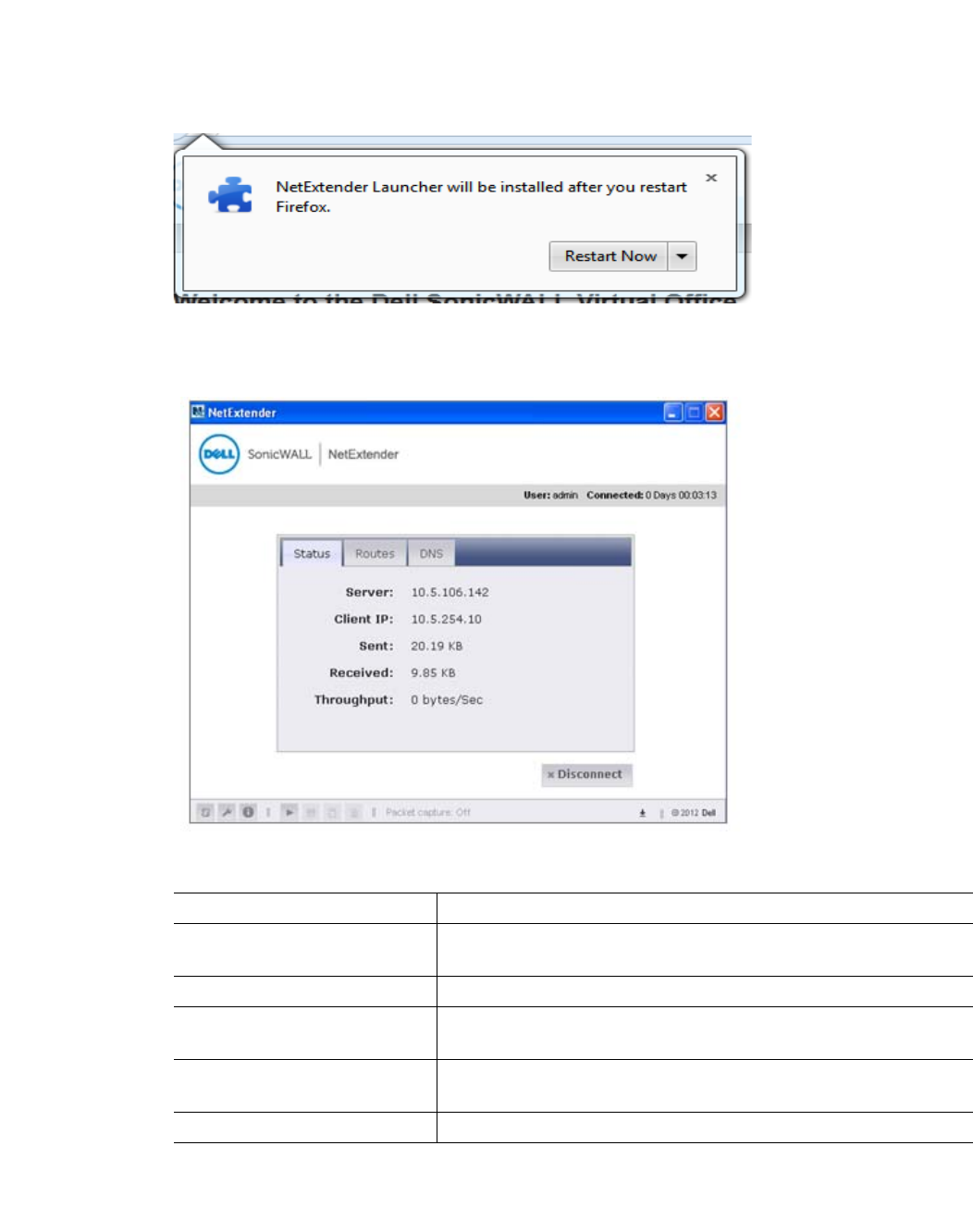
Using NetExtender | 29
Step 4 Click the Install button. The portal will automatically install the NetExtender stand-alone
application on your computer. If an older version of NetExtender is installed on the computer,
the NetExtender launcher removes the old version and installs the new version.
Step 5 Once the NetExtender application is installed, a message appears instructing you to restart
Firefox. Click the Restart Now button.
Step 6 When Firefox restarts, the NetExtender Status window displays, indicating that NetExtender
successfully connected.
The Status tab provides the following information:
Field Description
Server Indicates the name of the server to which the NetExtender
client is connected.
Client IP Indicates the IP address assigned to the NetExtender client.
Sent Indicates the amount of traffic the NetExtender client has
transmitted since initial connection.
Received Indicates the amount of traffic the NetExtender client has
received since initial connection.
Throughput Indicates the current NetExtender throughput rate.