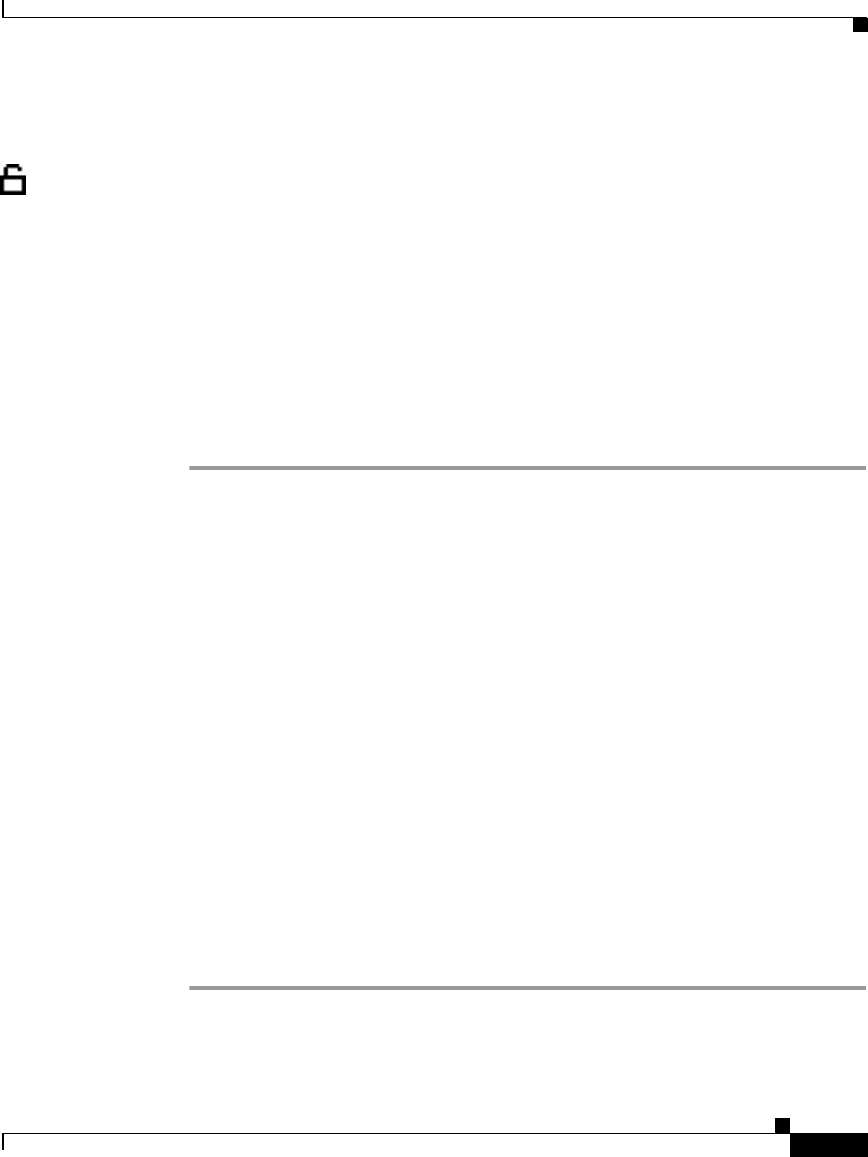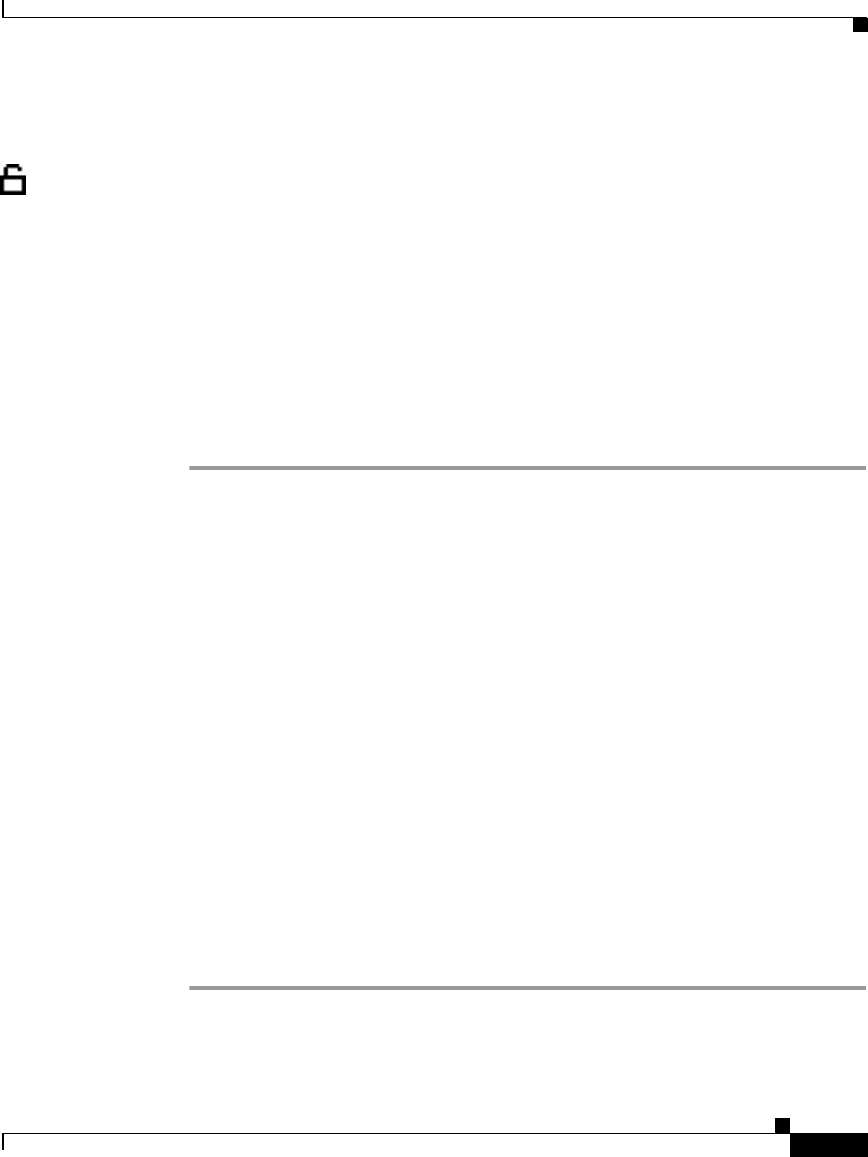
4-31
Cisco IP Phone Administration Guide for Cisco CallManager 3.3, Cisco IP Phones 7902G/7905G/7912G
OL-6313-01
Chapter 4 Configuring Network Settings on the Cisco IP Phone
Configuring TFTP Options
Assigning a Backup TFTP Server
TFTP Server 2 displays the IP address of the backup TFTP server. This server is
used to obtain configuration files and software upgrades if the primary TFTP
server is unavailable.
Before you can assign a backup TFTP server, the Alternate TFTP setting must
be set to Yes.
This procedure does not apply to the Cisco IP Phone 7902G.
Using the Phone’s Network Configuration Screen (Cisco IP Phone Models 7905G/7912G)
Procedure
Step 1 Press the Menu button.
Step 2 Use the Navigation button to select Settings, and then press the Select softkey.
Step 3 From the Settings menu, use the Navigation button to select Network
Configuration, and then press the Select softkey.
Step 4 From the Network Configuration menu, press **#.
If your phone displays “Enter Admin Password,” enter your password and then
press the Enter softkey.
Make sure that an unlocked padlock icon appears in the upper-right corner of your
LCD.
Step 5 Scroll to TFTP Server 2.
Step 6 Press the Edit softkey.
Step 7 Use the buttons on the keypad to enter the new Alternative TFTP Server address,
using the * key on the keypad to enter periods.
Use the << softkey to correct any mistakes.
Step 8 Press the Validat softkey.
Step 9 Press Save.