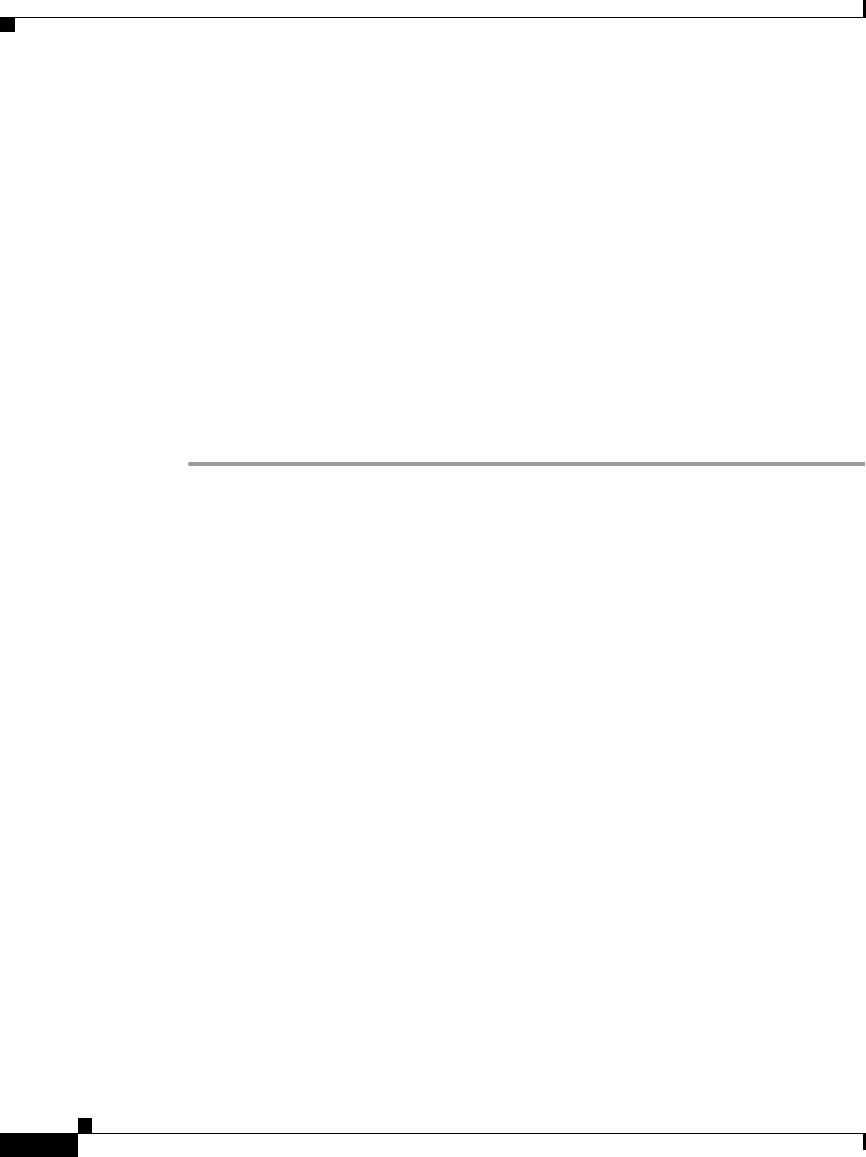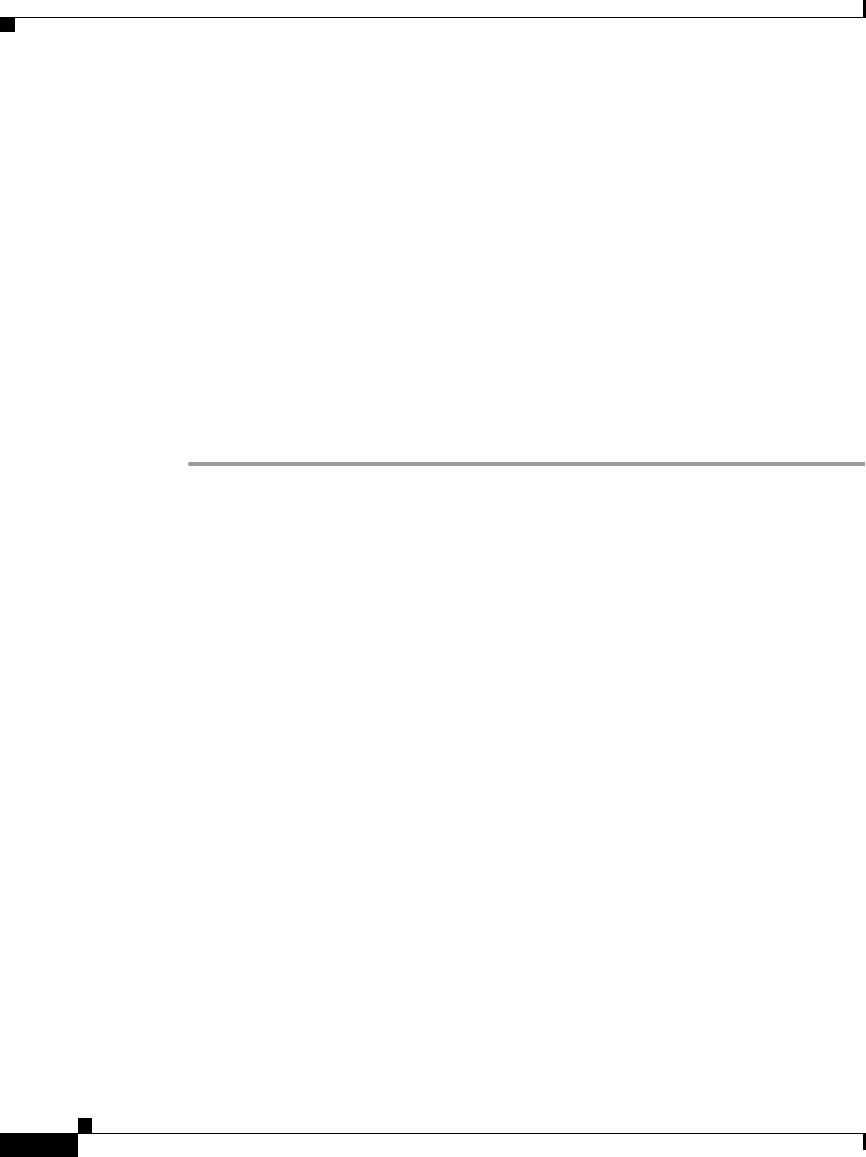
Chapter 6 Troubleshooting the Cisco IP Phone
Updating the Firmware Version
6-10
Cisco IP Phone Administration Guide for Cisco CallManager 3.3, Cisco IP Phones 7902G/7905G/7912G
OL-6313-01
Updating the Firmware Version
You can update the firmware version using the Cisco CallManager Administration
application. You can also update the firmware version using a profile file. See
Appendix A, “Additional Configuration Methods, Parameters, and Procedures”
for information about profile files.
Before You Begin
Read the “Read Me” files included with Cisco software updates. These files
provide important updated information about installing and configuring the new
software.
Procedure
Step 1 Obtain an updated phone load.
You can download the latest available software from the Cisco Service & Support
Software Center:
http://www.cisco.com/kobayashi/sw-center/sw-voice.shtml
Step 2 Install the update.
Step 3 From the Cisco CallManager Administration choose System > Device Defaults.
Locate the Device Type field corresponding to the model IP Phone.
Step 4 Enter the new device load in the Load Information field.
You can typically locate this information in the Read Me file distributed with the
software update. The Read Me file for the Cisco IP Phone models 7905G/7912G
begins with LD
Step 5 Click Update.
Step 6 From Cisco CallManager Administration, choose System > CallManager
Group.