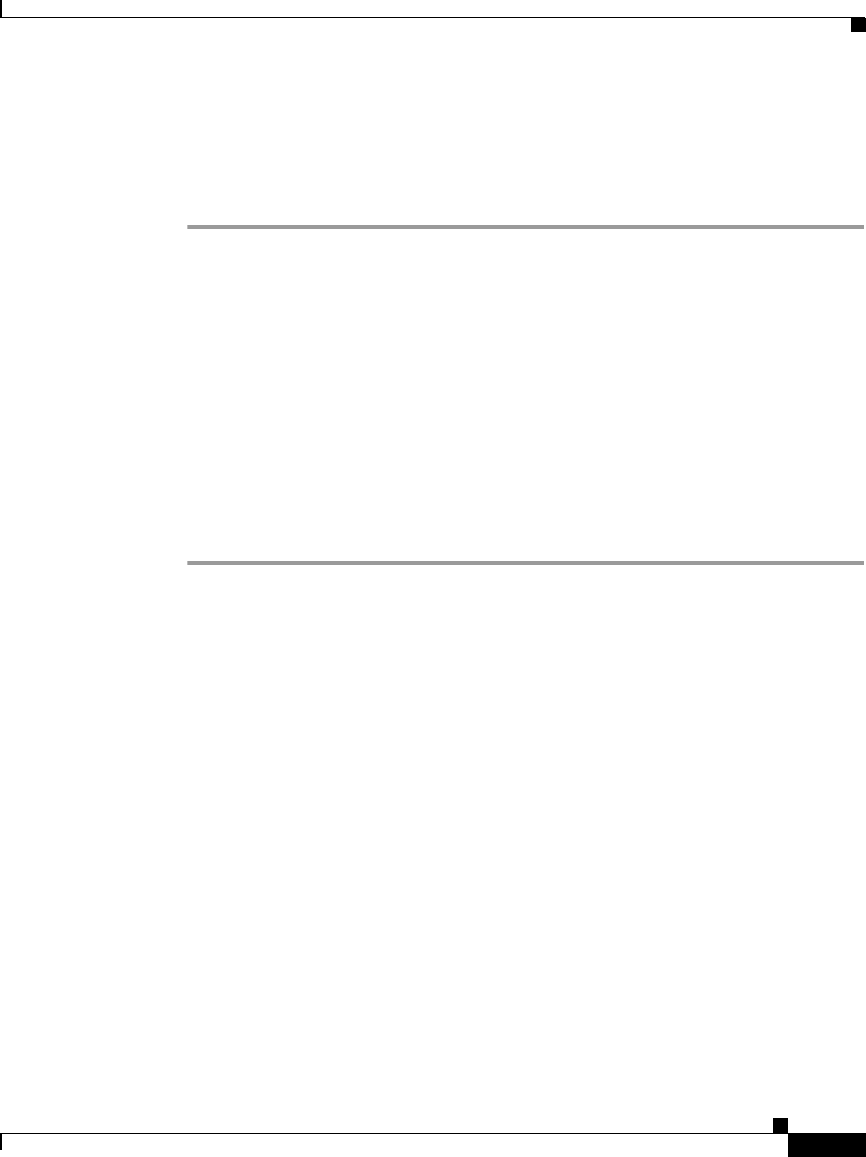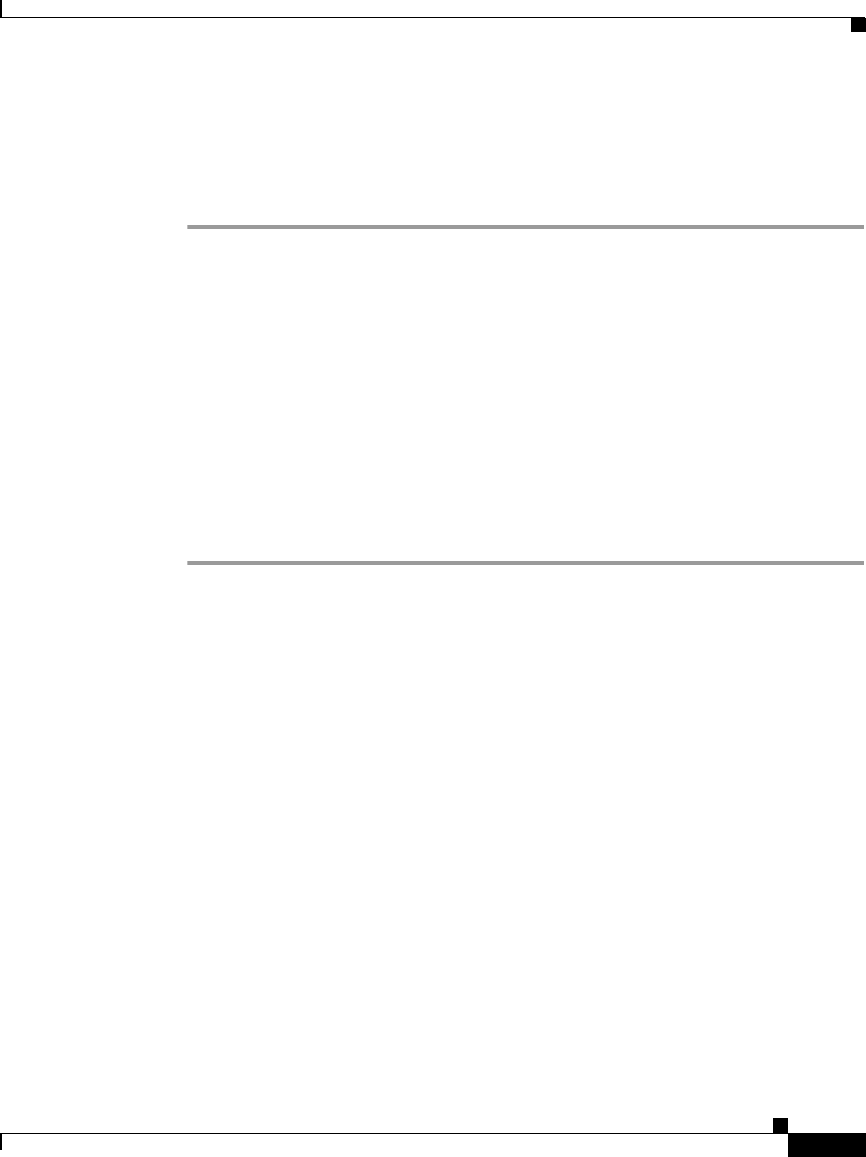
4-3
Cisco IP Phone Administration Guide for Cisco CallManager 3.3, Cisco IP Phones 7902G/7905G/7912G
OL-6313-01
Chapter 4 Configuring Network Settings on the Cisco IP Phone
Configuring Methods
To unlock network settings on the Cisco IP Phone models 7905G/7912G, follow
these steps.
Procedure
Step 1 Press the Menu button.
Step 2 Use the Navigation button to select Settings, and then press the Select softkey.
Step 3 Use the Navigation button to select Network Configuration, and then press the
Select softkey.
Step 4 From the Network Configuration menu, press **#.
Step 5 If your phone displays “Enter Admin Password,” enter your password and then
press the Enter softkey.
Step 6 Look at the upper-right portion of your LCD.
• Locked—The icon appears as a locked padlock.
• Unlocked—The icon appears as an unlocked padlock.
Accessing Network Configuration Settings through a Phone’s
Web Page
The following sections include instructions for setting configuration options
using a phone’s web page. To set configuration options in this way, you must first
use the UIPassword parameter in the phone’s profile file to set up a password. If
you do not set up a password, you will not be able to change network settings, and
Apply will not be available.
For more information about the UIPassword parameter, see Table A-4 on
page A-21.