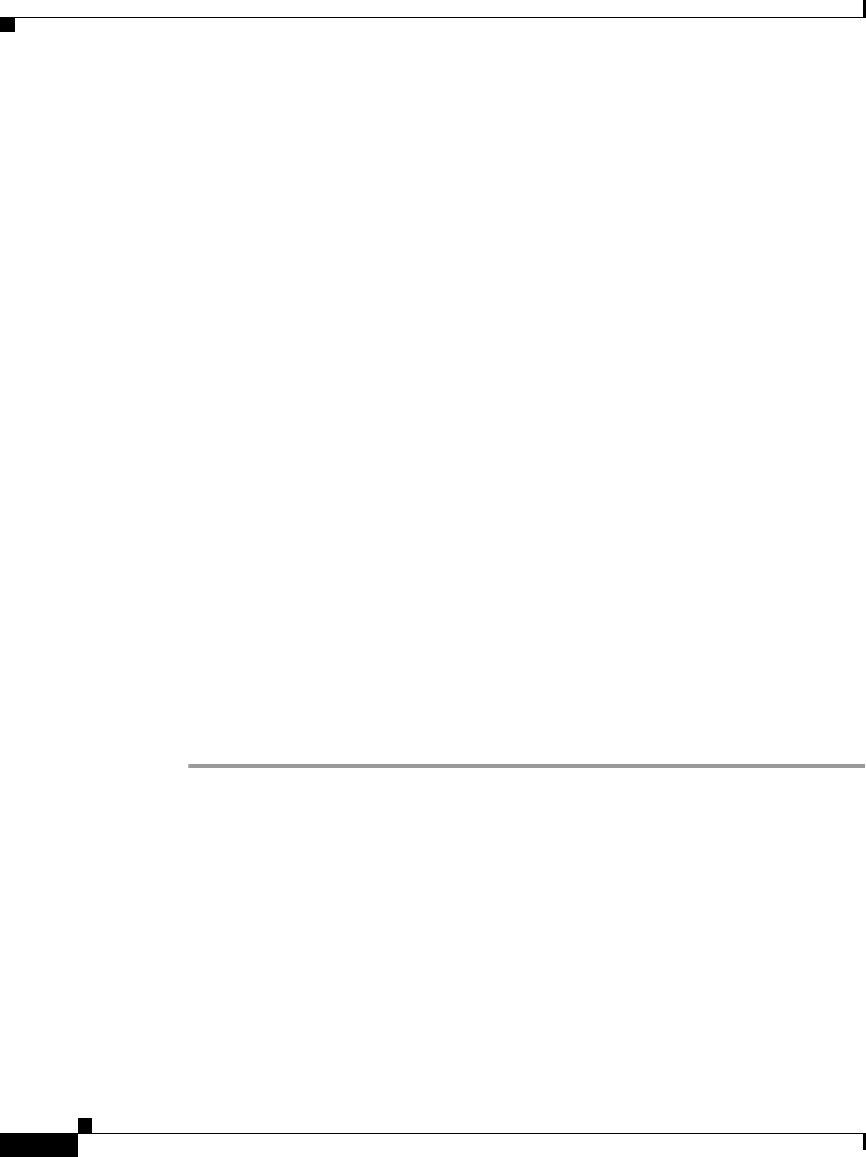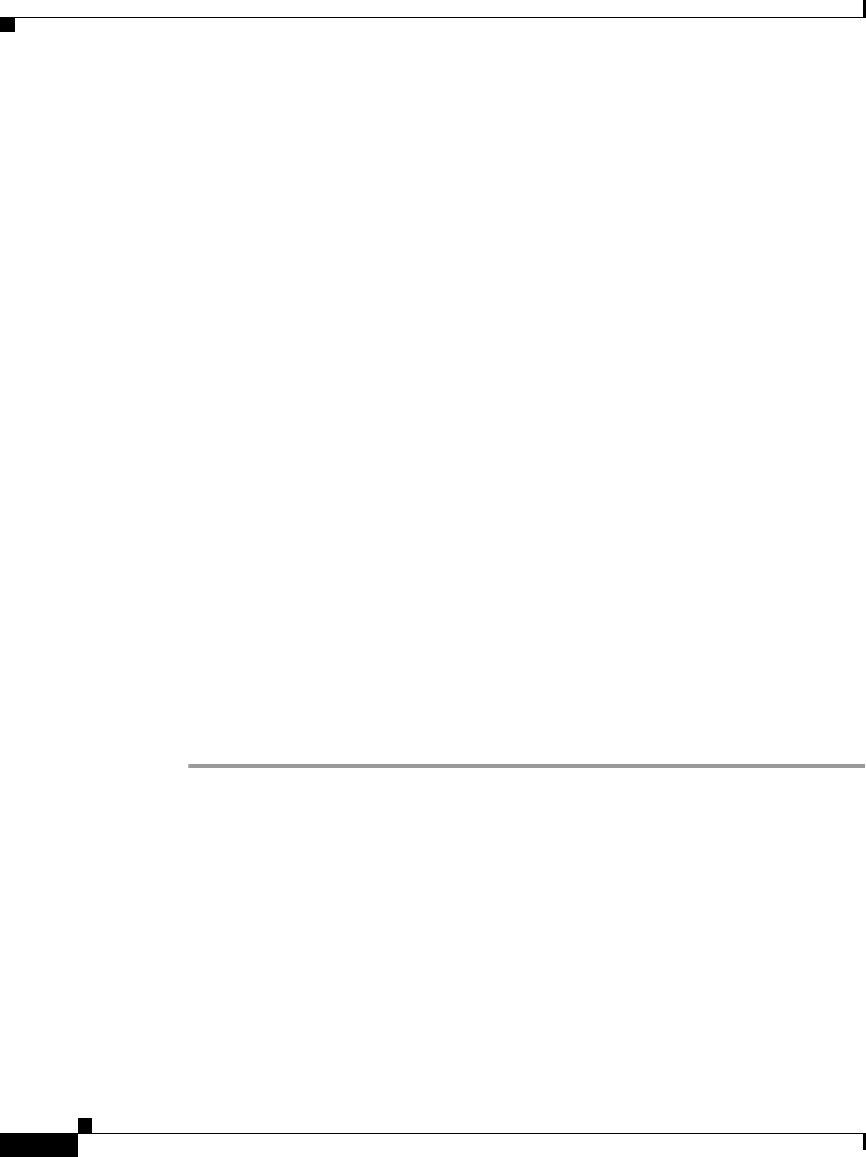
Chapter 2 Preparing to Install the Cisco IP Phone on Your Network
Adding Phones to the Cisco CallManager Database
2-14
Cisco IP Phone Administration Guide for Cisco CallManager 3.3, Cisco IP Phones 7902G/7905G/7912G
OL-6313-01
Adding Phones Manually
If you want to assign specific directory numbers to a specific Cisco IP Phone
without using auto-registration, you can manually add each phone to the
Cisco CallManager database or use the Bulk Administration Tool (BAT).
If you want to add phones manually, and are not using Dynamic Host
Configuration Protocol (DHCP) in your network, then you must configure the IP
settings and Trivial File Transfer Protocol (TFTP) server locally on each phone.
Alternatively, if you use DHCP, but want to manually set the TFTP server, then
allow the phone to start up, using DHCP, before re-assigning the TFTP server.
See these topics for more information:
• Adding Phones Manually Using DHCP, page 2-14
• Assigning Static IP Addresses, page 2-15
Adding Phones Manually Using DHCP
If you are using DHCP in your network, but you are not using auto-registration,
you can manually add a phone to the Cisco CallManager database. If you are
using DHCP, you do not need to assign IP addresses or TFTP servers.
Use the following procedure as a starting point to add phones manually using the
Cisco CallManager Administration application.
Procedure
Step 1 Log in to the Cisco CallManager Administration application.
Step 2 From the menu bar, choose Device > Add a New Device.
The Add a New Device window appears.
Step 3 Select Phone from the Device Type drop-down menu and click Next.
The Add a New Phone window appears.
Step 4 Select a phone type from the drop-down menu and click Next.
The Phone Configuration window appears. The fields displayed in this window
depend upon the phone type selected.