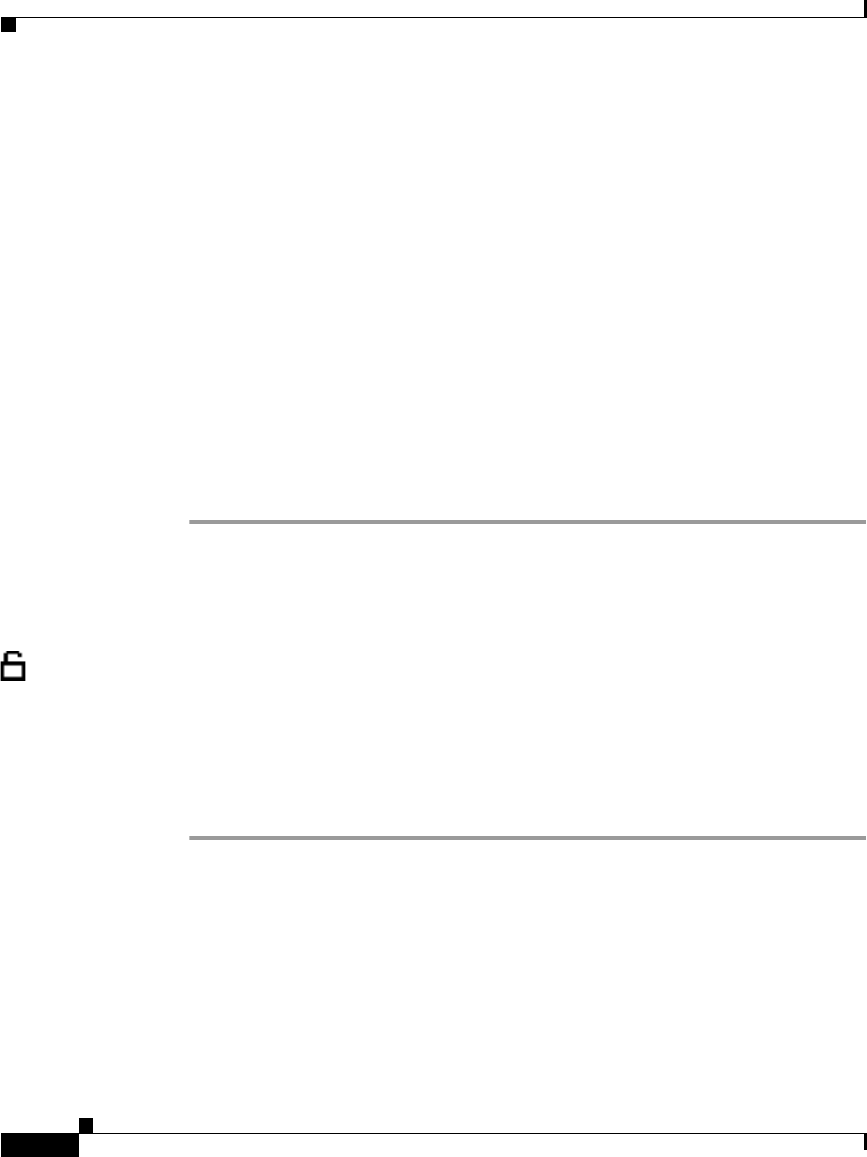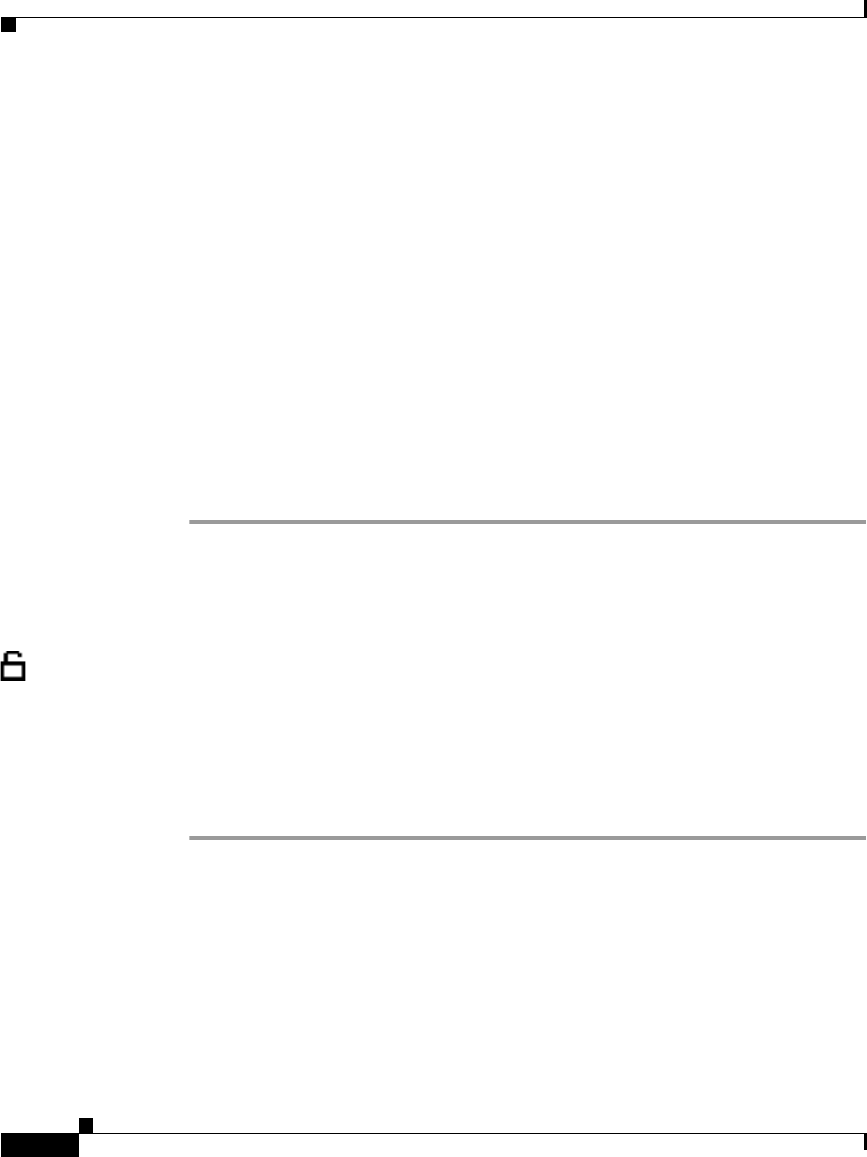
Chapter 4 Configuring Network Settings on the Cisco IP Phone
Modifying VLAN Settings
4-26
Cisco IP Phone Administration Guide for Cisco CallManager 3.3, Cisco IP Phones 7902G/7905G/7912G
OL-6313-01
Step 3 From the Settings menu, use the Navigation button to select Network
Configuration, and then press the Select softkey.
Step 4 From the Network Configuration menu, press **#.
If your phone displays “Enter Admin Password,” enter your password and then
press the Enter softkey.
Make sure that an unlocked padlock icon appears in the upper-right corner of your
LCD.
Step 5 Scroll to Admin. VLAN Id.
Step 6 Press the Edit softkey.
Step 7 Use the buttons on the keypad to enter the new Admin VLAN setting.
Use the << softkey to correct any mistakes.
Step 8 Press Validat.
Step 9 Press Save.
Disabling VLAN
You can disable or enable VLAN manually.
Using the Phone Configuration Web Page (Cisco IP Phone Models 7902G/7905G/7912G)
Procedure
Step 1 Open the Phone Configuration web page.
a. Open your web browser and enter the following URL, where IPaddress is the
IP address of your phone
http://IPaddress
b. Press Enter.
The Phone Configuration web page appears.