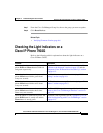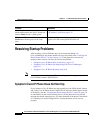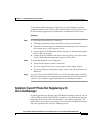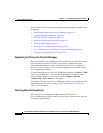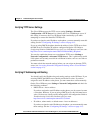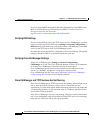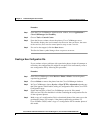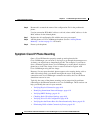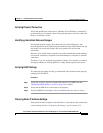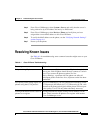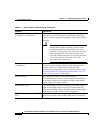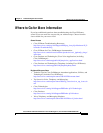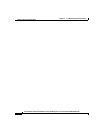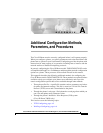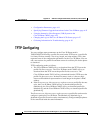6-19
Cisco IP Phone Administration Guide for Cisco CallManager 3.3, Cisco IP Phones 7902G/7905G/7912G
OL-6313-01
Chapter 6 Troubleshooting the Cisco IP Phone
Resolving Startup Problems
Verifying Physical Connection
Verify that the Ethernet connection to which the Cisco IP Phone is connected is
up-and-running. For example, check if the particular port or switch to which the
phone is connected is down.
Identifying Intermittent Network Outages
Intermittent network outages affect data and voice traffic differently. Your
network might have been experiencing intermittent outages without detection, but
data traffic can resend lost packets and verify packets are received and
transmitted.
However, voice traffic cannot recapture lost packets. Rather than retransmitting a
lost network connection, the phone resets and attempts to reconnect its network
connection.
Therefore, if you are experiencing problems with the voice network, you should
investigate whether an existing problem is simply being exposed at this point.
Verifying DHCP Settings
The following procedure can help you determine if the phone has been properly
configured to use DHCP:
Procedure
Step 1 Verify that you have properly configured the phone to use DHCP. See the
“Modifying DHCP Settings” section on page 4-9 for details.
Step 2 Verify that the DHCP server has been set up properly.
Step 3 Verify the DHCP lease duration. Cisco recommends that you set it to 8 days.
Checking Static IP Address Settings
If the phone has been assigned a static IP address, verify that you have entered the
correct settings. See the “Configuring IP Settings” section on page 4-15.