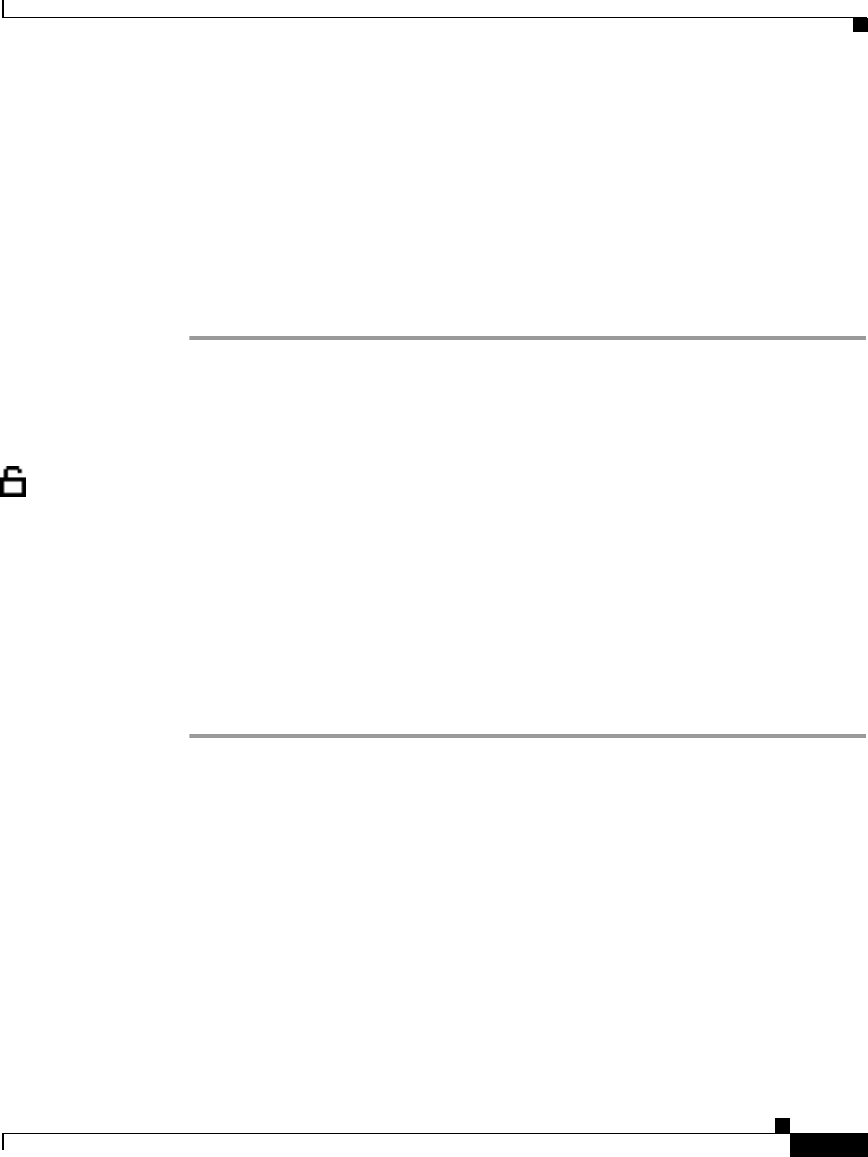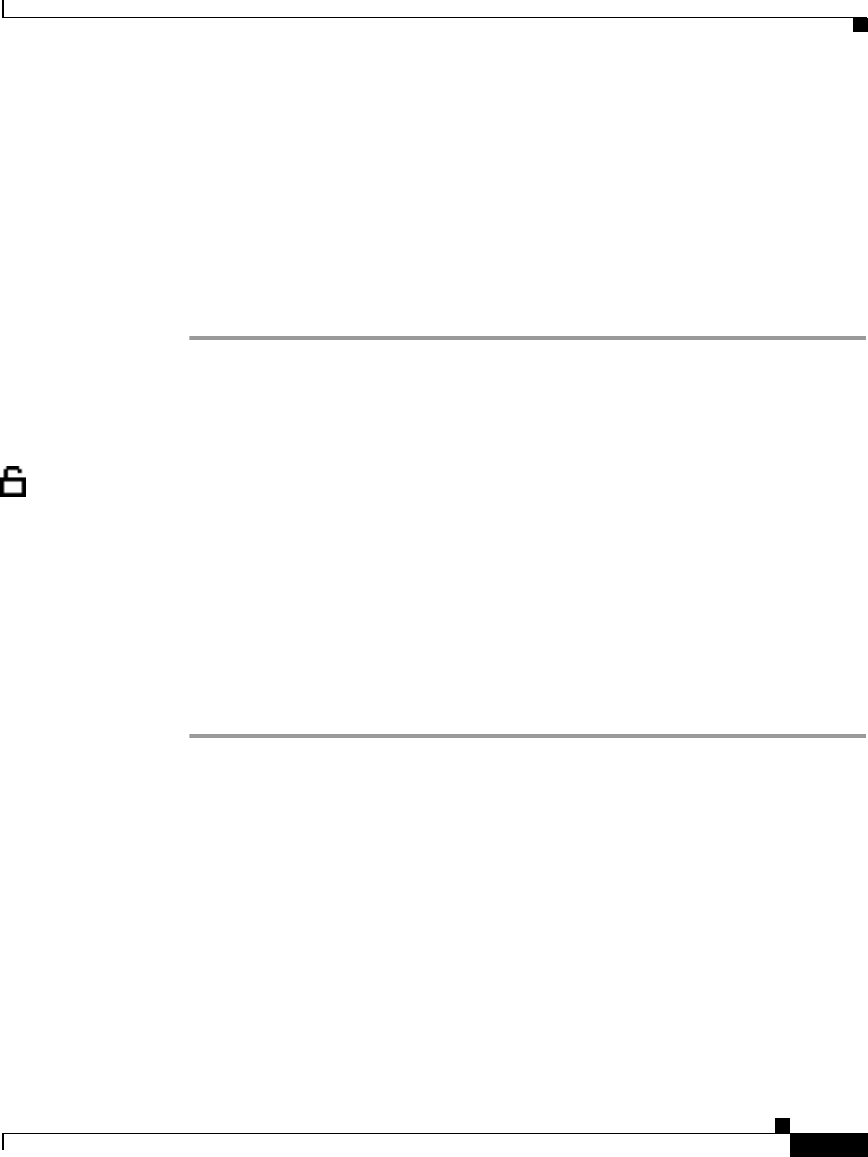
4-17
Cisco IP Phone Administration Guide for Cisco CallManager 3.3, Cisco IP Phones 7902G/7905G/7912G
OL-6313-01
Chapter 4 Configuring Network Settings on the Cisco IP Phone
Configuring IP Settings
Step 5 Scroll to IP Address.
Step 6 Press the Edit softkey.
Step 7 Use the buttons on the keypad to enter the new IP address, using the * key on the
keypad to enter periods.
Use the << softkey to correct any mistakes.
Step 8 Press Validat.
Step 9 Press Save.
Assigning a Default Router
If you manually assign an IP address to the Cisco IP Phone, you must indicate the
default router to be used. The default router provides connectivity to the IP
network beyond the subnet to which the phone belongs.
Before you can assign a default router, you must disable DHCP. For instructions,
see the “Disabling DHCP” section on page 4-11.
Using the Phone Configuration Web Page (Cisco IP Phone Models 7902G/7905G/7912G)
Procedure
Step 1 Open the Phone Configuration web page.
a. Open your web browser and enter the following URL, where IPaddress is the
IP address of your phone
http://IPaddress
b. Press Enter.
The Phone Configuration web page appears.
Step 2 In the pane on the left under Change Configuration, click Network Parameters.
You may be prompted to enter a password.
The Network Parameters web page appears.