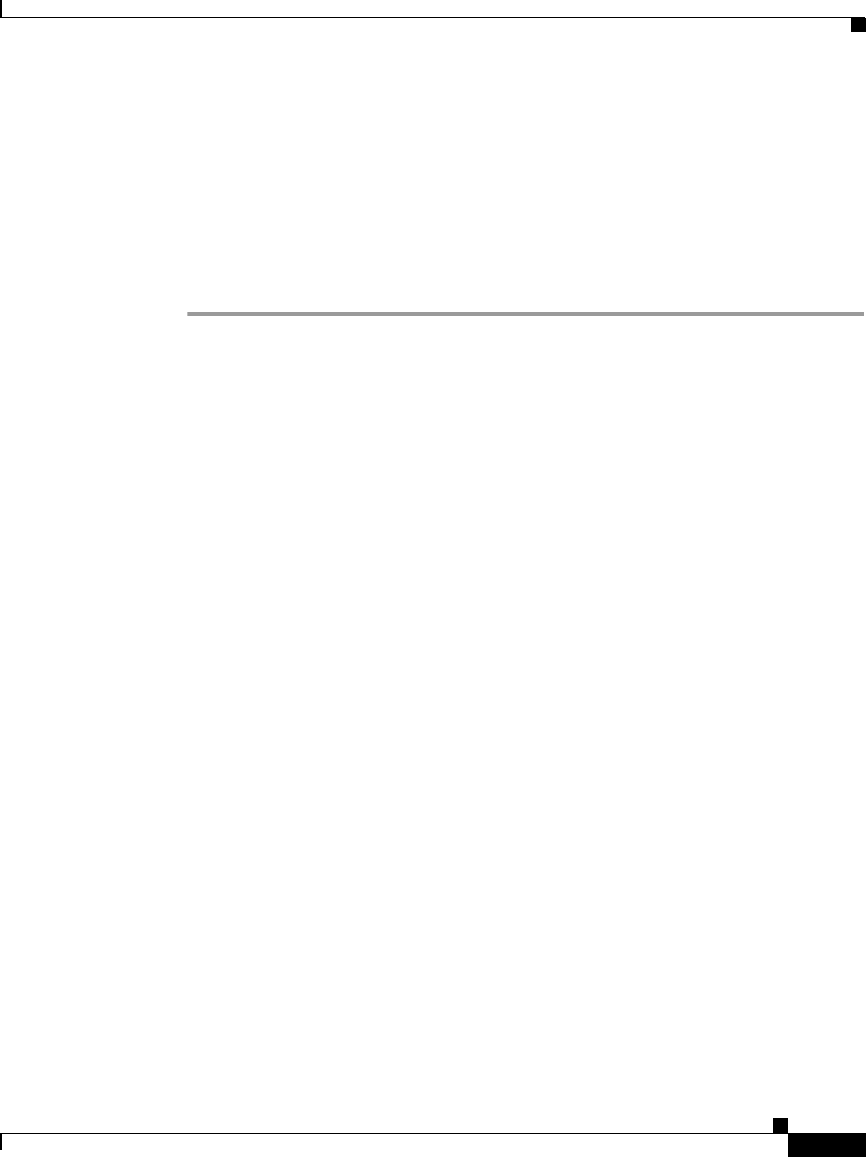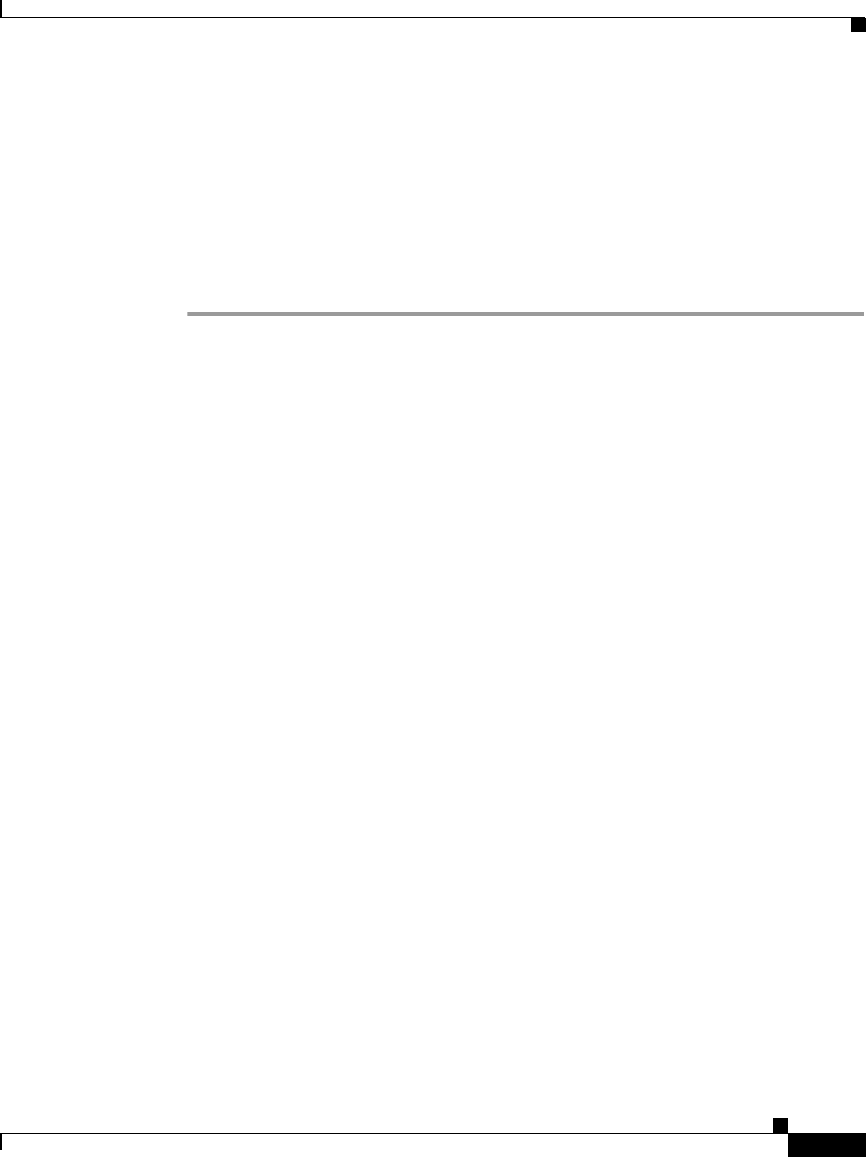
6-7
Cisco IP Phone Administration Guide for Cisco CallManager 3.3, Cisco IP Phones 7902G/7905G/7912G
OL-6313-01
Chapter 6 Troubleshooting the Cisco IP Phone
Monitoring Cisco IP Phones Remotely
Step 3 Select Status, and then press the Select softkey.
Step 4 Select Firmware Versions, and then press the Select softkey.
The following information appears:
• App Load ID
• Boot Load ID
• Versi on
Monitoring Cisco IP Phones Remotely
You can remotely monitor the network activity of any Cisco IP Phone on your
network using a web browser. To do so, open a web browser and enter the
following URL, where IPaddress is the currently assigned IP address of the
phone:
http://IPaddress
To confirm the IP address, you can either
• search for a particular phone in Cisco CallManager by choosing Device >
Phone. Phones registered with Cisco CallManager display the IP address at
the top of the Phone Configuration page.
• obtain the IP address from the phone itself by choosing Settings > Network
Configuration > IP Address.
When you enter the IP address of a Cisco IP Phone into a web browser, the
following information appears:
• Device information
• Network information
• Network statistics
• Device logs
The web page also lets you view and change a variety of configuration parameters.
For more information about these parameters and how to change them, see
Appendix A, “Additional Configuration Methods, Parameters, and Procedures.”