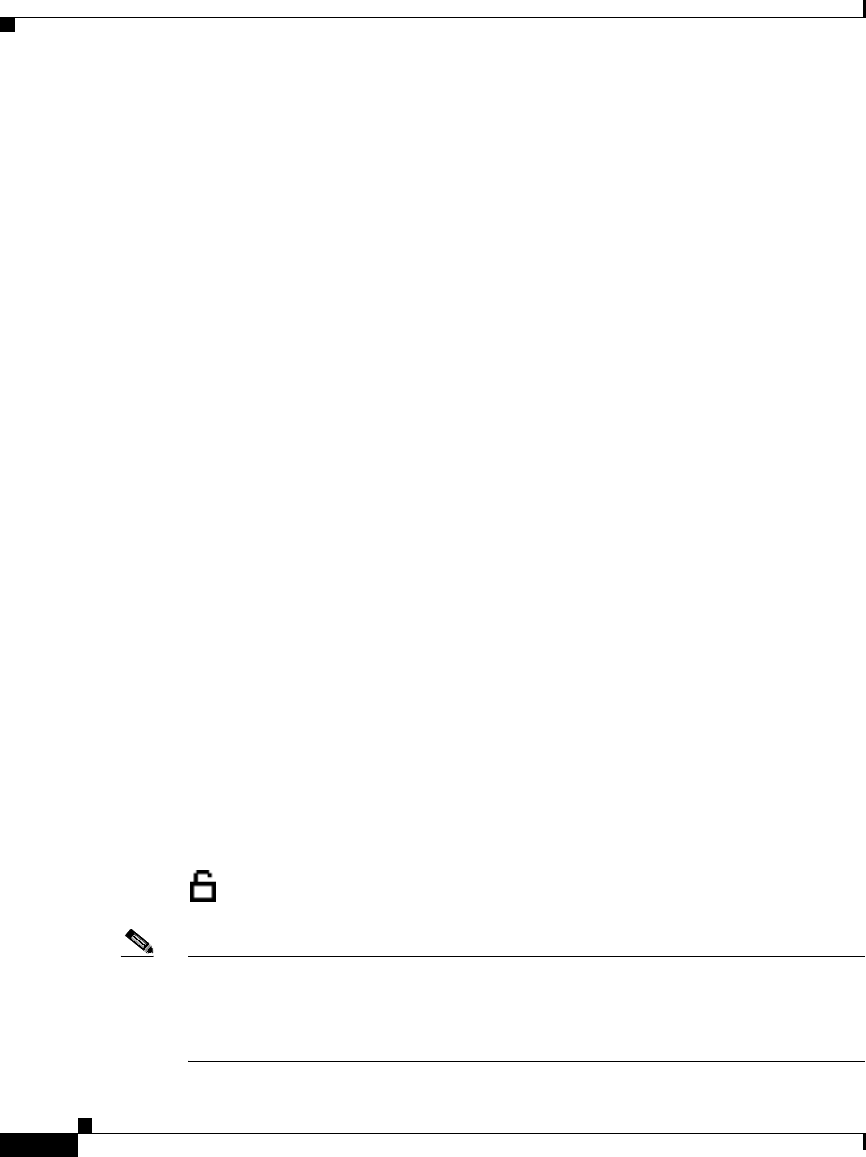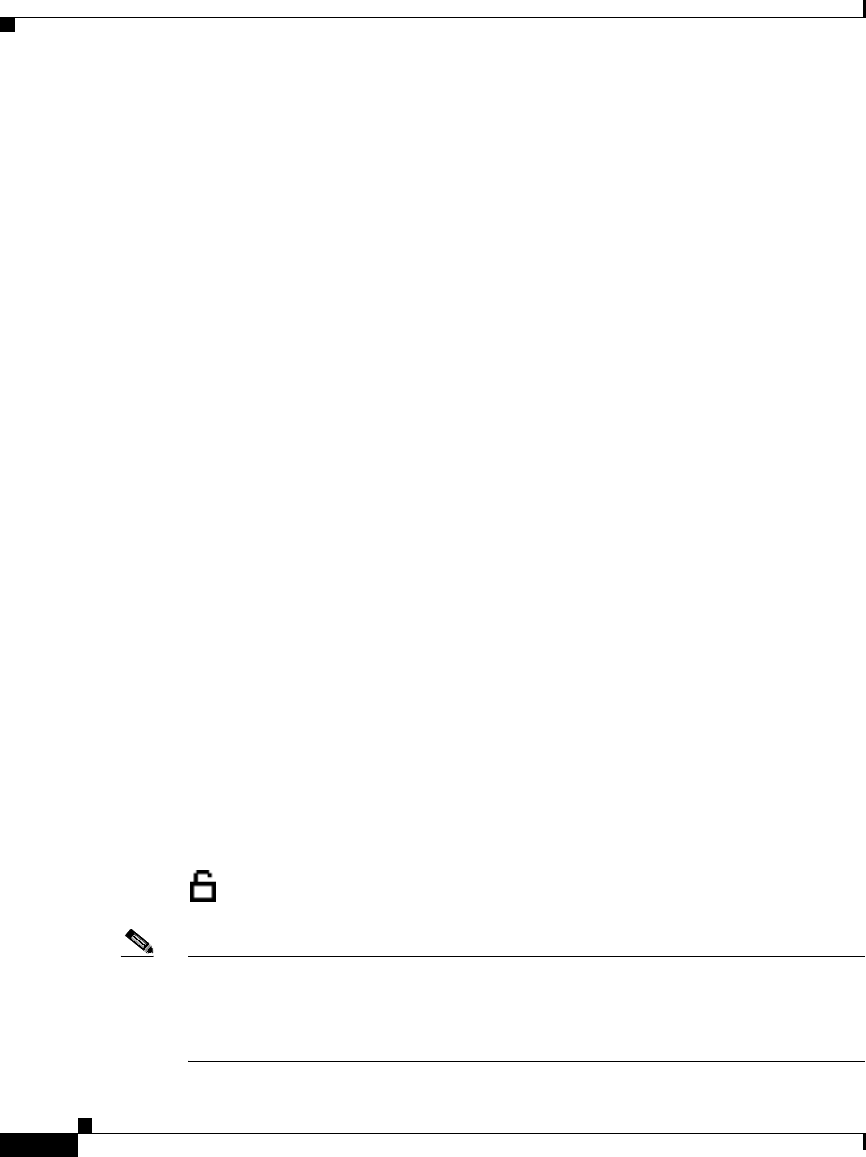
Chapter 4 Configuring Network Settings on the Cisco IP Phone
Configuring Methods
4-2
Cisco IP Phone Administration Guide for Cisco CallManager 3.3, Cisco IP Phones 7902G/7905G/7912G
OL-6313-01
This chapter describes various methods you can use to configure most network
settings for the Cisco IP Phone. For more information about web page
configuration, and for information about IVR system configuration, see
Appendix A, “Additional Configuration Methods, Parameters, and Procedures.”
Related Topics
• Accessing Network Configuration Settings from a Cisco IP Phone, page 4-2
• Accessing Network Configuration Settings through a Phone’s Web Page,
page 4-3
Accessing Network Configuration Settings from a Cisco IP Phone
On the Cisco IP Phone models 7905G/7912G, network configuration options in
the Network Configuration Screen are locked by default to prevent users from
making changes that could affect network connectivity for a phone.
When settings are inaccessible for modification, a locked padlock icon appears on
the Network Configuration screen. An unlocked padlock icon appears on this
screen when settings are unlocked and accessible for modification.
You must unlock the network configuration options from the Network
Configuration screen before you can configure them. If a password has been
specified for the phone, you must enter the password when unlocking network
configuration options. (For more information about passwords, see Appendix A,
“Additional Configuration Methods, Parameters, and Procedures.”)
Network configuration options are locked again automatically when you exit the
Network Configuration Screen.
The unlocked padlock icon, shown below, appears in the margins of this chapter
to indicate procedures that require you to unlock settings before modifying them.
Note On the Cisco IP Phone 7902G, network settings are not locked on the phone itself
because these settings are accessed through the Phone Configuration web page or
the Interactive Voice Response (IVR) system. See the specific instructions for the
Cisco IP Phone 7902G in the sections that follow for more information.