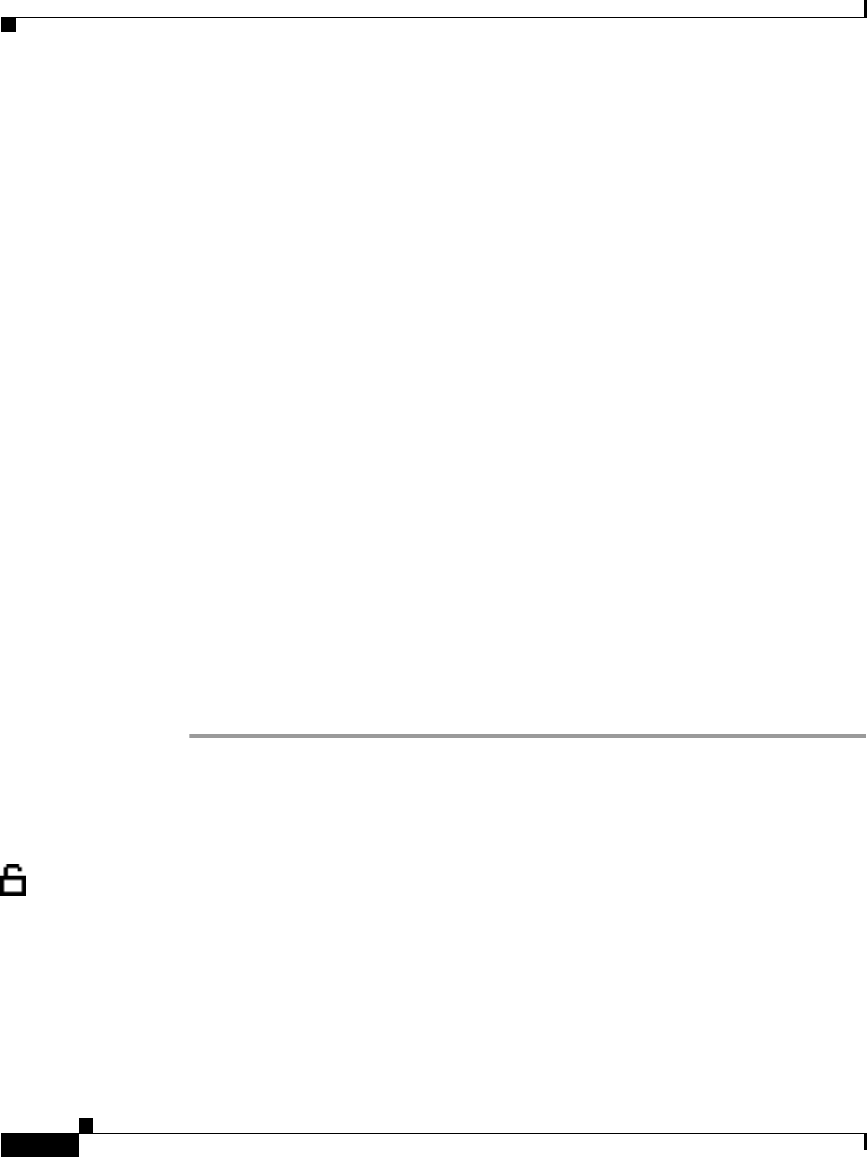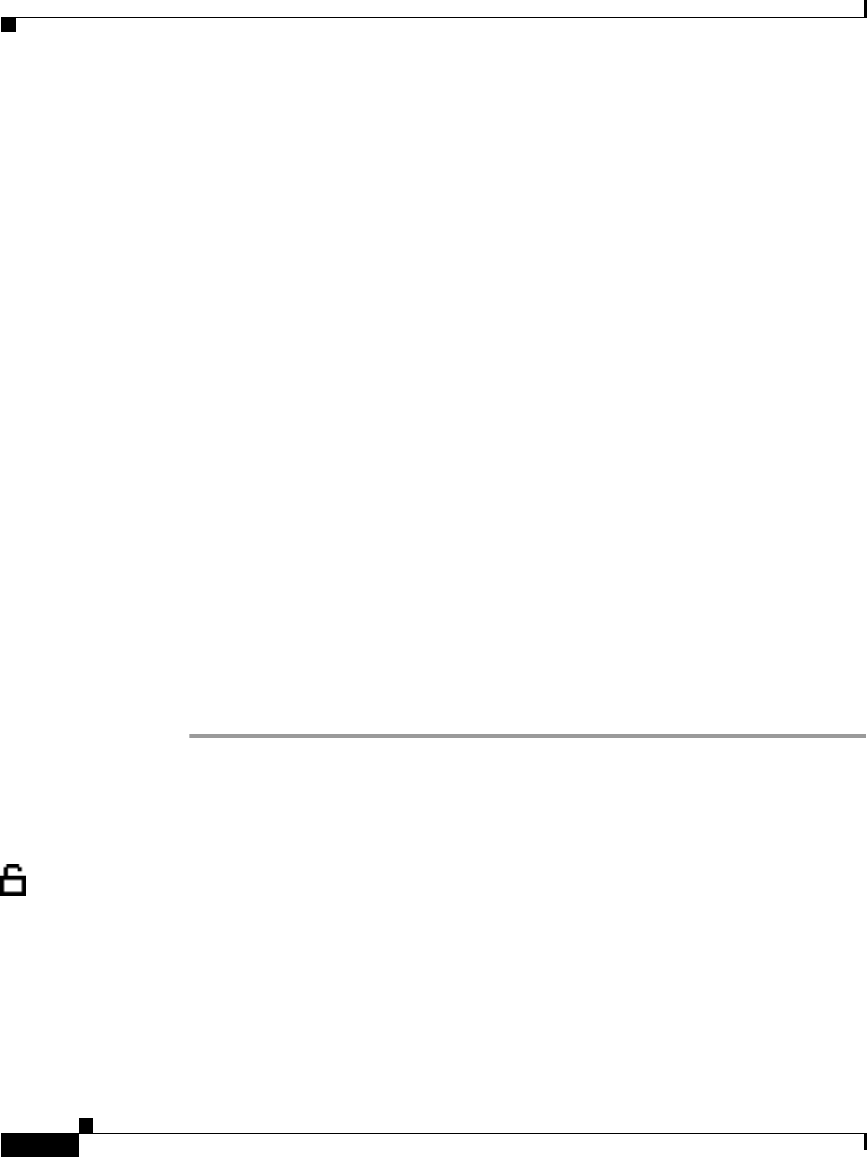
Chapter 4 Configuring Network Settings on the Cisco IP Phone
Configuring IP Settings
4-22
Cisco IP Phone Administration Guide for Cisco CallManager 3.3, Cisco IP Phones 7902G/7905G/7912G
OL-6313-01
Step 4 From the Network Configuration menu, press **#.
If your phone displays “Enter Admin Password,” enter your password and then
press the Enter softkey.
Make sure that an unlocked padlock icon appears in the upper-right corner of your
LCD.
Step 5 Scroll to Alternate Domain.
Step 6 If the option appears as
Alternate Domain NO
Press the Ye s softkey.
Step 7 Scroll to Domain Name.
Step 8 Press the Edit softkey.
Step 9 Use the buttons on the keypad to enter the new domain name, using the * key on
the keypad to enter periods.
To enter letters, use the numbers associated with a particular letter. For example,
the 2 key has the letters ABC. For a lower case “a,” press 2 once. Press the 2 key
repeatedly to scroll through the available letters and numbers. Pause after the
selected letter appears on the screen.
Use the << softkey to correct any mistakes.
Step 10 Press Validat.
Step 11 Press Save.
Assigning DNS Servers
The DNS setting on the Cisco IP Phone allows users to specify remote computers
by host names, which are character strings with some mnemonic value, rather than
by using IP addresses, which are simply strings of numbers.
The phones use DNS to resolve the host name of TFTP servers,
Cisco CallManager systems, and web server host names when the system is
configured to use names rather than IP addresses.