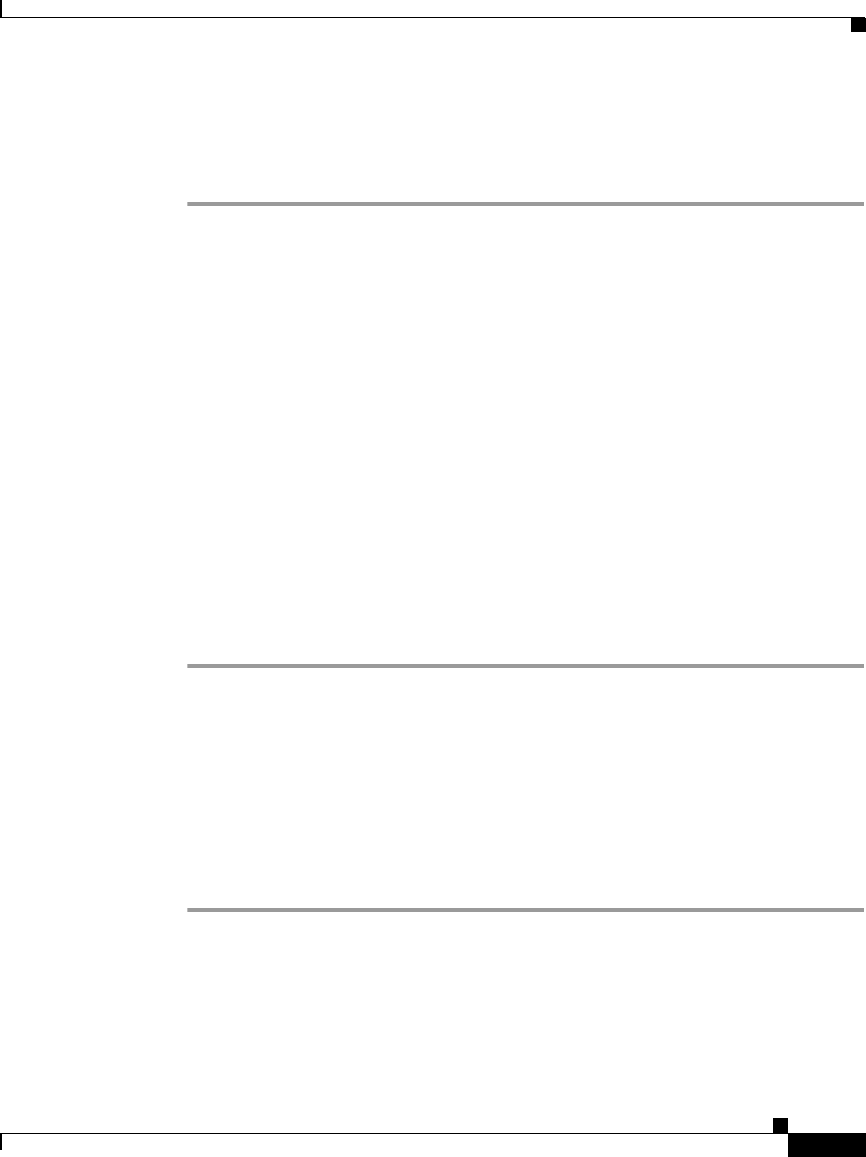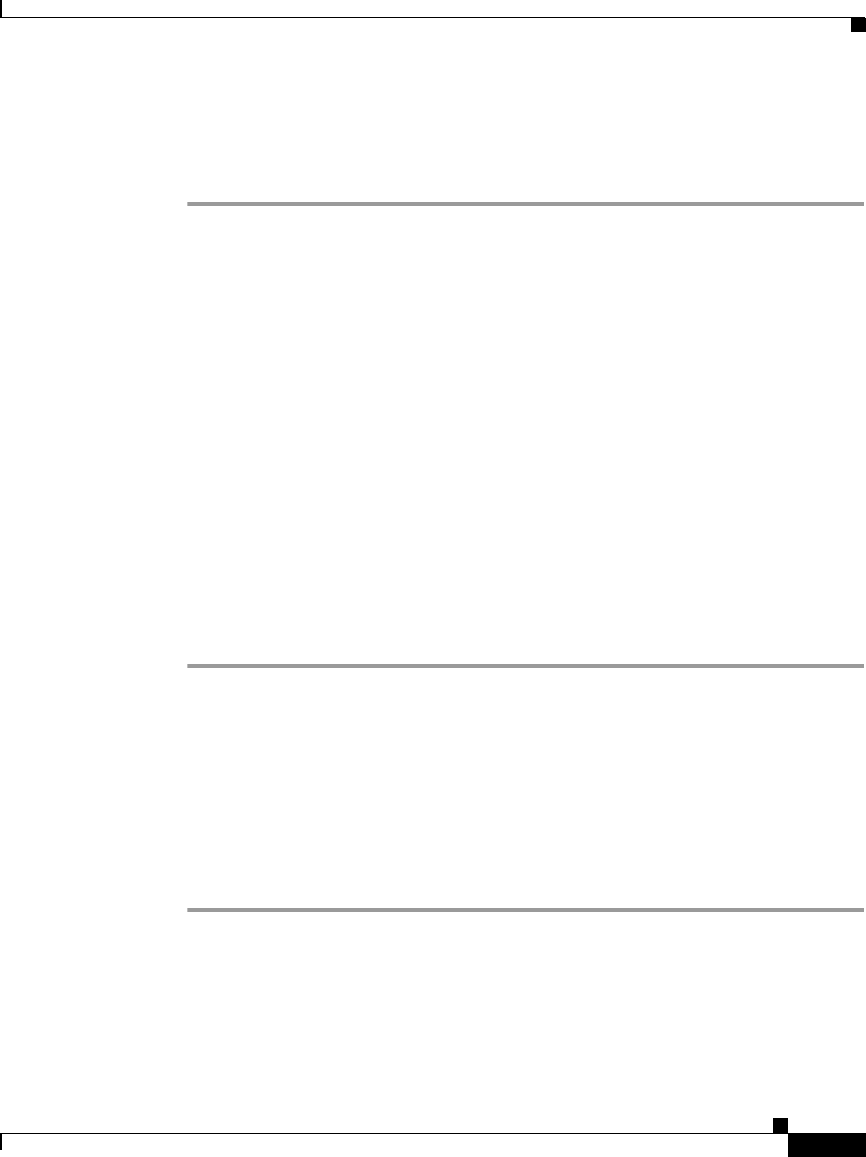
4-23
Cisco IP Phone Administration Guide for Cisco CallManager 3.3, Cisco IP Phones 7902G/7905G/7912G
OL-6313-01
Chapter 4 Configuring Network Settings on the Cisco IP Phone
Configuring IP Settings
Using the Phone Configuration Web Page (Cisco IP Phone Models 7902G/7905G/7912G)
Procedure
Step 1 Open the Phone Configuration web page.
a. Open your web browser and enter the following URL, where IPaddress is the
IP address of your phone
http://IPaddress
b. Press Enter.
The Phone Configuration web page appears.
Step 2 In the pane on the left under Change Configuration, click Network Parameters.
You may be prompted to enter a password.
The Network Parameters web page appears.
Step 3 To set the DNS servers:
a. To set DNS Server1, in the DNSServer1 field enter an address and click
Apply.
b. To set DNS Server2, in the DNSServer2 field enter an address and click
Apply.
On the Cisco IP Phone 7902G, you can also review phone settings using the IVR
system. See the “Using the Interactive Voice Response (IVR) System on the
Cisco IP Phone 7902G” section on page A-22.
Using the Phone’s Network Configuration Screen (Cisco IP Phone Models 7905G/7912G)
Procedure
Step 1 Press the Menu button.
Step 2 Use the Navigation button to select Settings, and then press the Select softkey.
Step 3 From the Settings menu, use the Navigation button to select Network
Configuration, and then press the Select softkey.