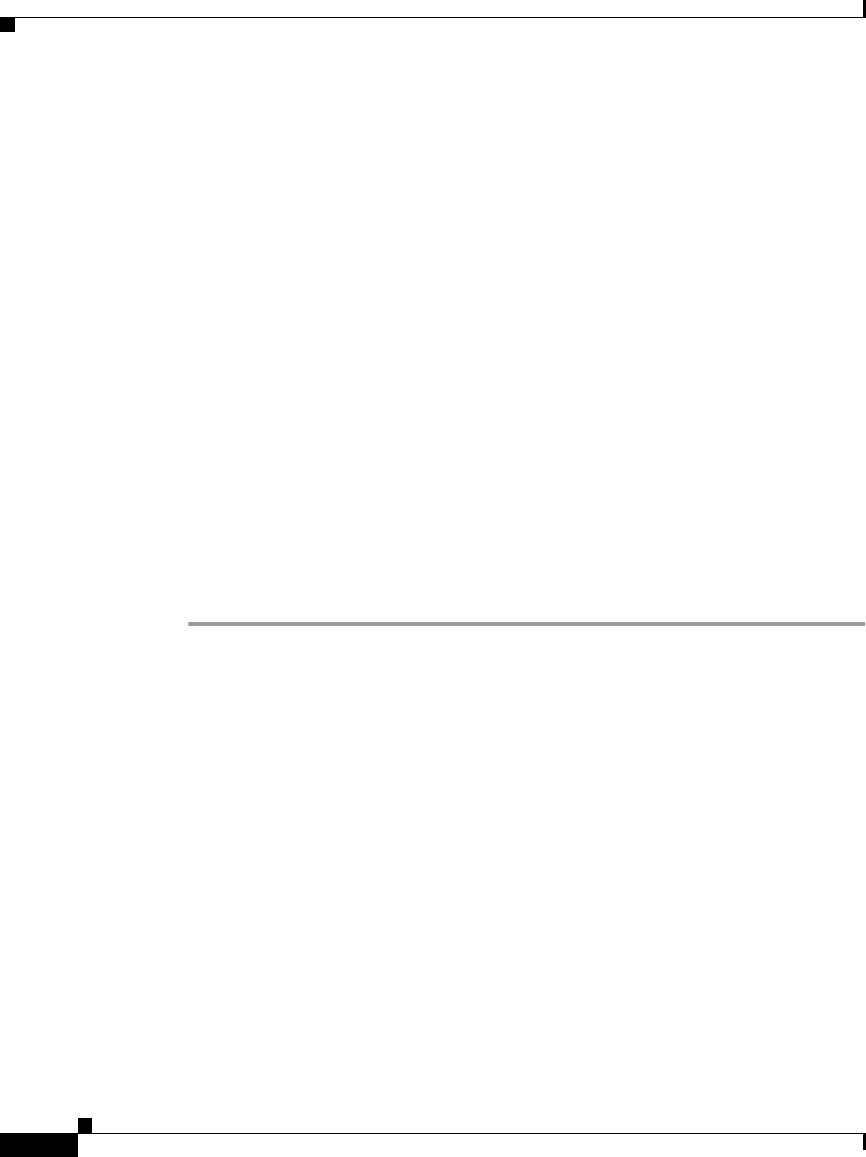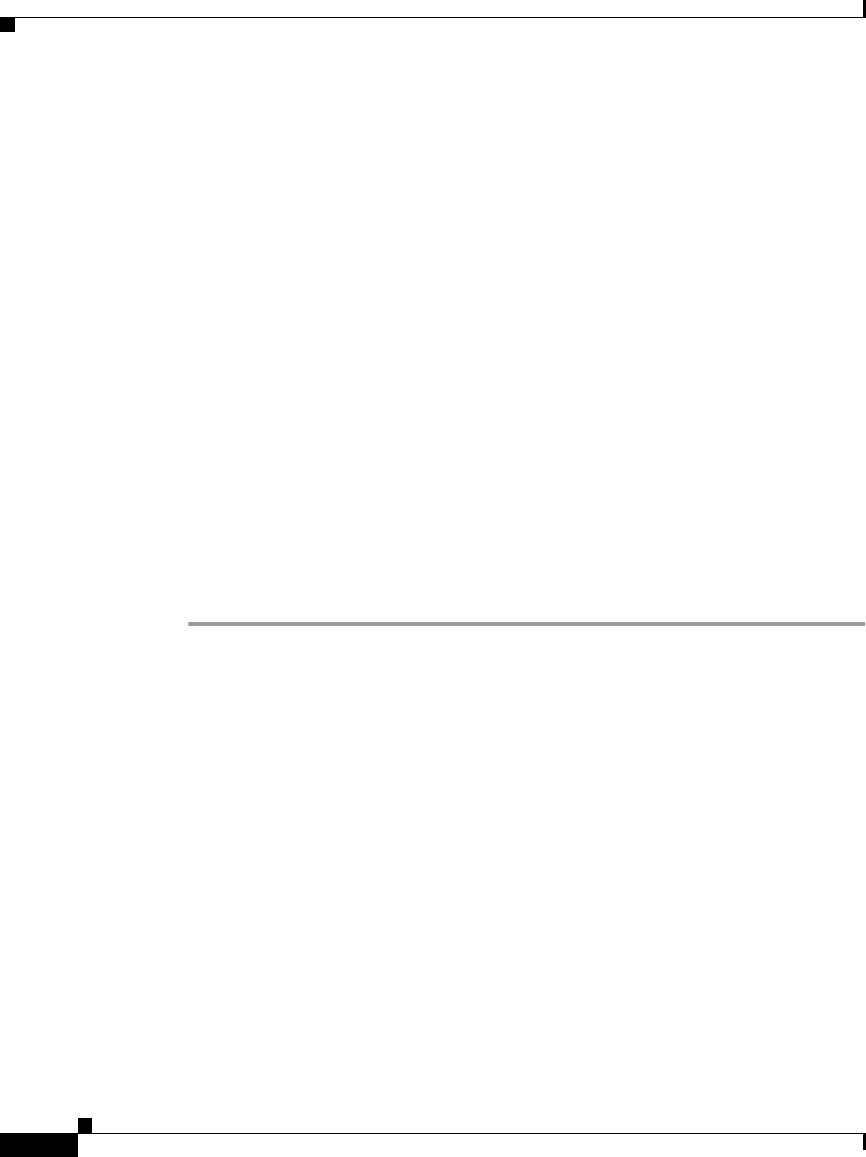
Chapter 6 Troubleshooting the Cisco IP Phone
Resolving Startup Problems
6-20
Cisco IP Phone Administration Guide for Cisco CallManager 3.3, Cisco IP Phones 7902G/7905G/7912G
OL-6313-01
Verifying Voice VLAN Configuration
If the Cisco IP Phone appears to reset during heavy network usage (for example,
following extensive web surfing on a computer connected to same switch as
phone), it is likely that you do not have a voice VLAN configured.
Isolating the phones on a separate, auxiliary VLAN increases the quality of the
voice traffic. See “Understanding How the Cisco IP Phone Interacts with the
Cisco Catalyst Family of Switches” section on page 2-3 for more details.
Verifying that the Phones Have Not Been Intentionally Reset
If you are not the only administrator with access to Cisco CallManager, you
should verify that no one else has intentionally reset the phones.
Eliminating DNS or Other Connectivity Errors
If the phone continues to reset, follow this procedure.
Procedure
Step 1 Reset the phone to factory defaults. See the “Resetting the Cisco IP Phone”
section on page 6-8 for details.
Step 2 Modify DHCP and IP settings.
a. Disable DHCP. See the “Modifying DHCP Settings” section on page 4-9 for
details.
b. Assign static IP values to the phone. See the “Configuring IP Settings”
section on page 4-15 for details. Use the same default router setting used for
other functioning Cisco IP Phones.
c. Assign TFTP server. See the “Configuring TFTP Options” section on
page 4-28 for details. Use the same TFTP server used for other functioning
Cisco IP Phones.
Step 3 On the Cisco CallManager server, verify that the local host files have the correct
Cisco CallManager server name mapped to the correct IP address. Refer to
Configuring The IP Hosts File on a Windows 2000 CallManager Server on
Cisco.com:
http://www.cisco.com/warp/customer/788/AVVID/cm_hosts_file.html