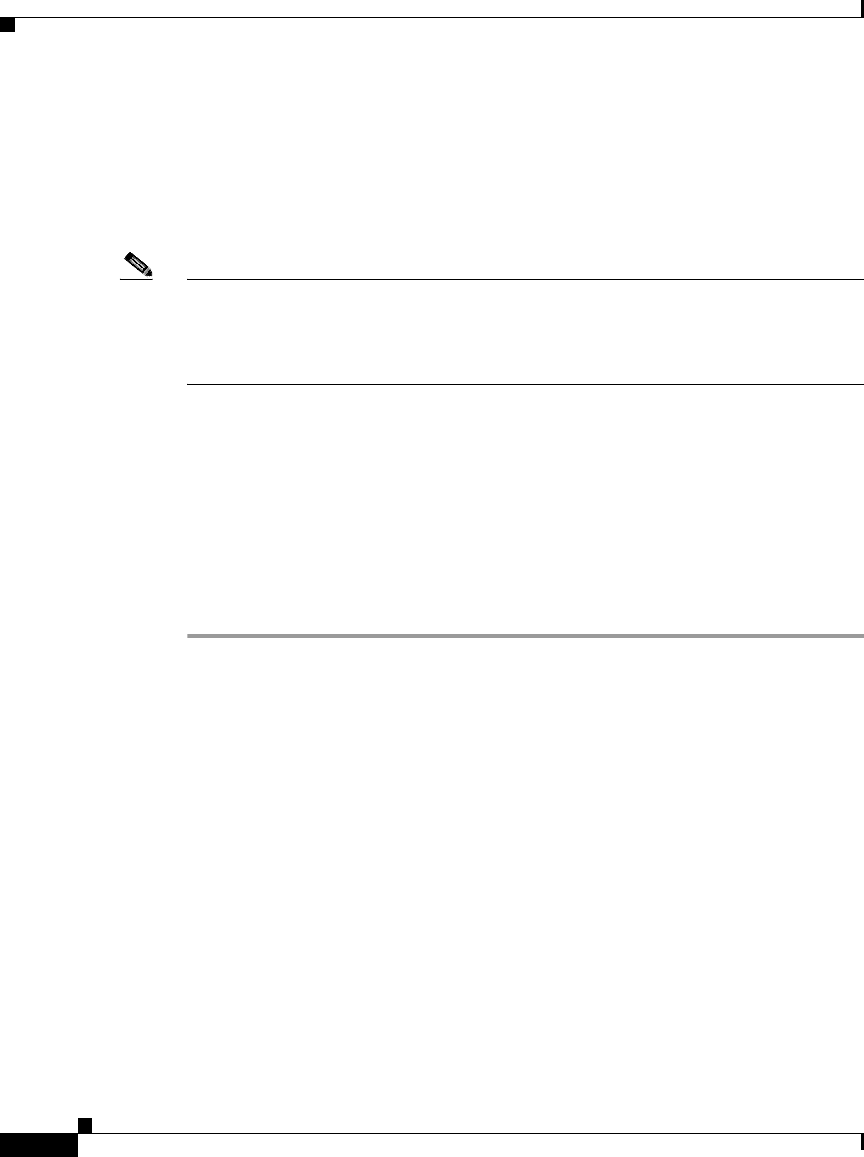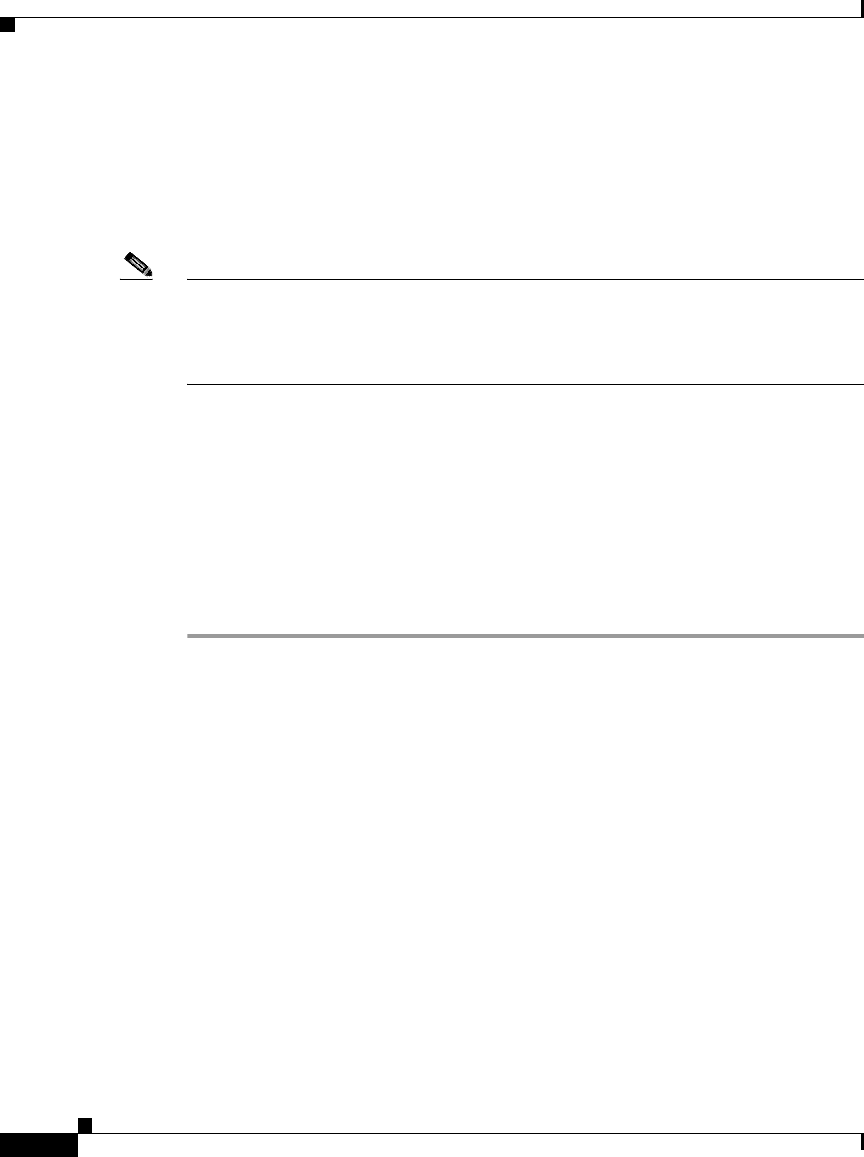
Appendix A Additional Configuration Methods, Parameters, and Procedures
Web Page Configuring
A-6
Cisco IP Phone Administration Guide for Cisco CallManager 3.3, Cisco IP Phones 7902G/7905G/7912G
OL-6313-01
Web Page Configuring
You can display and configure device and network information for a
Cisco IP Phone by accessing the phone’s web page. You can access the web page
using any graphically capable web browser.
Note It is recommended that you take care to prevent unauthorized access to a phone’s
web page. It is also recommended that you increase security by setting a password
using the UIPassword parameter in the phone’s profile file. For more information
about this parameter, see Table A-4 on page A-21.
To access the web page for a Cisco IP Phone, perform the following steps.
If you want to edit parameters in the Network Parameters, Tone Parameters, or
Audio Parameters areas, you must first set up a password with the UIPassword
parameter in the profile file. If you do not set up a password, you will be able to
view information in these areas, but you will not be able to change parameters,
and Apply will not be available.
Procedure
Step 1 Open a web browser and enter the URL of the web page for the phone as follows:
http://<Cisco IP Phone IP address>
where Cisco IP Phone IP address is the IP address of the Cisco IP Phone.
On the Cisco IP Phone 7902G, you can determine the IP address through the IVR
system, menu option 21. See the “Using the Interactive Voice Response (IVR)
System on the Cisco IP Phone 7902G” section on page A-22.
On the Cisco IP Phone 7905G, you can determine the IP address by pressing the
Menu button, choosing Settings > Network Configuration, and then scrolling to
IP Address.
For example, the configuration page for a Cisco IP Phone with the IP address
192.168.3.225 is:
http://192.168.3.225