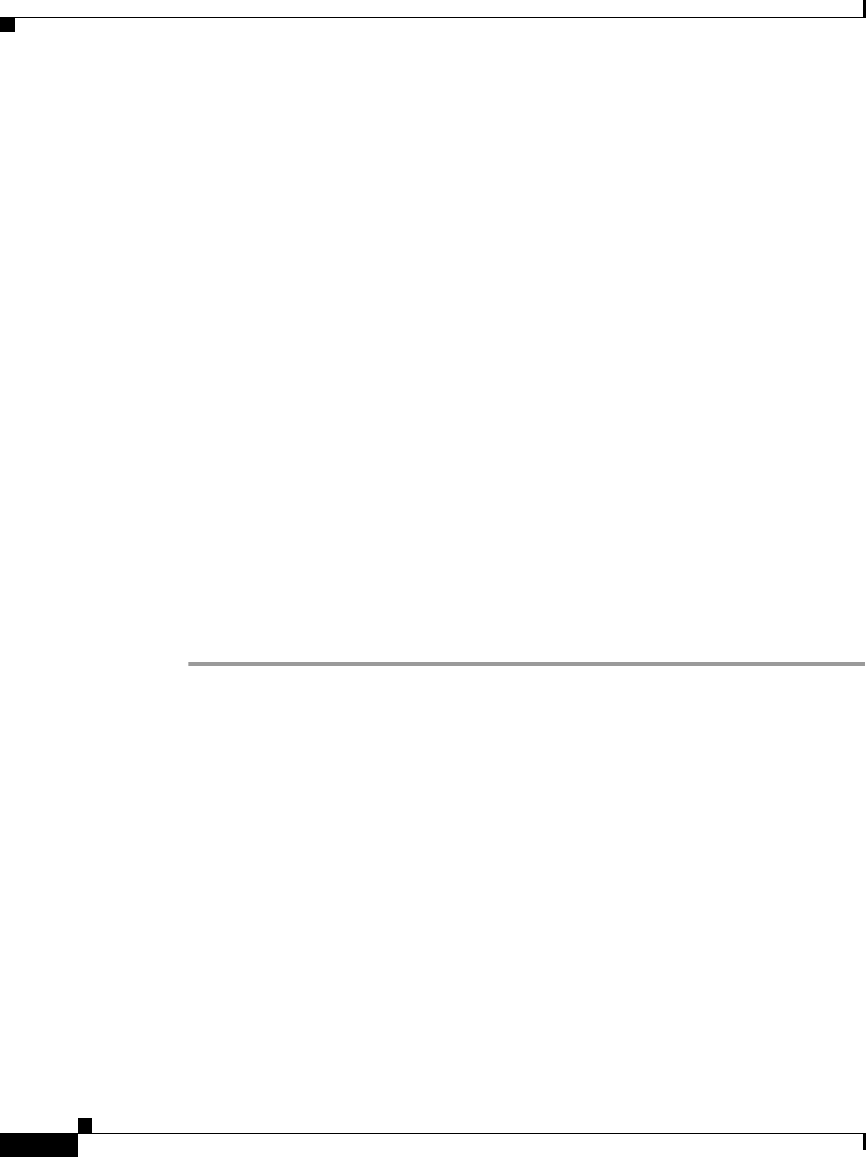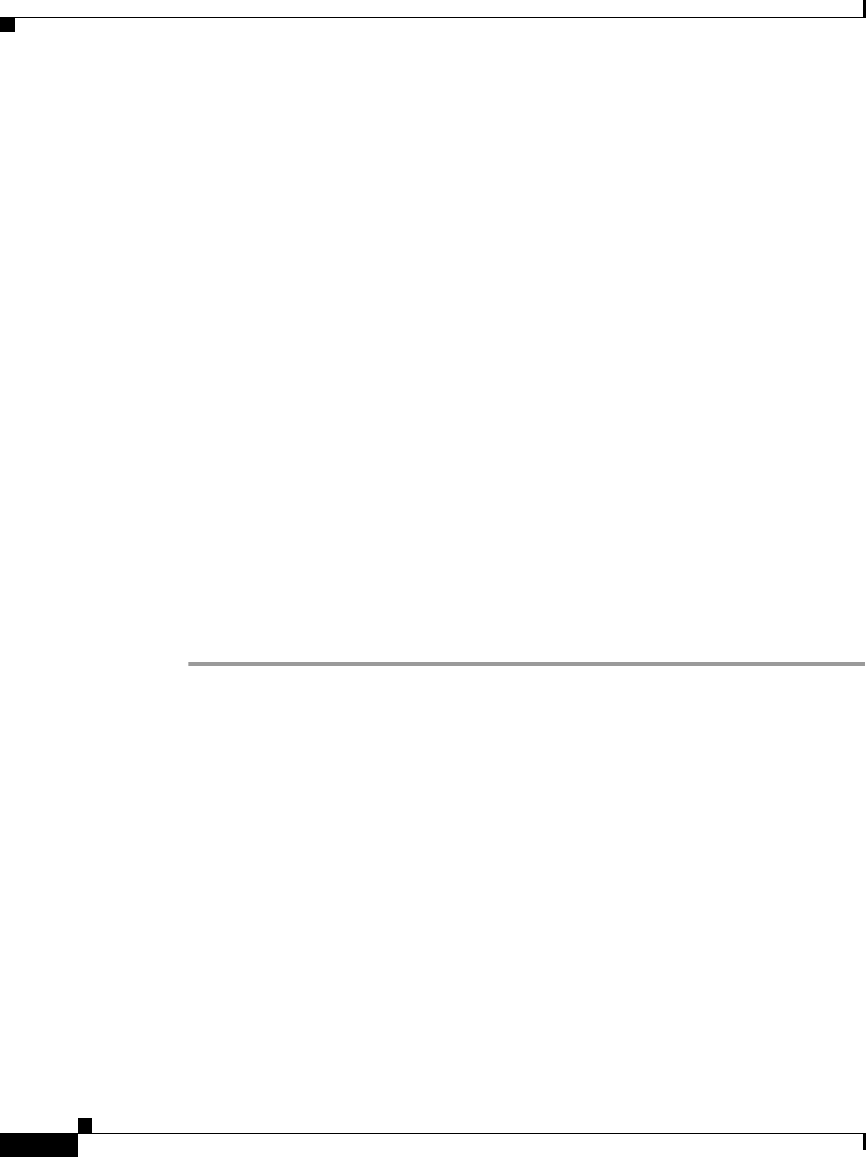
Chapter 4 Configuring Network Settings on the Cisco IP Phone
Modifying VLAN Settings
4-24
Cisco IP Phone Administration Guide for Cisco CallManager 3.3, Cisco IP Phones 7902G/7905G/7912G
OL-6313-01
Step 4 From the Network Configuration menu, press **#.
If your phone displays “Enter Admin Password,” enter your password and then
press the Enter softkey.
Make sure that an unlocked padlock icon appears in the upper-right corner of your
LCD.
Step 5 Scroll to Alternate DNS.
Step 6 If the option appears as
Alternate DNS NO
Press the Ye s softkey.
Step 7 Scroll to DNS Server 1.
Step 8 Press the Edit softkey.
Step 9 Use the buttons on the keypad to enter the new domain name, using the * key on
the keypad to enter periods.
Use the << softkey to correct any mistakes.
Step 10 Scroll to DNS Server 2 to add a backup DNS server.
Step 11 Press Validat.
Step 12 Press Save.
Modifying VLAN Settings
You can change the administrative VLAN used by the Cisco IP Phone and, on the
Cisco IP Phone models 7905G/7912, you can disable or enable VLAN manually.
This section covers the following topics:
• Configuring VLAN Settings, page 4-25
• Disabling VLAN, page 4-26