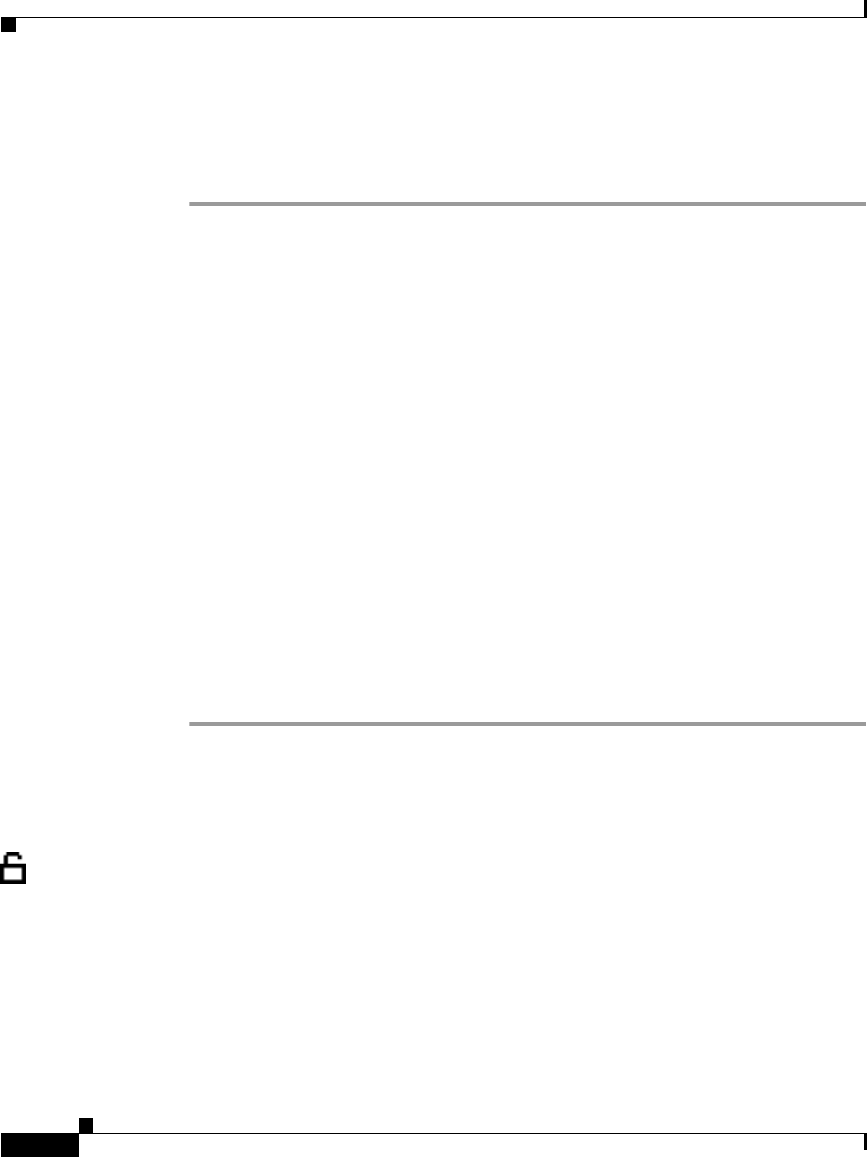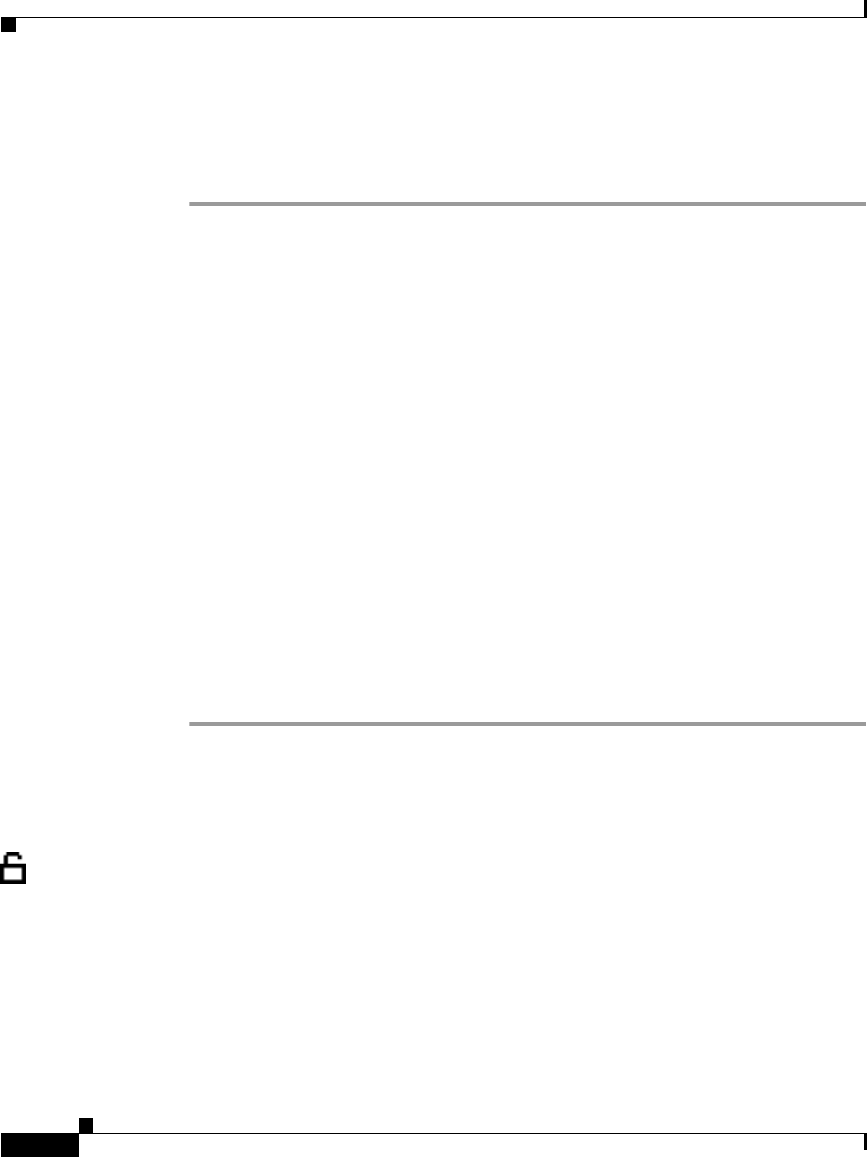
Chapter 4 Configuring Network Settings on the Cisco IP Phone
Configuring IP Settings
4-20
Cisco IP Phone Administration Guide for Cisco CallManager 3.3, Cisco IP Phones 7902G/7905G/7912G
OL-6313-01
Using the Phone’s Network Configuration Screen (Cisco IP Phone Models 7905G/7912G)
Procedure
Step 1 Press the Menu button.
Step 2 Use the Navigation button to select Settings, and then press the Select softkey.
Step 3 From the Settings menu, use the Navigation button to select Network
Configuration, and then press the Select softkey.
Step 4 From the Network Configuration menu, press **#.
If your phone displays “Enter Admin Password,” enter your password and then
press the Enter softkey.
Make sure that an unlocked padlock icon appears in the upper-right corner of your
LCD.
Step 5 Scroll to Subnet Mask.
Step 6 Press the Edit softkey.
Step 7 Use the buttons on the keypad to enter the new IP address, using the * key on the
keypad to enter periods.
Use the << softkey to correct any mistakes.
Step 8 Press Validat.
Step 9 Press Save.
Assigning a Domain Name
The domain name is the name of the Domain Name System (DNS) domain in
which the phone is located. DNS is a hierarchical name for TCP/IP host
computers that provides standard naming conventions.
Before assigning a domain name, verify that you have a DNS in your network.