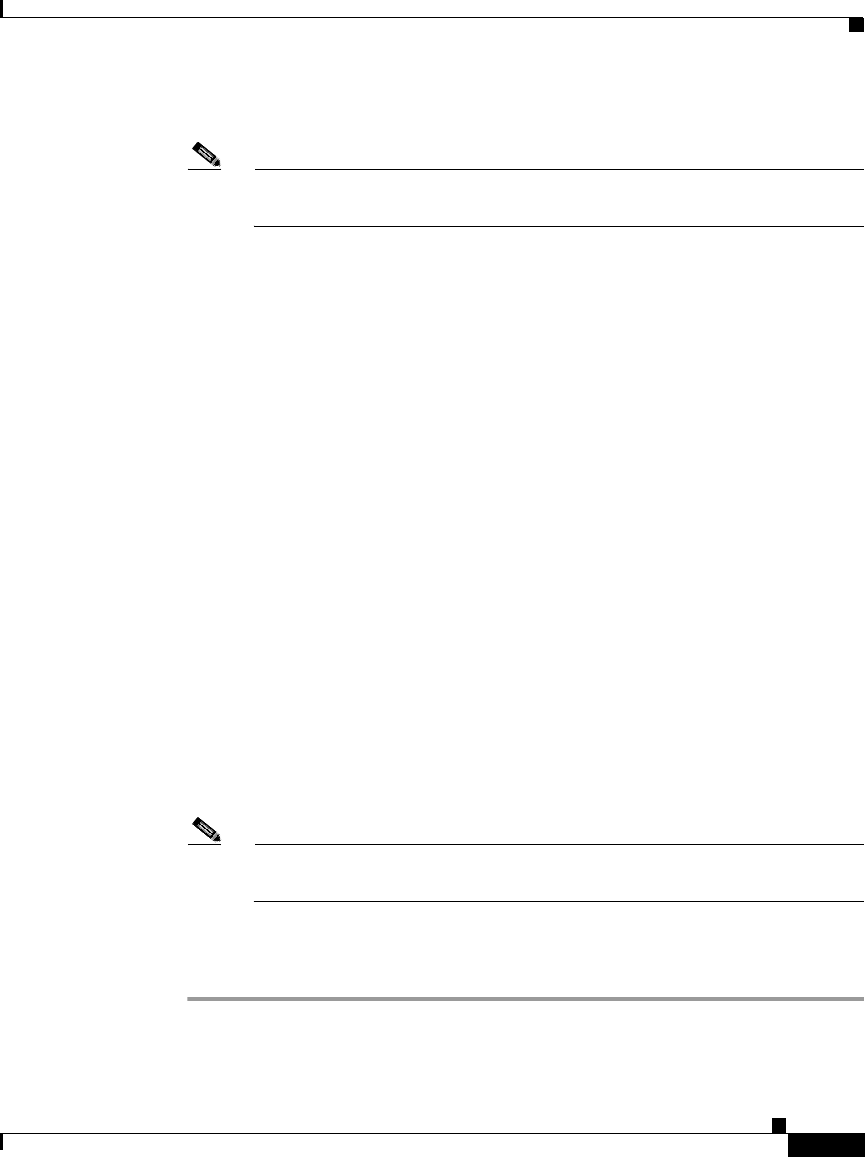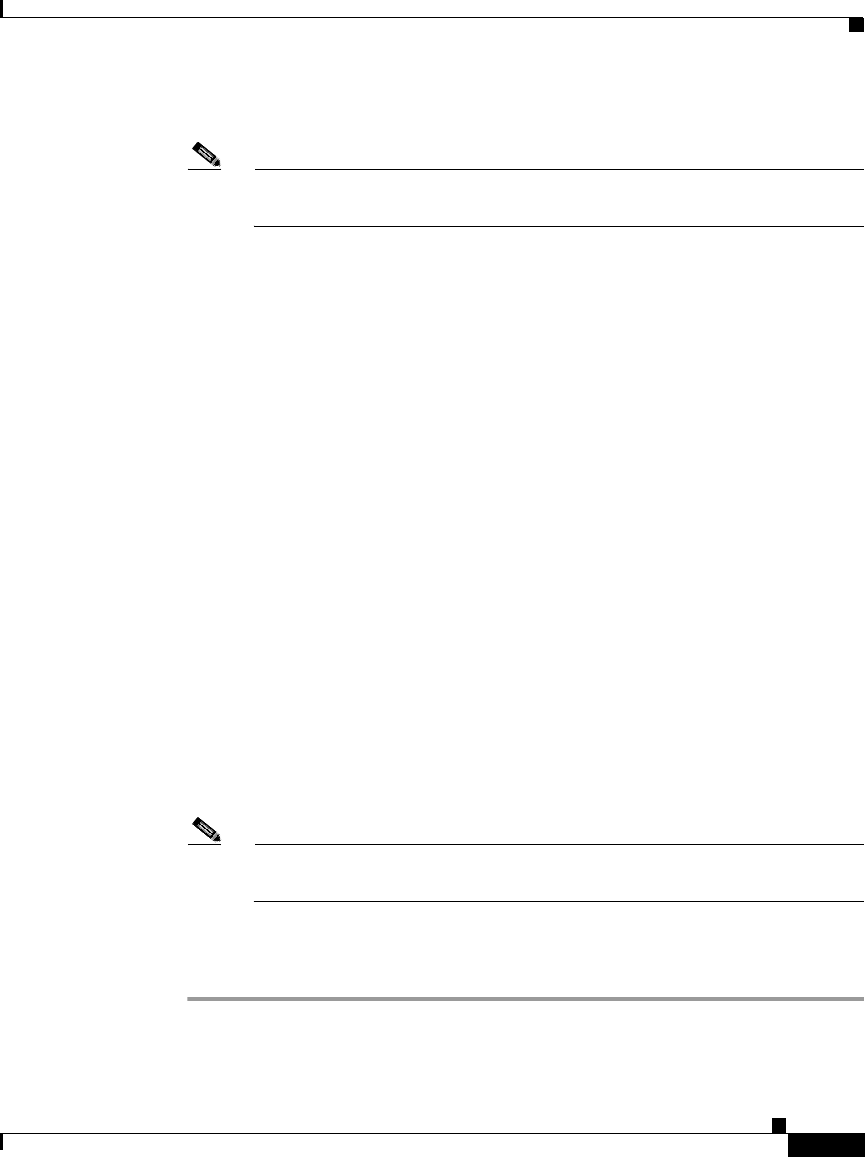
A-29
Cisco IP Phone Administration Guide for Cisco CallManager 3.3, Cisco IP Phones 7902G/7905G/7912G
OL-6313-01
Appendix A Additional Configuration Methods, Parameters, and Procedures
Changing the Logo on the Cisco IP Phone LCD Screen
Step 3 Add the following line to the Cisco IP Phone profile file.
Note For detailed information about using profile files, see the “TFTP
Configuring” section on page A-2.
upgradelogo:
imageID
,
TFTPServerID
,
image
.logo
where:
• imageID is the same unique identifier that you specified in Step 1.
• TFTPServerID is the IP address of the TFTP server on which the image.logo
file is stored. If the image.logo file is stored on the same TFTP server as the
Cisco IP Phone configuration file, replace TFTPServerID with the numeral 0.
• image is the base file name of the image file.
For example, if the image identifier is 10, the converted file is stored on the same
TFTP server as the Cisco IP Phone configuration file, and the base name of the
converted image file is mylogo, add the following line to the configuration file:
upgradelogo:10,0,mylogo.logo
Step 4 Use the cfgfmt.exe tool to generate a binary profile file from the text file.
Put the binary file in these locations:
• The root directory on the TFTP server (C:\Program Files\cisco\tftppath)
• The network locale directories on the TFTP server for each language that is
supported by Cisco CallManager.
The default network locale directory on the TFTP server is C:\Program Files\
cisco\tftppath\United_States.
Note For detailed information about using the cfgfmt.exe tool, see the “Editing
a Profile File and Converting it to Binary Format” section on page A-5.
Step 5 Power cycle the phone.
The new graphic appears when the phone restarts.