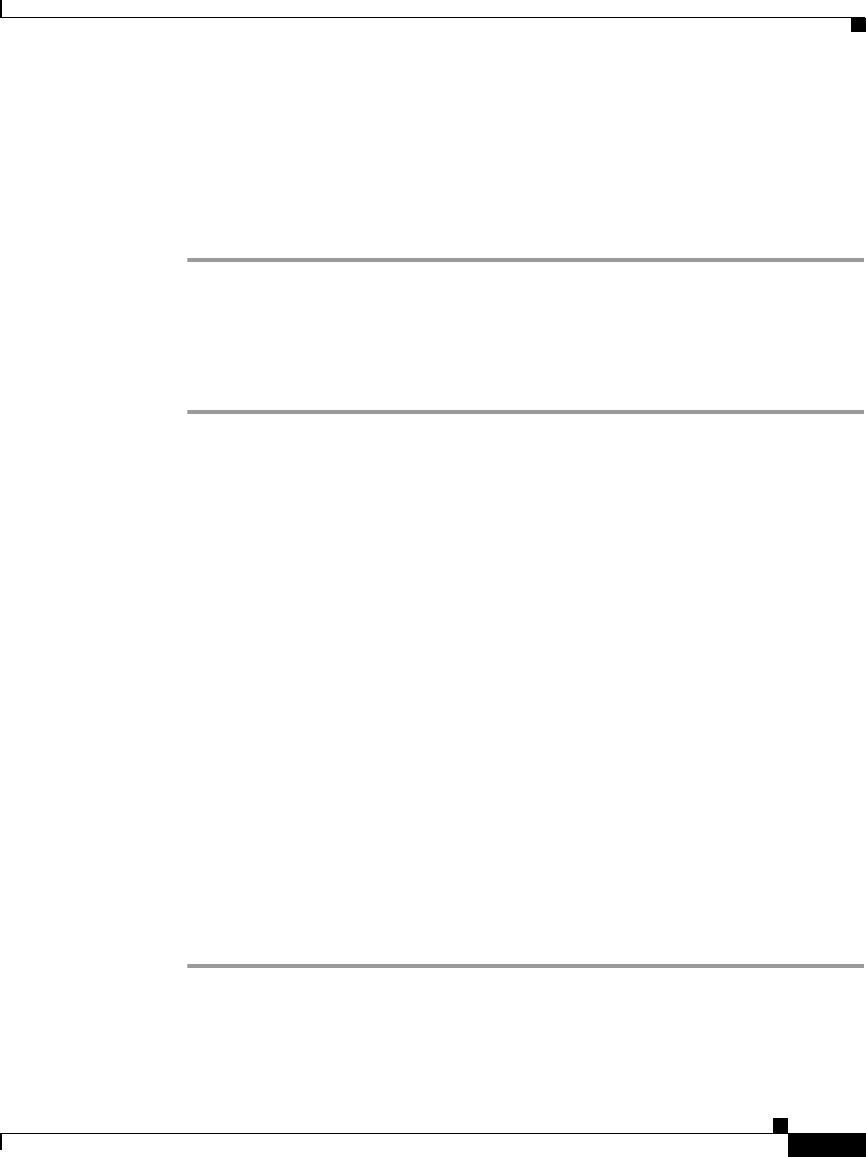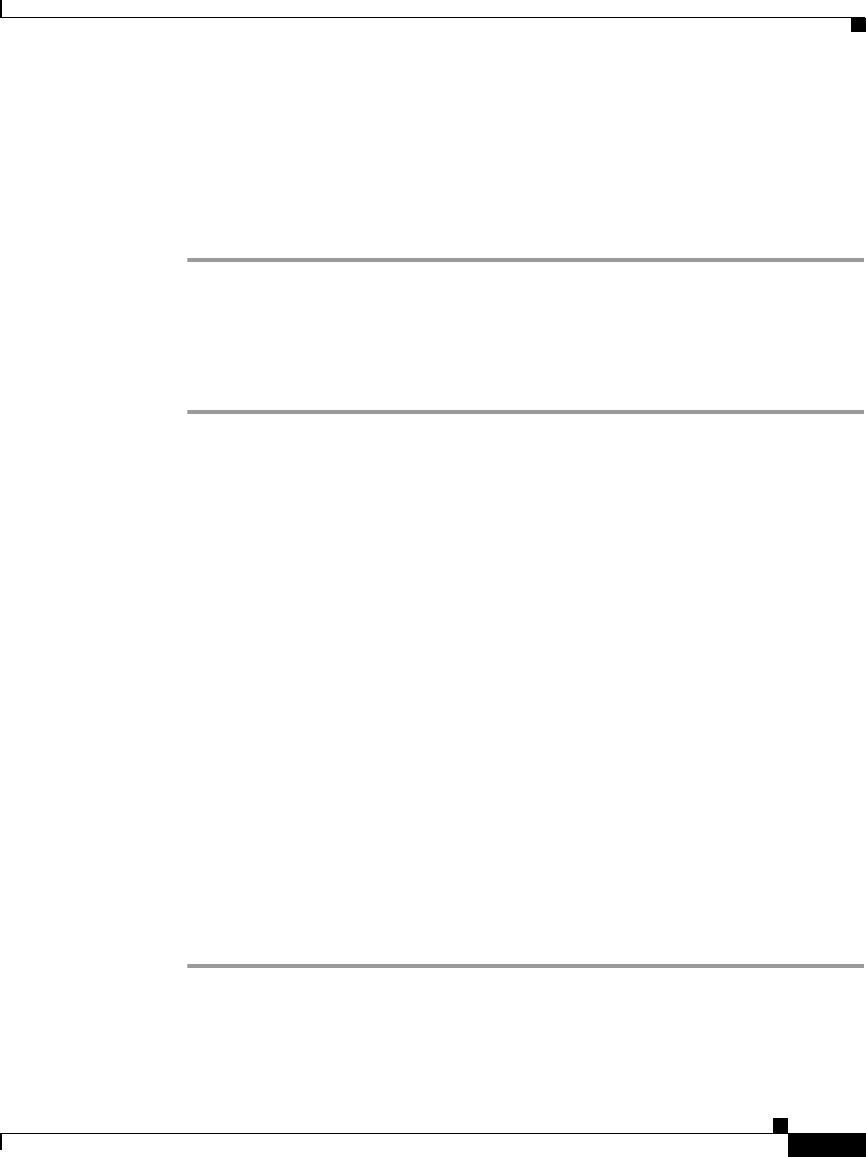
4-29
Cisco IP Phone Administration Guide for Cisco CallManager 3.3, Cisco IP Phones 7902G/7905G/7912G
OL-6313-01
Chapter 4 Configuring Network Settings on the Cisco IP Phone
Configuring TFTP Options
Step 3 To set the TFTP servers:
a. To set TFTP Server1, in the TFTPServer1 field enter an address and click
Apply.
b. To set TFTP Server2, in the TFTPServer2 field enter an address and click
Apply.
Using the Phone’s Network Configuration Screen (Cisco IP Phone Models 7905G/7912G)
Procedure
Step 1 Press the Menu button.
Step 2 Use the Navigation button to select Settings, and then press the Select softkey.
Step 3 From the Settings menu, use the Navigation button to select Network
Configuration, and then press the Select softkey.
Step 4 From the Network Configuration menu, press **#.
If your phone displays “Enter Admin Password,” enter your password and then
press the Enter softkey.
Make sure that an unlocked padlock icon appears in the upper-right corner of your
LCD.
Step 5 Scroll to TFTP Server 1.
Step 6 Press the Edit softkey.
Step 7 Use the buttons on the keypad to enter a new TFTP server address, using the * key
on the keypad to enter periods.
Use the << softkey to correct any mistakes.
Step 8 Press Validat.
Step 9 Scroll to TFTP Server 2 to add a backup TFTP server.
Step 10 Press Save.