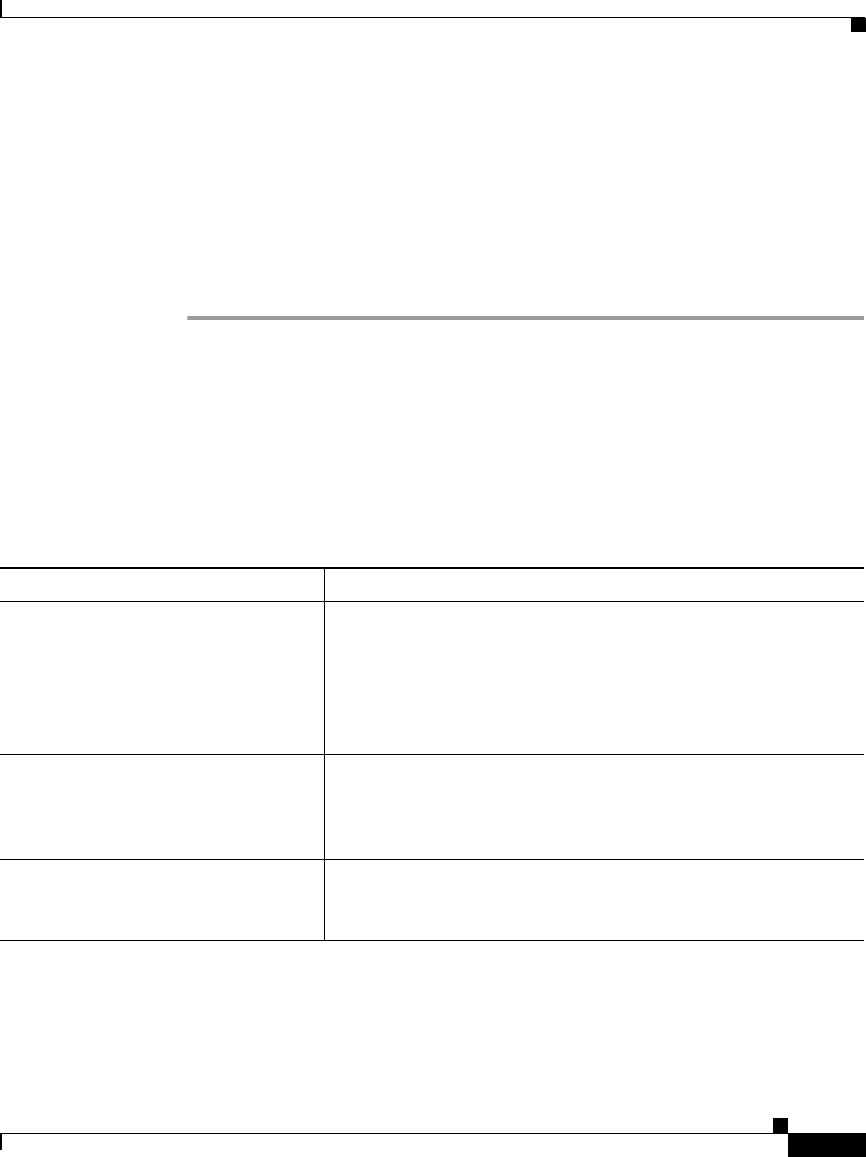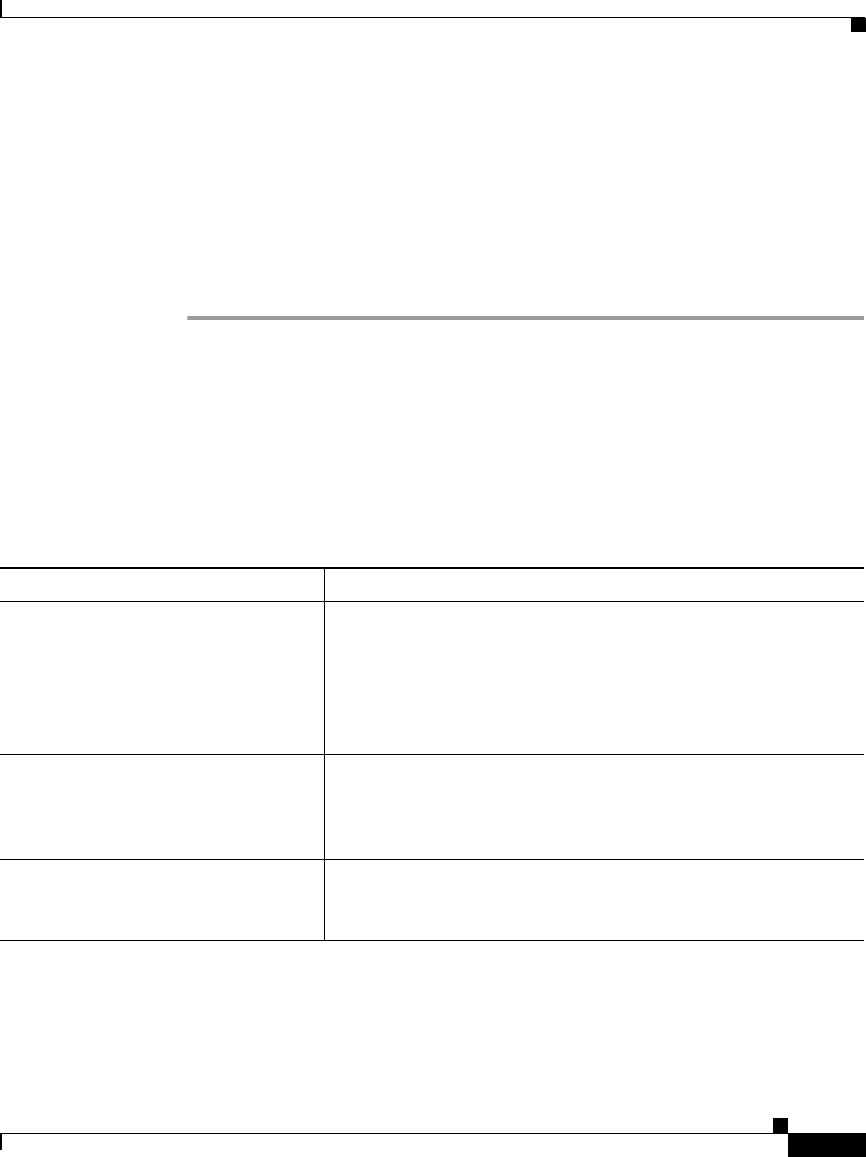
6-21
Cisco IP Phone Administration Guide for Cisco CallManager 3.3, Cisco IP Phones 7902G/7905G/7912G
OL-6313-01
Chapter 6 Troubleshooting the Cisco IP Phone
Resolving Known Issues
Step 4 From Cisco CallManager, select System > Server and verify that the server is
being referred to by its IP address and not by its DNS name.
Step 5 From Cisco CallManager, select Device > Phone and verify that you have
assigned the correct MAC address to this Cisco IP Phone.
Step 6 To verify the MAC address on the phone, see the “Verifying Network Settings”
section on page 4-4.
Step 7 Power cycle the phone.
Resolving Known Issues
See Table 6-1 for troubleshooting some common issues that might occur on your
Cisco IP Phones:
Table 6-1 Cisco IP Phone Troubleshooting
Summary Explanation
Daisy-chaining IP phones Do not connect an IP phone to another IP phone through the
access port. Each IP phone should directly connect to a switch
port. If you connect IP phones together in a line
(daisy-chaining), a problem with one phone can affect all
subsequent phones in the line. Also, all phones on the line share
bandwidth.
Poor quality when calling digital cell
phones using the G.729 protocol
In Cisco CallManager, you can configure the network to use the
G.729 protocol (the default is G.711). When using G.729, calls
between an IP phone and a digital cellular phone will have poor
voice quality. Use G.729 only when absolutely necessary.
Prolonged broadcast storms cause IP
phones to re-register
Prolonged broadcast storms (lasting several minutes) on the
voice VLAN cause the IP phones to re-register with another
Cisco CallManager server.