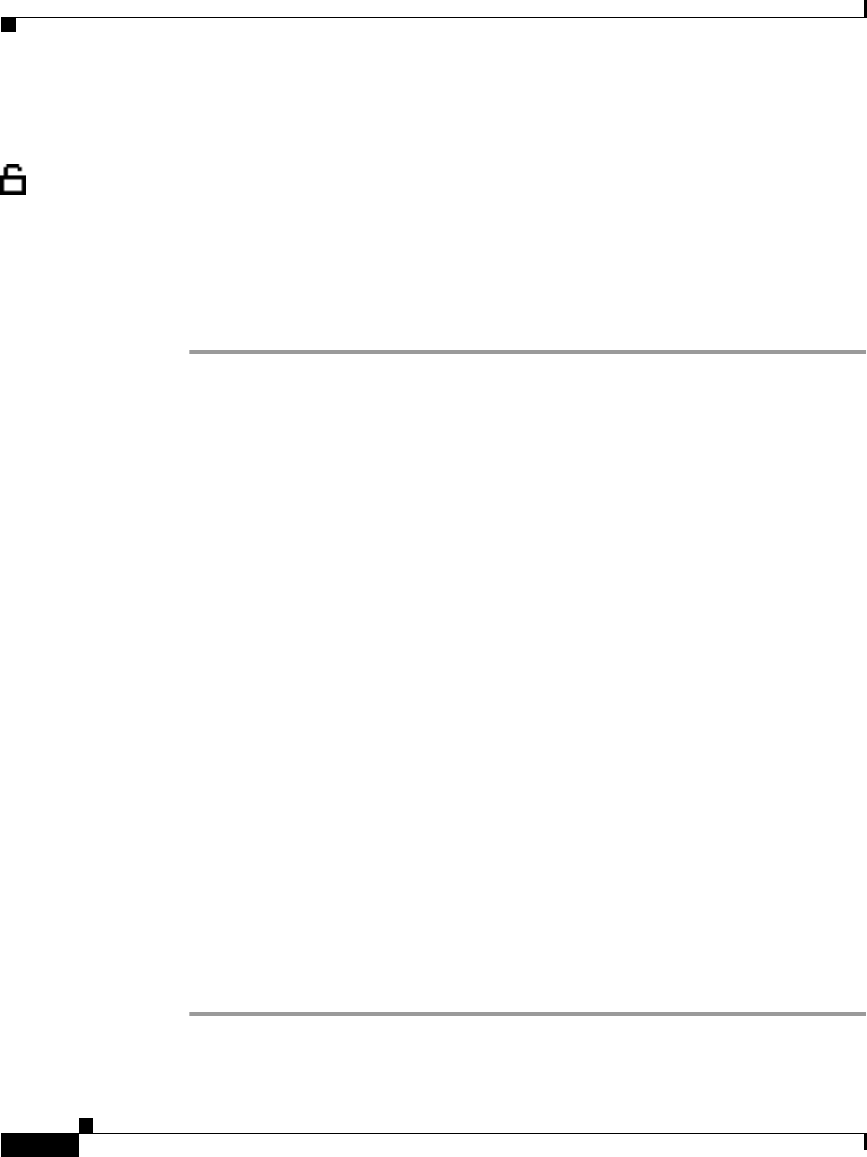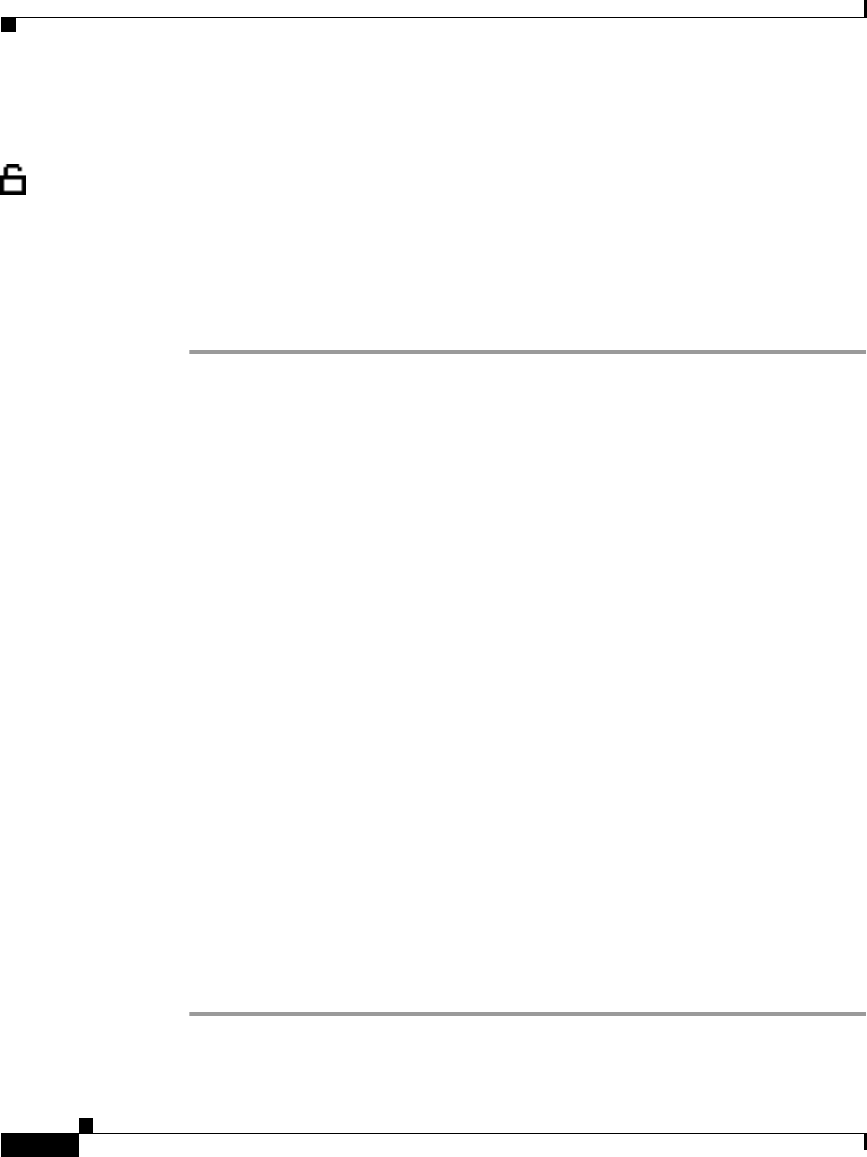
Chapter 4 Configuring Network Settings on the Cisco IP Phone
Configuring TFTP Options
4-30
Cisco IP Phone Administration Guide for Cisco CallManager 3.3, Cisco IP Phones 7902G/7905G/7912G
OL-6313-01
Enabling an Alternate TFTP Server
If you are using DHCP, but you want to override the TFTP address that the phone
received through DHCP, enable an alternate TFTP Server.
Using the Phone’s Network Configuration Screen (Cisco IP Phone Models 7905G/7912G)
Procedure
Step 1 Press the Menu button.
Step 2 Use the Navigation button to select Settings, and then press the Select softkey.
Step 3 From the Settings menu, use the Navigation button to select Network
Configuration, and then press the Select softkey.
Step 4 From the Network Configuration menu, press **#.
If your phone displays “Enter Admin Password,” enter your password and then
press the Enter softkey.
Make sure that an unlocked padlock icon appears in the upper-right corner of your
LCD.
Step 5 Scroll to Alternate TFTP.
If the phone is not using an alternative TFTP server, the option appears as
Alternate TFTP NO
Step 6 Press the Yes softkey.
Step 7 Scroll to TFTP Server 1.
Step 8 Press the Edit softkey.
Step 9 Use the buttons on the keypad to enter the new Alternative TFTP Server address,
using the * key on the keypad to enter periods.
Step 10 Press Validat.
Step 11 Scroll to TFTP Server 2 to add a backup TFTP server.
Step 12 Press Save.