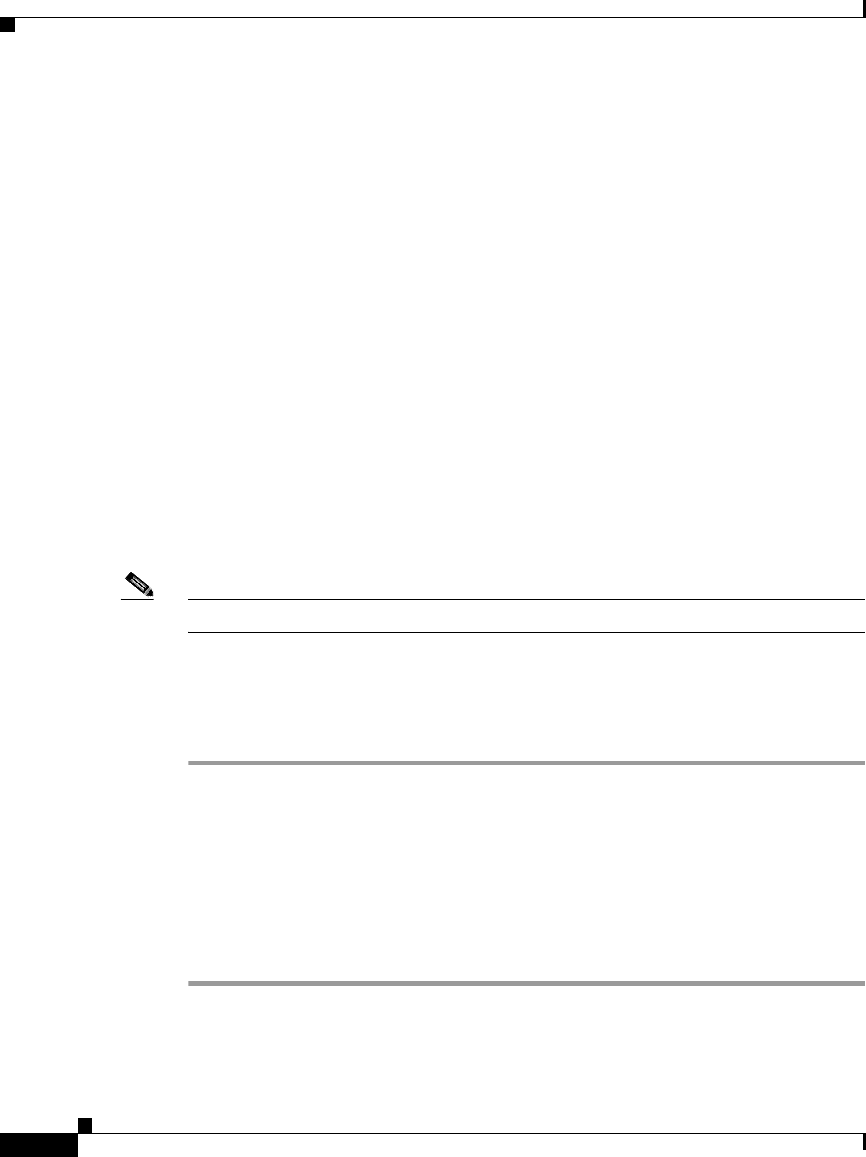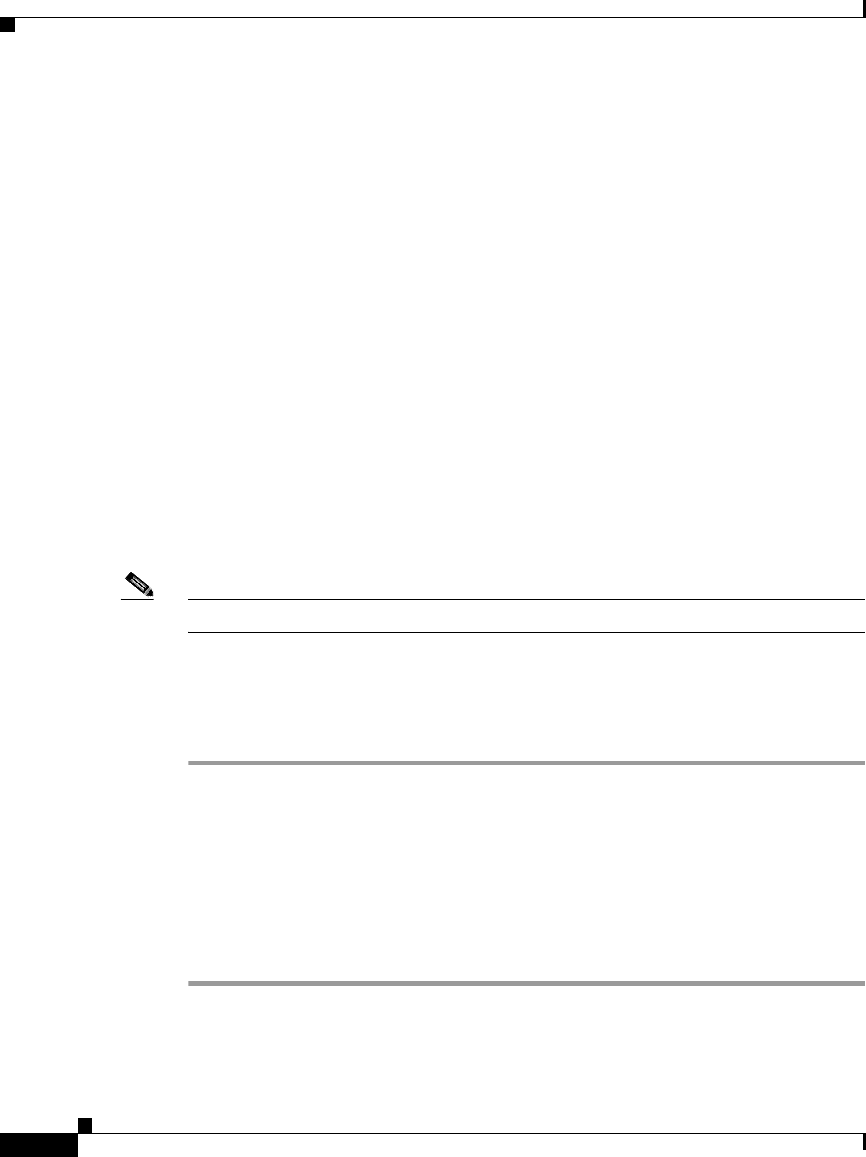
Chapter 6 Troubleshooting the Cisco IP Phone
Obtaining Status, Model, and Version Information
6-2
Cisco IP Phone Administration Guide for Cisco CallManager 3.3, Cisco IP Phones 7902G/7905G/7912G
OL-6313-01
Obtaining Status, Model, and Version Information
On a Cisco IP Phone or from a phone’s web page, you can obtain status
information about the current call and the network, and verify the phone model
and installed firmware version.
This section covers these topics:
• Viewing Status Messages, page 6-2
• Displaying Network Statistics, page 6-3
• Verifying Model and Serial Number, page 6-5
• Verifying Firmware Version, page 6-6
Viewing Status Messages
Use the status messages to diagnose network configuration problems. You can
access these messages at any point, even if the phone has not finished starting up.
Note This feature does not apply to the Cisco IP Phone 7902G.
Cisco IP Phone Models 7905G/7912G
Procedure
Step 1 Press the Menu button.
Step 2 Use the Navigation button to select Settings, and then press the Select softkey.
Step 3 Select Status, and then press the Select softkey.
Step 4 Select Status Messages, and then press the Select softkey.
The phone displays the name of the configuration file in the following format:
SEPDefault.cnf.xml or SEPmacaddress